Adjusting your monitor image, Using direct access controls – Lenovo Legion Y27-30 27" 180 Hz HDR Monitor User Manual
Page 16
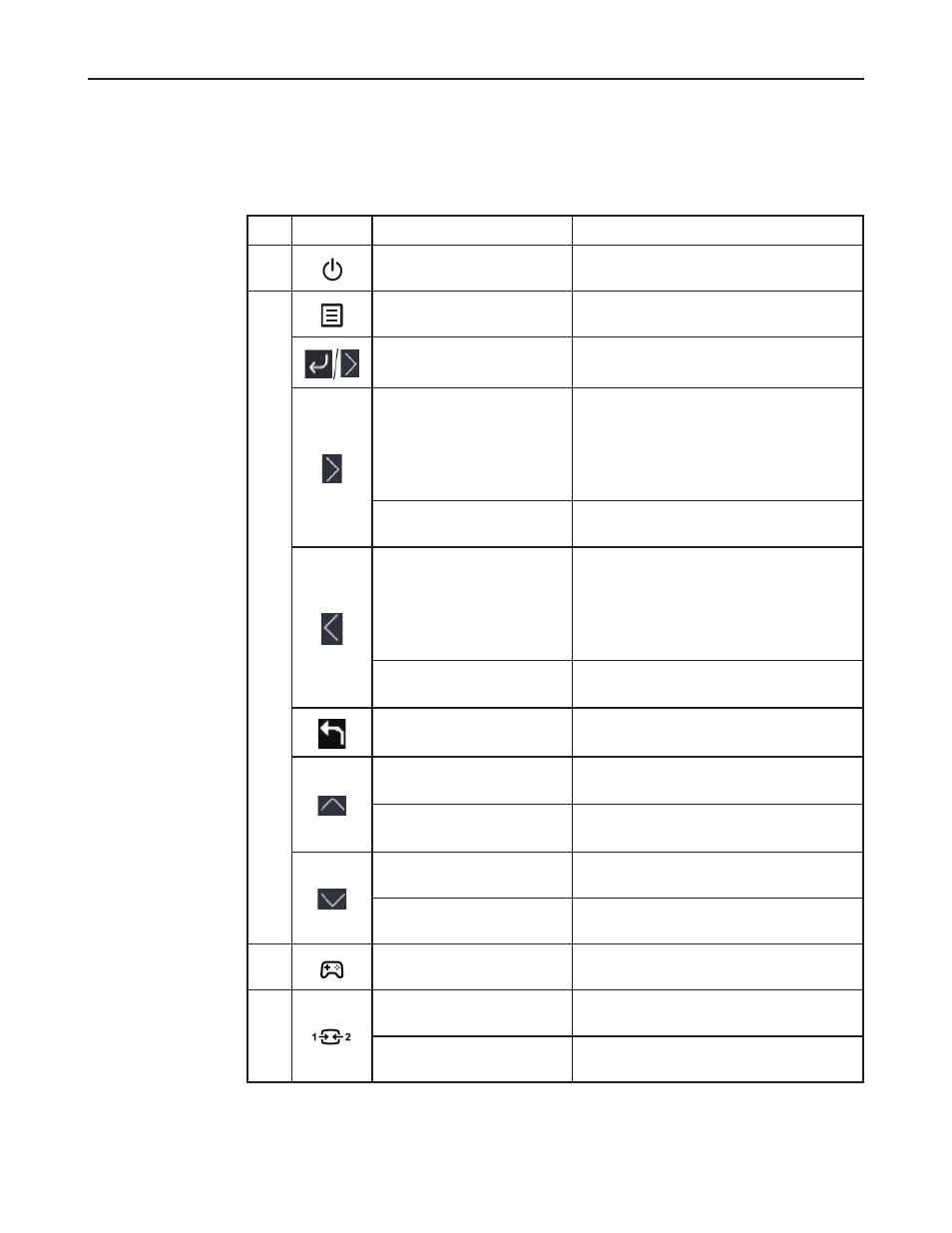
Chapter 2� Adjusting and Using your monitor 2-3
Adjusting your monitor image
This section describes the control features to adjust your monitor images�
Using direct access controls
Direct access controls can be used when the On-Screen Display (OSD) is not displayed�
Icon
Control
Description
1
Power
(Under any situation)
DC Off / On
2
Menu
(No menu on the screen)
Opens the main menu
Enter
(Main menu)
Enters the next menu
OK
Increase
(Main menu)
1� Press to Increase current value on adjustment
bar
2� Press and hold for 3 seconds, and then the
adjustment bar will increase by 10 units� Press
and hold for 5 seconds, and then the number of
the adjustment bar will hit the maximum�
Volume
(No menu on the screen)
Quickly enters the Volume adjustment page
Decrease
(Main menu)
1� Press to decrease current value on adjustment
bar�
2� Press and hold for 3 seconds, and then the
adjustment bar will increase by 10 units� Press
and hold for 5 seconds, and then the number of
the adjustment bar will hit the minimum�
Volume
(No menu on the screen)
Quickly enters the Volume adjustment page
Back
Exit(Main menu)
Returns to the previous menu
Exits the menu
Up
(Main menu)
Moves the cursor up
Brightness
(No menu on the screen)
Quickly enters the Brightness adjustment page
Down
(Main menu)
Moves the cursor down
Brightness
(No menu on the screen)
Quickly enters the Brightness adjustment page
3
Game Mode
(No menu on the screen)
Quickly enters the Game Mode adjustment page
4
Input Source
(No menu on the screen)
Quickly enters the Input Source adjustment page
OSD locked/un-locked
Press and hold for 10 seconds ,then Main menu
will be Locked/un-Locked�