Installing the monitor driver in windows 10 – Lenovo Legion Y27-30 27" 180 Hz HDR Monitor User Manual
Page 28
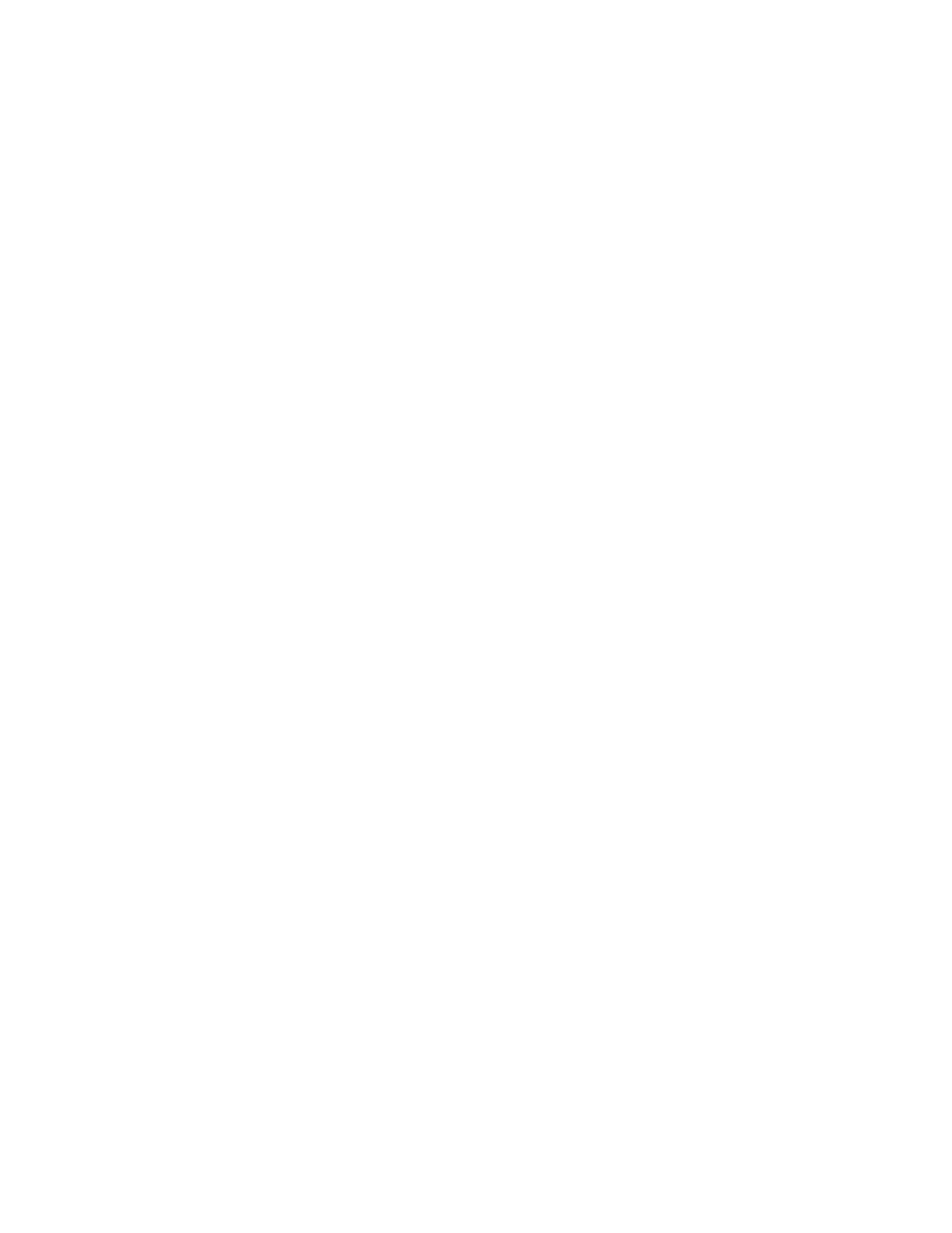
3-6 Y27-30 Flat Panel Monitor User’s Guide
Installing the monitor driver in Windows 10
To use the Plug and Play feature in Microsoft Windows 10, do the following:
1� Turn off the computer and all attached devices�
2� Ensure that the monitor is connected correctly�
3� Turn on the monitor and then the system unit� Allow your computer to start the Windows 10
operating system�
4� From the Lenovo website https://pcsupport�lenovo�com/solutions/y27_30, find the
corresponding monitor driver and download it to a PC to which this monitor is connected
(such as a desktop)�
5� On the Desktop, move the mouse to the bottom-right corner of the screen, choose
Setting
,
double click
Control Panel
, then double click the icon of
Hardware and Sound
, and then
click
Device Manager
�
6� Click the
Monitor
tab�
7� Click the
Properties
button�
8� Click the
Driver
tab�
9� Click
Update Driver
, then click
Browse the computer to find the driver program
�
10� Select
Pick from the list of device driver program on the computer
�
11� Click the
Hard Disk
button� By clicking the
Browse
button and navigate to the directory that
you put your download drivers in�
12� Select the “
Y27-30.inf
” file and click the
Open
button� Click the
OK
button�
13� In the new window, select
Lenovo
Y27-30
, and click
Next
�
14� After the installation is completed, delete all downloaded files and close all windows�
15� Restart the system� The system will automatically select the maximum refresh rate and
navigate to the following directory corresponding Color Matching Profiles�
Note:
On LCD monitors, unlike CRTs, a faster refresh rate does not improve display quality�
Lenovo recommends using either 1920 × 1080 at a refresh rate of 165 Hz, or 640 × 480 at a refresh
rate of 60 Hz�