Positioning your monitor, Environment – Lenovo ThinkVision P40w-20 39.7" 5K Ultrawide Curved Monitor User Manual
Page 42
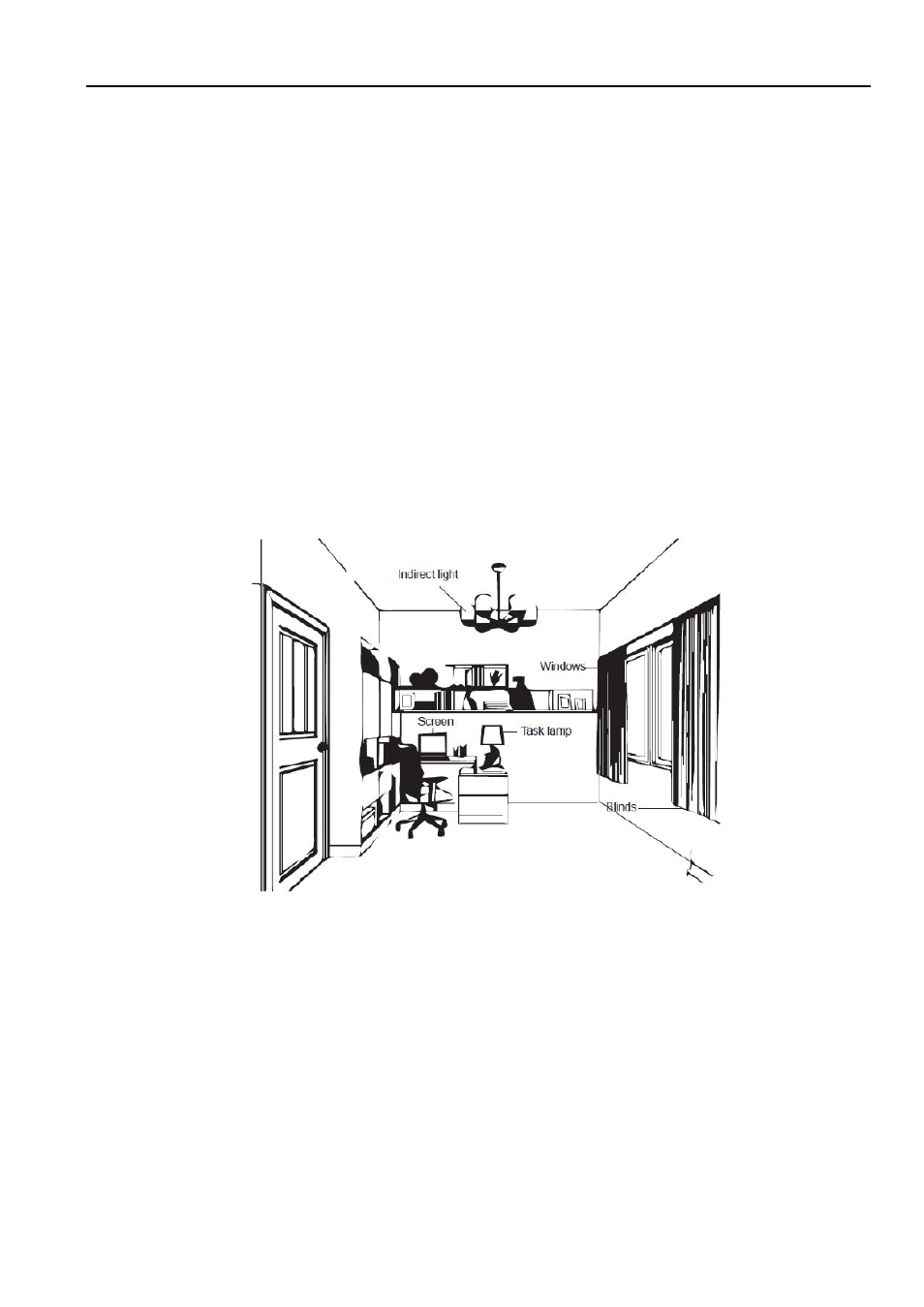
Appendix B Comfort and
accessibility
B-2
Positioning your monitor
Prolong exposure to computer screens may cause temporary visual fatigue. Factors
including working environment, working habit and posture, screen flicker and blue light
contribute to this condition. To minimize visual fatigue certain adjustments can be made on
the work stations or using suitable computer screens with features that alleviate eye strain.
Environment
Visual fatigue is affected by the working environment. Glare reductions and appropriate
lighting situations help minimize this condition.
Glare reduction
Glare can be reduced by
a)
Changing position of any light source that is causing the glare.
b)
Fitting the light sources with appropriate diffusers or lampshade.
c)
Using curtains or blind on windows to minimize glare from direct sunlight.
d)
Adjusting monitor position to be perpendicular to the source of light or windows.
e)
Using an anti-glare screen - ThinkVision monitors have anti-glare surface treatment that
scatters light for a reflection-free work usage.
Lighting
Adequate lighting is necessary to avoid glare and eye fatigue. Excessive or insufficient
lighting makes the display on screen harder to see. Generally, lighting level should not
exceed 750 lux and levels ranging from 300 to 500 lux are most appropriate for computer
desk work. Recommended lighting arrangement includes positioning work stations away
from direct sunlight or using overhead lighting with baffles or louvers that reduces glare.