Low blue light, Accessibility information, Reduce flicker – Lenovo ThinkVision P40w-20 39.7" 5K Ultrawide Curved Monitor User Manual
Page 44
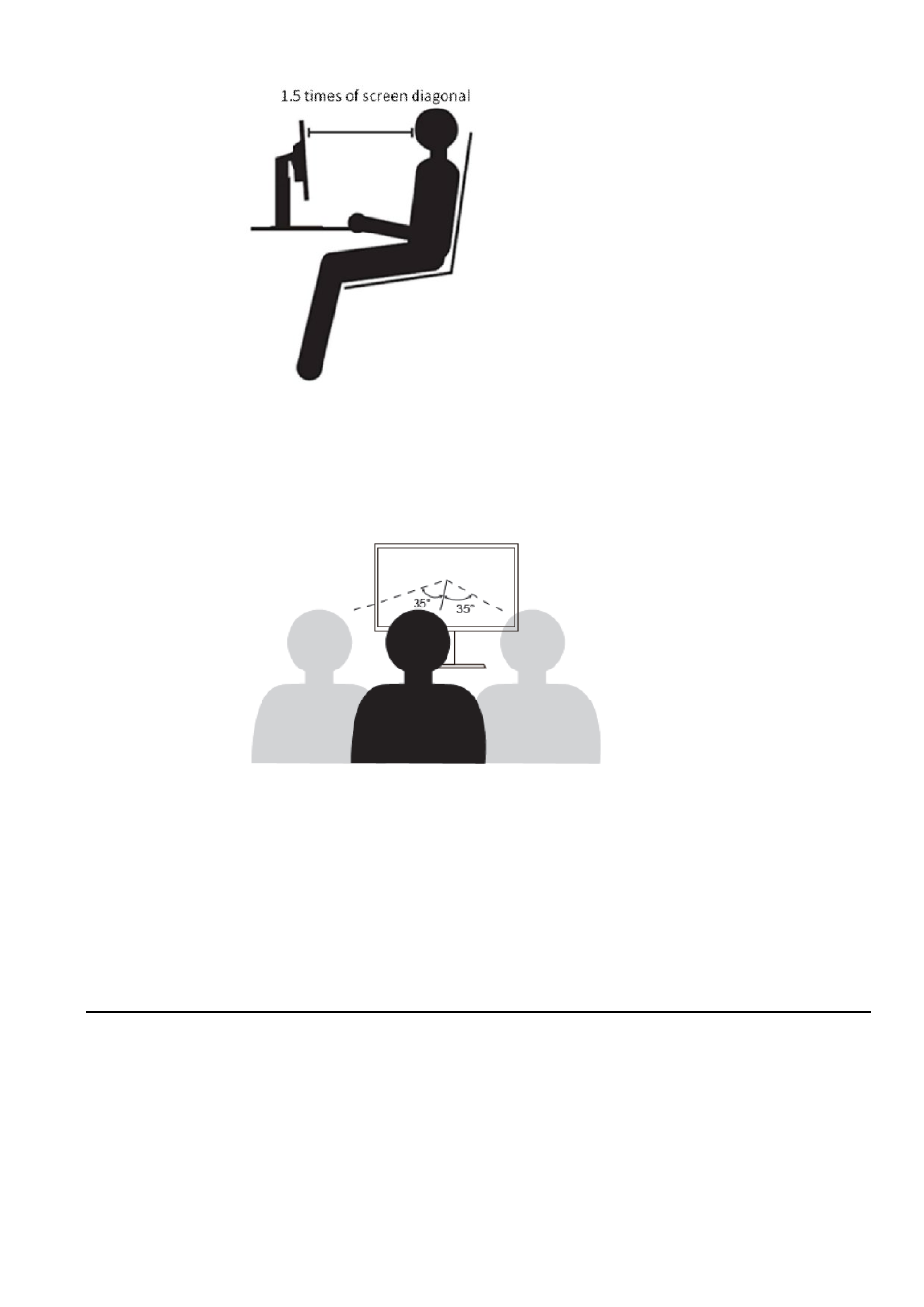
Appendix B Comfort and
accessibility
B-4
ThinkVision monitors are design to maximize work space (e.g. having thin profiles,
compatible for ThinkCentre Tiny back mount, practical cable management, etc).
Viewing Angle
Neck fatigue and pain may result from prolong turning of the head to see objects on the monitor
screen. To minimize this, position the monitor directly in front so the head, neck and torso face
forward to the screen. It is recommended that monitor should not be more than 35 degrees to the
right or left of the head.
Monitors should also not be placed too high or too low as this contributes to awkward posture which
results to muscle fatigue.
Reduce Flicker
Monitor flickers refer to repeated changes in monitor light intensity. It is caused by several factors
including but not limited to voltage fluctuations. Reducing flicker minimizes eye strain and
headaches. ThinkVision monitors allow users to use high frequency display modes that can
effectively reduce flicker.
Low Blue Light
Concerns on blue light affecting eye health have risen over the years. Blue light have wavelength
between 300 nm to 500 nm. The monitors under default setting mode reduce blue light emissions.
The monitors achieve the requirement of Low blue Light (Hardware Solution).
Accessibility information
Lenovo is committed to providing greater access to information and technology to
people with disabilities. With assistive technologies, users can access information in
the way most appropriate to their disability. Some of these technologies are already
provided in your operating system; others can be purchased through vendors or
accessed at:
https://lenovo.ssbbartgroup.com/lenovo/request_vpat.php