Troubleshooting, Troubleshooting -2 – Lenovo Q24h-10 23.8" 16:9 FreeSync IPS Monitor (Gray) User Manual
Page 24
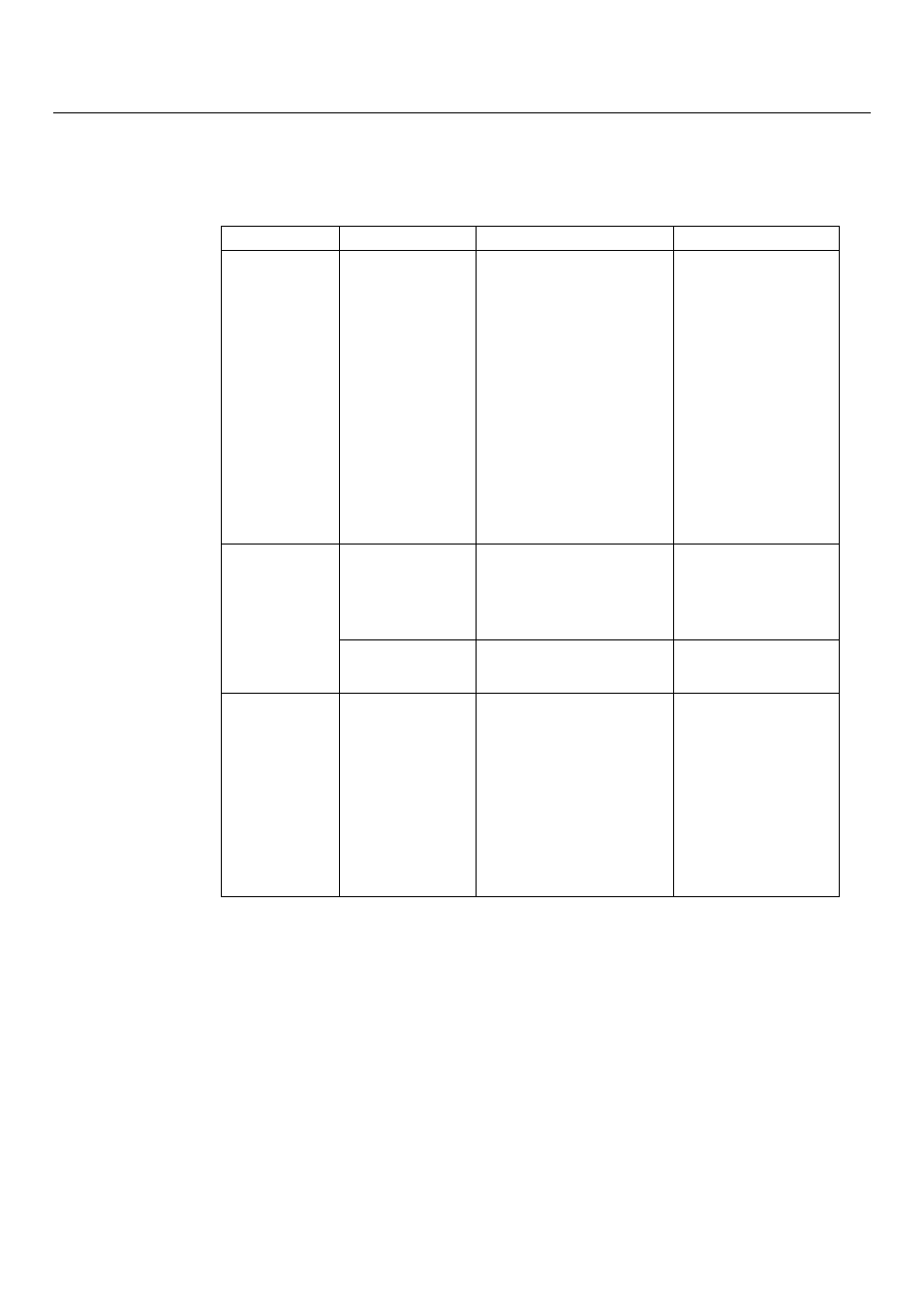
Chapter 3. 3-2
Troubleshooting
If you have a problem setting up or using your monitor, you might be able to solve it yourself. Before
calling your dealer or Lenovo, try the suggested actions that are appropriate to your problem.
Table3-2.Troubleshooting
Problem
Possible cause
Suggested action
Reference
The words” Input
Not Supported”
are shown on the
screen, and the
power indicator is
flashing white.
The system is set
to a display mode
which is not
supported by the
monitor.
● If you are replacing an old
monitor, reconnect it and
adjust the display mode to
within the specified range for
your new monitor.
● If using a Windows system,
restart the system in safe
mode, then select a
supported display mode for
your computer.
● If these options do not work,
contact the Customer
Support Centre.
display mode” on page
2-7
The image quality
is unacceptable.
The video signal
cable is not
connected with the
monitor or system
completely.
Be sure the signal cable is
firmly plugged into the system
and monitor.
page 1-3
The color settings
may be incorrect.
Select another colour setting
from the OSD menu.
The power
indicator is not lit
and there is no
image.
● The monitor’s
power switch is
not switched on.
● The power cord is
loose or
disconnected.
● There is no power
at the outlet.
● Be sure the power cord is
connected properly.
● Be sure the outlet has power.
● Power on the monitor.
● Try using another power
cord.
● Try using another electrical
outlet.
page 1-3