Share content – Lenovo ThinkSmCore and IP Controller Kit for Microsoft Teams Rooms User Manual
Page 48
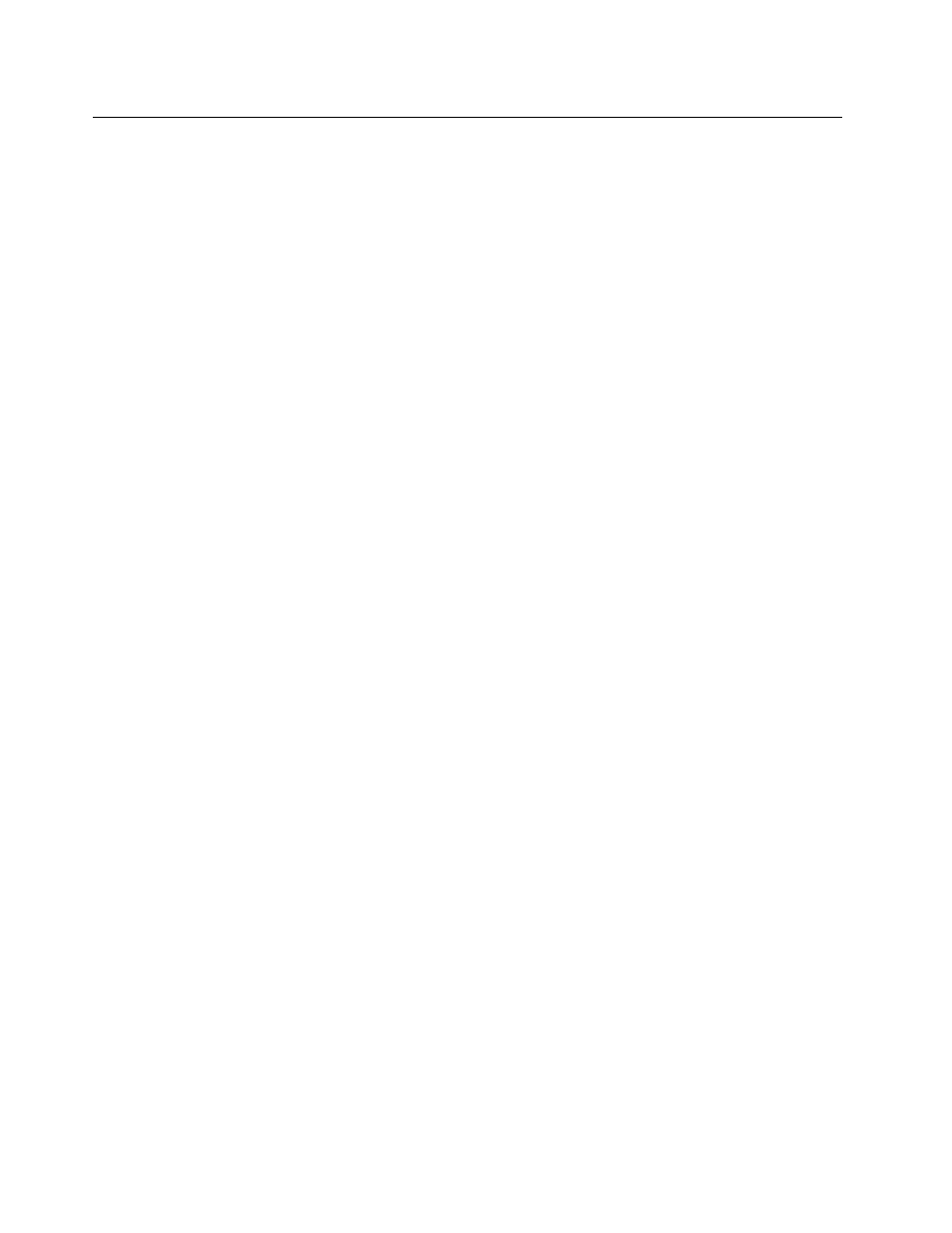
Share content
Share your screen with in-room attendees
Connect your computer to the HDMI-in connector on ThinkSmart Core. Your screen will be shared
automatically.
Share your screen with in-room attendees and remote attendees
1. Connect your computer to the HDMI-in connector on ThinkSmart Core. Your screen will be shared with
in-room attendees automatically.
2. Join the meeting from the MTR home screen on ThinkSmart Controller. Your screen will be shared with
remote attendees too.
Stop sharing your screen
• To stop sharing with remote attendees, select the stop presenting icon from ThinkSmart Controller.
• To stop sharing with in-room attendees, disconnect your computer from ThinkSmart Core.
42
ThinkSmart Core Kits Deployment and User Guide for Microsoft Teams Rooms (MTR)