Use bios security solutions, Wipe the storage drive data, Intel bios guard – Lenovo ThinkSmCore and IP Controller Kit for Microsoft Teams Rooms User Manual
Page 50: Smart usb protection
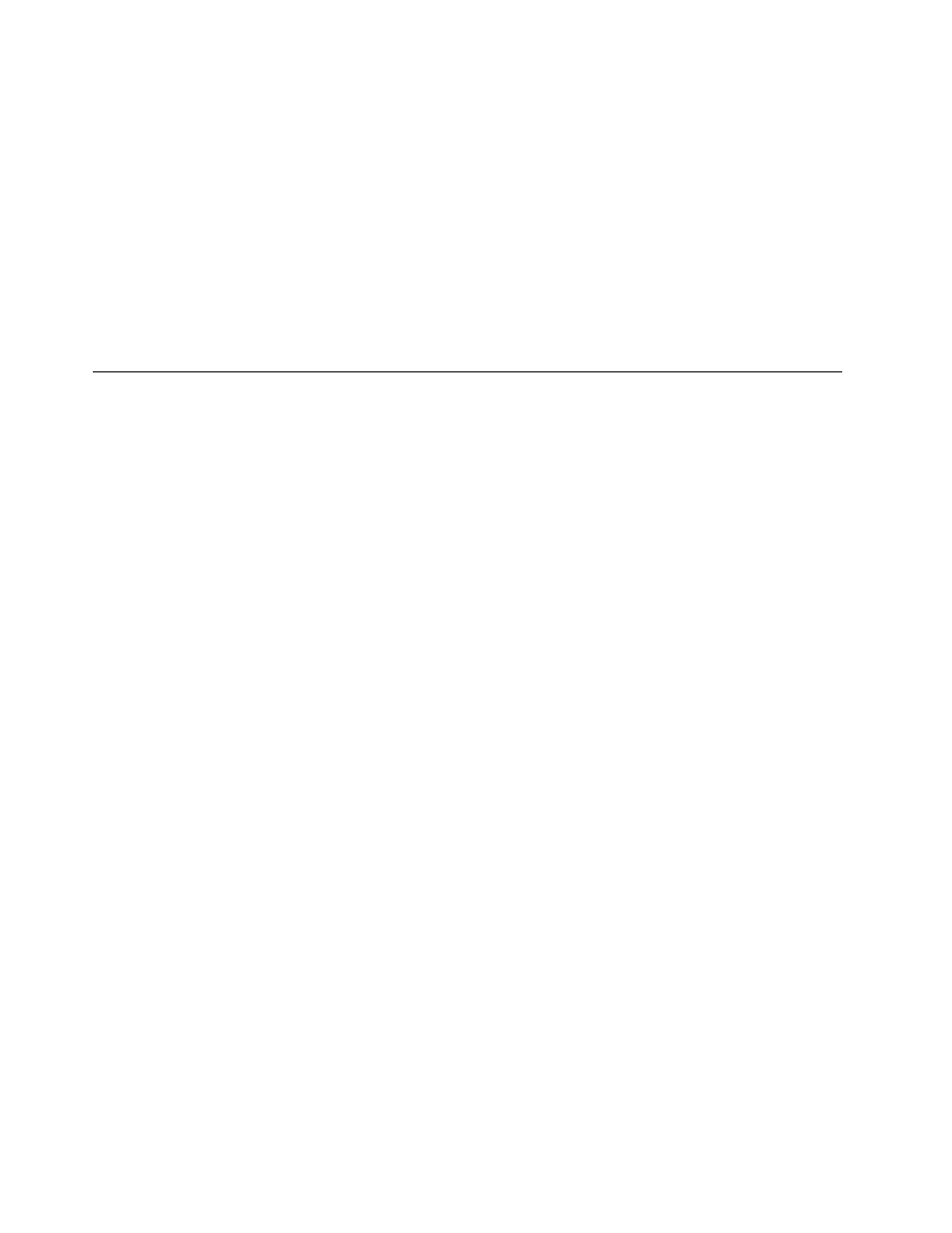
1. Restart the computer. When the logo screen is displayed, press F1 or Fn+F1.
2. Select
Security
.
3. Depending on the password type, select
Set Supervisor Password
,
Set Power-On Password
,
Set
System Management Password
, or
Hard Disk Password
and press Enter.
4. Follow the on-screen instructions to set, change, or remove a password.
5. Press F10 or Fn+F10 to save the changes and exit.
You should record your passwords and store them in a safe place. If you forget the passwords, contact a
Lenovo-authorized service provider to have the passwords removed.
Note:
If the hard disk password is forgotten, Lenovo cannot remove the password or recover data from the
storage drive.
Use BIOS security solutions
This section provides BIOS solutions to secure your computer and information.
Wipe the storage drive data
It is recommended that you wipe the storage drive data before recycling the storage drive or the computer.
To wipe the storage drive data:
1. Restart the computer. When the logo screen is displayed, press F1 or Fn+F1.
2. Select
Security
➙
secure wipe
➙
Enabled
.
3. Press F10 or Fn+F10 to save the changes and exit.
4. Restart the computer. When the logo screen is displayed, press F12 or Fn+F12.
5. Select
App Menu
➙
secure wipe
and press Enter.
6. Select the storage drive you will wipe and click
NEXT
.
7. Select the entire storage drive or partition to wipe as desired.
8. Select the method as desired and click
NEXT
.
9. Click
Yes
to confirm your option when the prompting window is displayed.
10. If you have set a hard disk password for the storage drive, enter the password. Otherwise, set a
temporary password following the on-screen instructions. Then, click
NEXT
. The wiping process begins.
Note:
Duration of the wiping process varies depending on the storage drive capacity.
11. Click
Reboot
when you are prompted to reset the system, and then one of the following will happen:
• If the system storage drive data is wiped, you will be prompted that no operating system is found.
• If the non-system storage drive data is wiped, the computer restarts automatically.
Intel BIOS guard
The Intel
®
BIOS Guard module cryptographically verifies all BIOS updates. This hardware-based security
helps prevent software and malware attacks on the computers BIOS.
Smart USB Protection
The Smart USB Protection function is a security function that helps prevent data from being copied from the
computer to USB storage devices connected to the computer. You can set the Smart USB Protection
function to one of the following modes:
•
Disabled
(default setting): You can use the USB storage devices without limitation.
44
ThinkSmart Core Kits Deployment and User Guide for Microsoft Teams Rooms (MTR)