Exit the bios menu, Update uefi bios, Recover from a bios update failure – Lenovo ThinkSmCore and IP Controller Kit for Microsoft Teams Rooms User Manual
Page 57: Clear cmos
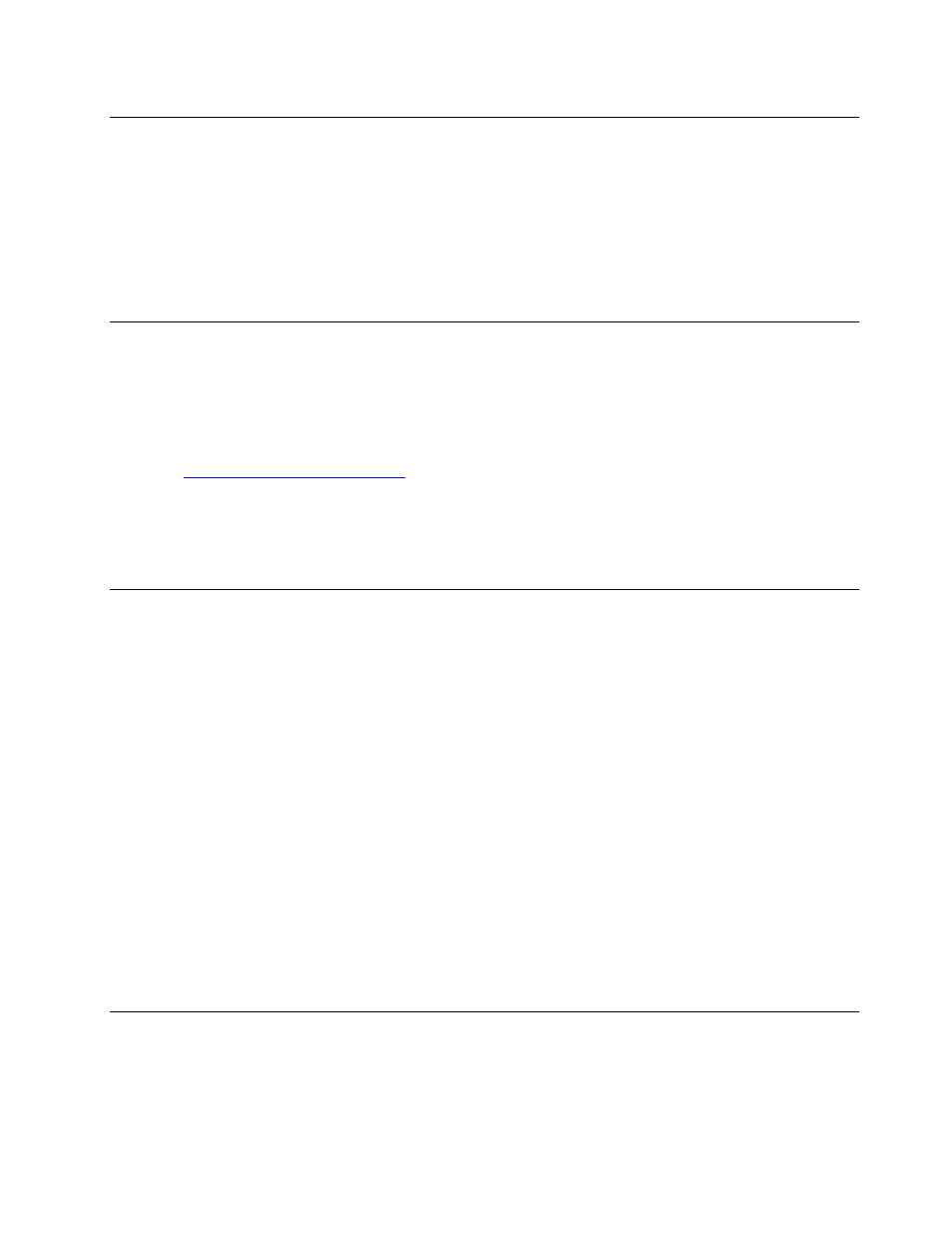
Exit the BIOS menu
To exit the BIOS menu, do one of the following:
• If you want to save the new settings, press the F10 key. Then, select
Yes
in the window displayed and
press Enter.
Note:
For some keyboards, you might need to press Fn+F10 to exit the BIOS menu.
• If you do not want to save the new settings, select
Exit
➙
Discard Changes and Exit
and press Enter.
Then, select
Yes
in the window displayed and press Enter.
Update UEFI BIOS
When you install a new program, device driver, or hardware component, you might need to update UEFI
BIOS. You can update the BIOS from your operating system or a flash update disc (supported only on
selected models).
Download and install the latest UEFI BIOS update package from the Lenovo Support Web site:
1. Go to
https://smartsupport.lenovo.com/
.
2. Download the flash BIOS update driver for the operating system version or the ISO image version (used
to create a flash update disc). Then, download the installation instructions for the flash BIOS update
driver you have downloaded.
3. Print the installation instructions and follow the instructions to update the BIOS.
Recover from a BIOS update failure
1. Remove all media from the drives and turn off all connected devices.
2. Insert the BIOS update disc into the optical drive, and then turn off the computer.
3. Disconnect all power cords from electrical outlets. Then, remove any parts that impede access to the
Clear CMOS/Recovery jumper.
4. Move the jumper from the standard position to the maintenance position.
5. Reconnect the power cords for the computer and the monitor to electrical outlets.
6. Turn on the computer and the monitor. When the computer beeps, the recovery process begins.
7. After the recovery process is completed, the computer will be turned off automatically.
Note:
Depending on the computer model, the recovery process will take two to three minutes.
8. Disconnect all power cords from electrical outlets.
9. Move the jumper back to the standard position.
10. Reinstall all the parts that have been removed. Then, reconnect the power cords for the computer and
the monitor to electrical outlets.
11. Turn on the computer and the monitor. When the logo screen is displayed, press F1 or Fn+F1.
12. To prevent data loss, ensure that BIOS settings are restored to an earlier point. For BIOS configurations,
see Chapter 7 “UEFI BIOS” on page 47.
Clear CMOS
1. Remove all media from the drives and turn off all connected devices and the computer.
2. Disconnect all power cords from electrical outlets. Then, remove any parts that impede access to the
Clear CMOS/Recovery jumper.
Chapter 7
.
UEFI BIOS
51