Mtr problems, Display problems – Lenovo ThinkSmCore and IP Controller Kit for Microsoft Teams Rooms User Manual
Page 62
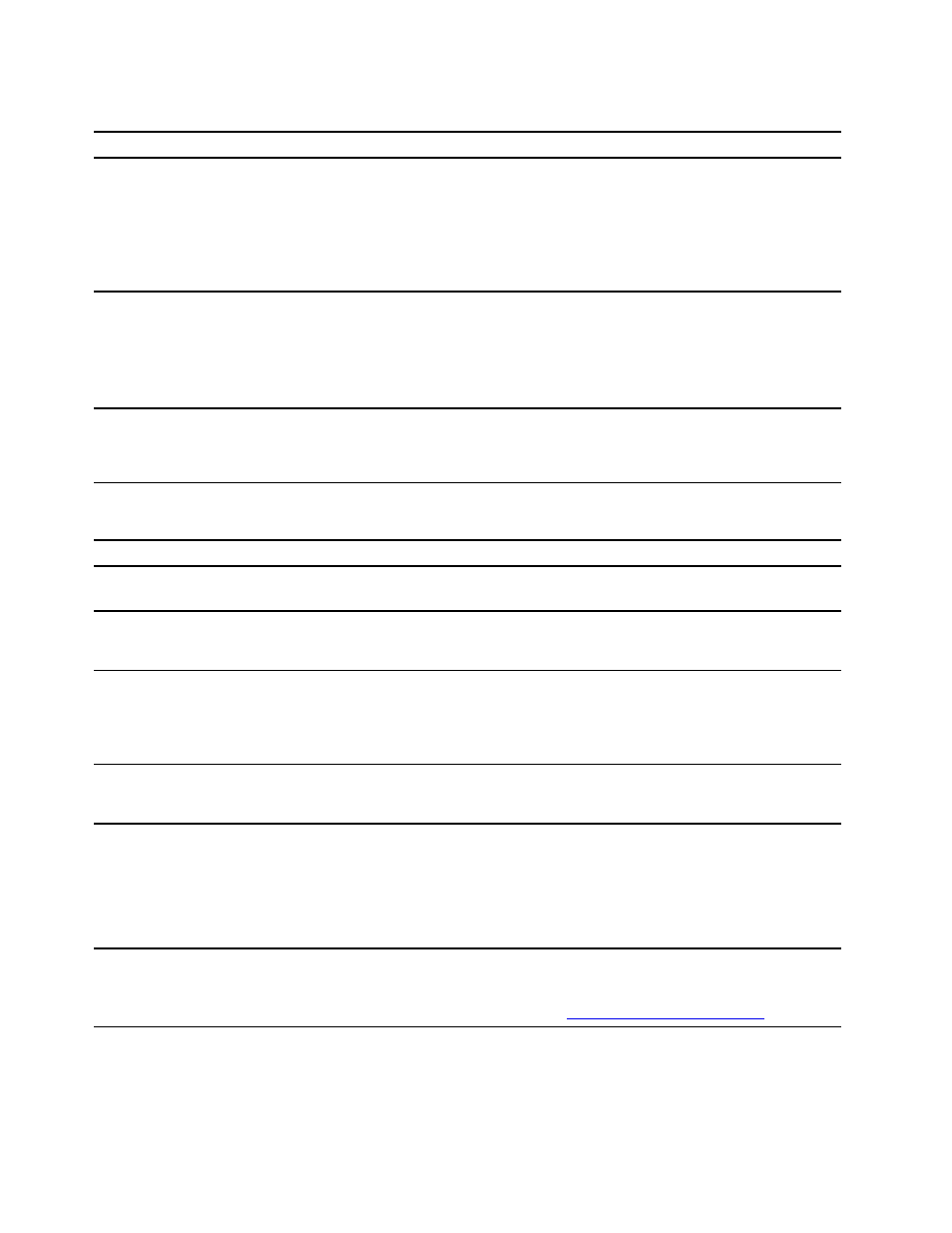
MTR problems
Problem
Solution
MTR cannot be logged in.
• Ensure that the account and password are correct and valid.
• Ensure that the ThinkSmart Core is connected to a wired network
and is connected to your Office 365 account or your Skype for
Business server (depends on your company's deployment).
• If the ThinkSmart Core is connected to the Office 365 account,
ensure that the account is not running in China.
The camera cannot be turned on in a
meeting.
• Ensure that the account has been granted the authority to use the
camera.
• Ensure that the camera can work in administrator account with
"Camera" application.
• Ensure that the camera is not configured as content camera.
The calendar is not displayed.
• Ensure that the account has been granted the authority to receive
meeting invitations automatically.
• Check the calendar with Outlook or Office 365 Web site.
Display problems
Problem
Solution
Sometimes, the touch point is not very
accurate on ThinkSmart Controller.
Please connect a keyboard and mouse to ThinkSmart Core for
operations.
Sometimes, the on-screen keyboard is not
popped out after touching the input box on
ThinkSmart Controller.
Please connect a keyboard and mouse to ThinkSmart Core for
operations.
Sometimes, the on-screen keyboard is not
displayed accurately, such as:
• Keyboard not fully displayed
• Keyboard letters not fully displayed
Please connect a keyboard and mouse to ThinkSmart Core for
operations.
Sometimes, the display mode is duplicate
mode after ThinkSmart Core enters the MTR
account.
The display mode is extend mode by default under the MTR account.
If it is duplicate mode, restart ThinkSmart Core.
Sometimes, ThinkSmart Controller has no
display after connected to ThinkSmart Core
during the process of claiming device to
ThinkSmart Manager.
Disconnect ThinkSmart Controller and reconnect it to ThinkSmart
Core.
If the problem persists, you can do one of the following:
• Use your keyboard and mouse to perform operations.
• Restart ThinkSmart Core.
Sometimes, ThinkSmart Controller is not the
main screen and has no screen-rotation
function after ThinkSmart Core is reset.
The auto setting of ThinkSmart Controller as the main screen and the
auto screen rotation function are controlled by the ThinkSmart
Controller configuration application. To restore them, download and
install the application from
https://smartsupport.lenovo.com/
.
56
ThinkSmart Core Kits Deployment and User Guide for Microsoft Teams Rooms (MTR)