Chapter 7. uefi bios, What is uefi bios, Enter the bios menu – Lenovo ThinkSmCore and IP Controller Kit for Microsoft Teams Rooms User Manual
Page 53: Navigate in the bios interface, Change the display language of uefi bios
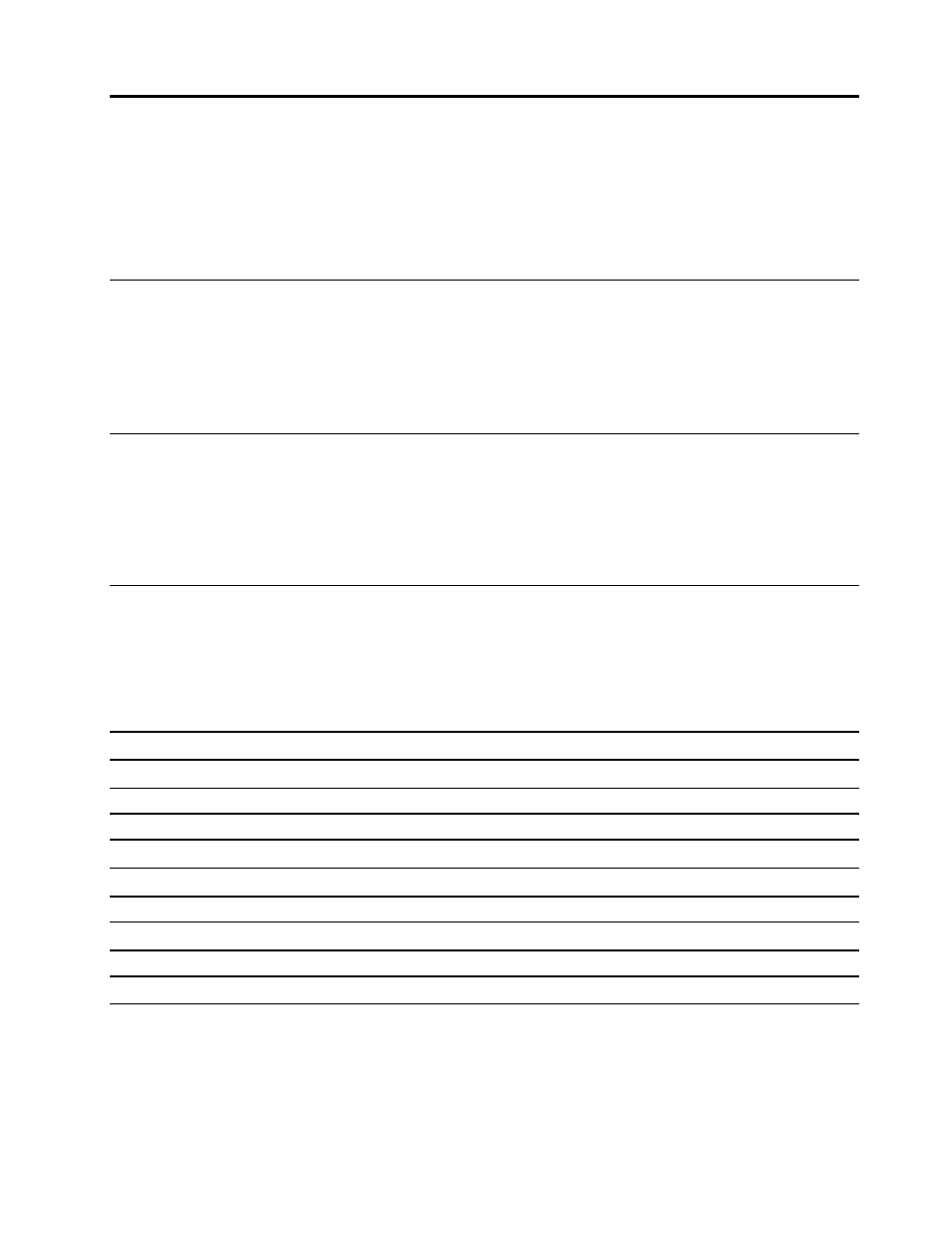
Chapter 7. UEFI BIOS
Notes:
• Connect a keyboard to ThinkSmart Core for easy configurations.
• ThinkSmart Core is referred to as “Computer” in this chapter.
What is UEFI BIOS
Note:
The operating system settings might override any similar settings in UEFI BIOS.
UEFI BIOS is the first program that the computer runs when the computer is turned on. UEFI BIOS initializes
the hardware components and loads the operating system and other programs. Your computer comes with a
setup program with which you can change UEFI BIOS settings.
Enter the BIOS menu
Restart the computer. When the logo screen is displayed, press F1 or Fn+F1 to enter the BIOS menu.
Note:
If you have set BIOS passwords, enter the correct passwords when prompted. You also can select
No
or press Esc to skip the password prompt and enter the BIOS menu. However, you cannot change the
system configurations that are protected by passwords.
Navigate in the BIOS interface
Attention:
The default configurations are already optimized for you in
boldface
. Improper change of the
configurations might cause unexpected results.
Depending on your keyboard, you can navigate in the BIOS interface by pressing the following keys, or
combinations of Fn and the following keys:
Key
Function
F1 or Fn+F1
General Help
Esc or Fn+Esc
Exit the submenu
↑↓
or Fn+
↑↓
Locate an item
← →
or Fn+
← →
Move keyboard focus
+/– or Fn++/–
Change value
Enter
Enter the submenu
F9 or Fn+F9
Setup Defaults
F10 or Fn+F10
Save and exit
Change the display language of UEFI BIOS
UEFI BIOS supports three or four display languages: English, French, simplified Chinese, and Russian (for
selected models).
To change the display language of UEFI BIOS:
© Copyright Lenovo 2021
47