Selective color – Nikon D750 DSLR Camera (Body Only) User Manual
Page 445
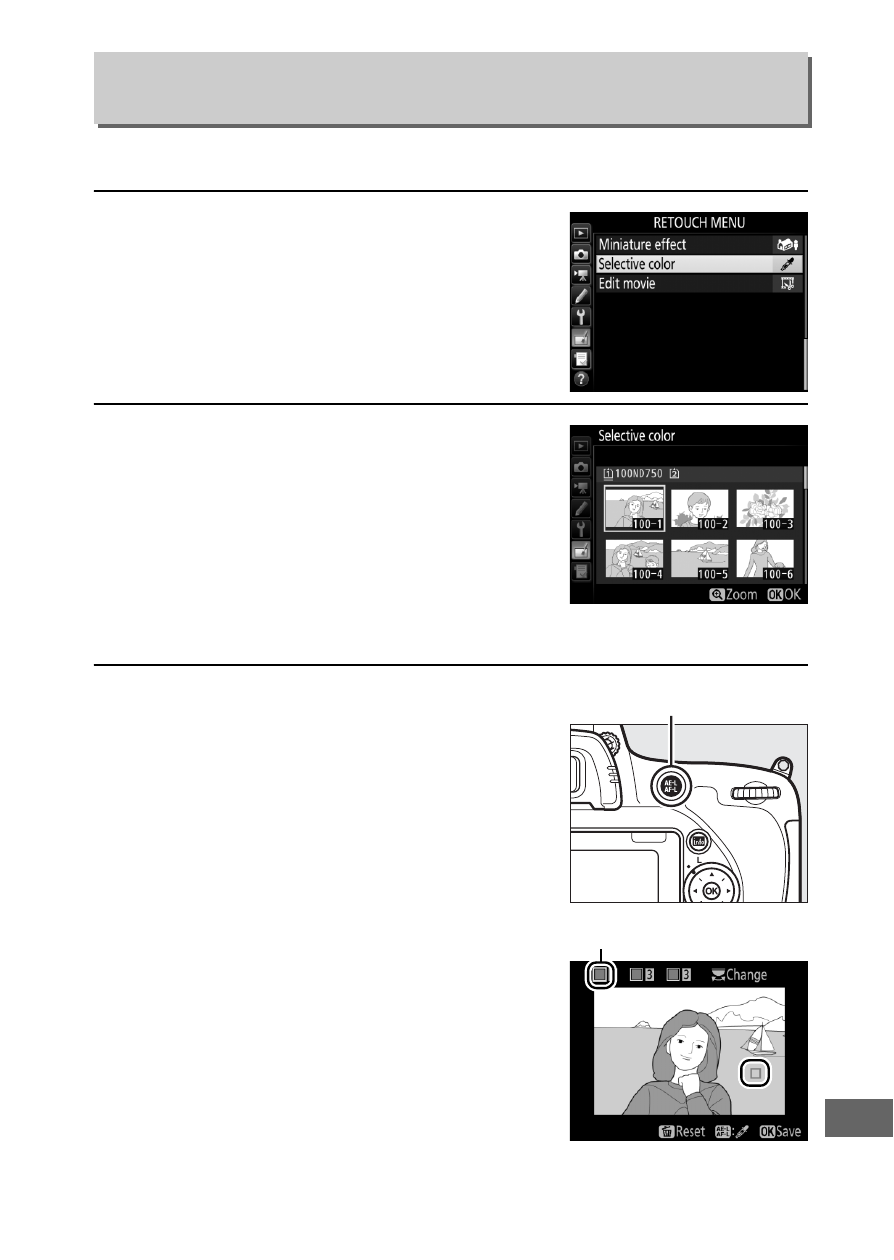
417
Create a copy in which only selected hues appear in color.
1
Select
Selective color
.
Highlight
Selective color
in the
retouch menu and press
2
to display
a picture selection dialog.
2
Select a photograph.
Use the multi selector to highlight a
photograph (to view the highlighted
photograph full frame, press and hold
the
X
/
T
button). Press
J
to select
the highlighted photograph and
proceed to the next step.
3
Select a color.
Use the multi selector to position the
cursor over an object and press the
A
AE-L/AF-L
button to select the color
of the object as one that will remain in
the final copy (the camera may have
difficulty detecting unsaturated
colors; choose a saturated color). To
zoom in on the picture for precise
color selection, press
X
(
T
). Press
W
(
S
) to zoom out.
Selective Color
G
button
➜
N
retouch menu
A
AE-L/AF-L
button
Selected color