Wi-fi setup, P. 163), Fi)” and configure the “wi-fi setup – Marantz NR1510 5.2-Channel Network A/V Receiver User Manual
Page 163: Oscan networks, Ouse ios device, Owps router
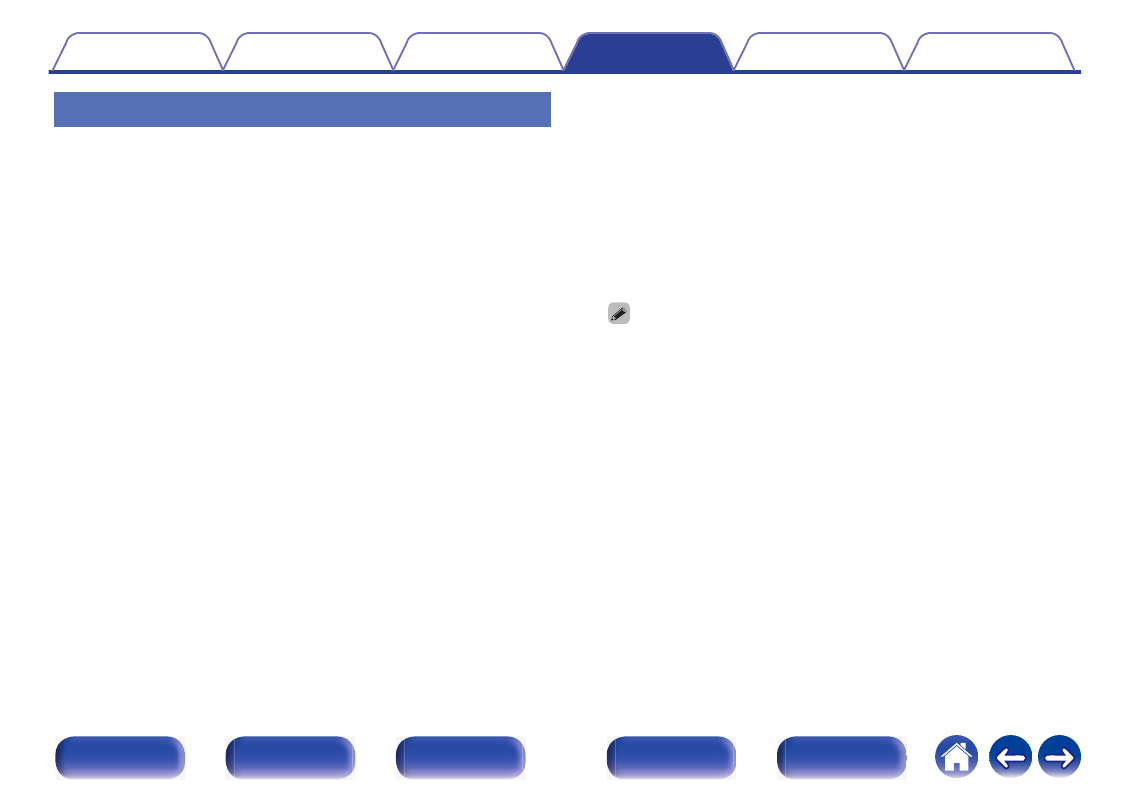
Wi-Fi Setup
Connect to a wireless LAN (Wi-Fi) router.
The router can be connected in the following ways. Select the connection
method to suit your home environment.
o
Scan Networks
Select the network you wish to connect to from the list of possible
networks shown on the TV screen.
1. Select the network you wish to connect to from the list of wireless
networks.
Select “Rescan” if the network cannot be found.
2. Enter your password and select “OK”.
o
Use iOS Device
Use your iOS device (iPhone/iPod/iPad) to connect to the network. By
connecting your iOS device to this unit using Wi-Fi, the unit can be
automatically connected to the same network as your device.
1. Select “Use iOS Device” on the TV screen.
2. Check that your iOS device is connected to the wireless LAN (Wi-
Fi) router and select “Marantz NR1510” from “SET UP NEW
AIRPLAY SPEAKER...” at the bottom of the Wi-Fi configuration
screen of your iOS device.
3. Tap “Next” on the screen of the iOS device.
0
The iOS device firmware version needs to support iOS 7 or later.
o
WPS Router
Use a WPS-compatible router to connect using the push button
method.
1. Select “Push Button” on the TV screen.
2. Switch to the WPS mode by pressing the WPS button of the router
you wish to connect to.
0
The time for pressing the button varies depending on the router.
3. Select “Connect” on the TV screen within 2 minutes.
163