Vivotek ND9542P 32-Channel 4K UHD NVR (No HDD) User Manual
Page 107
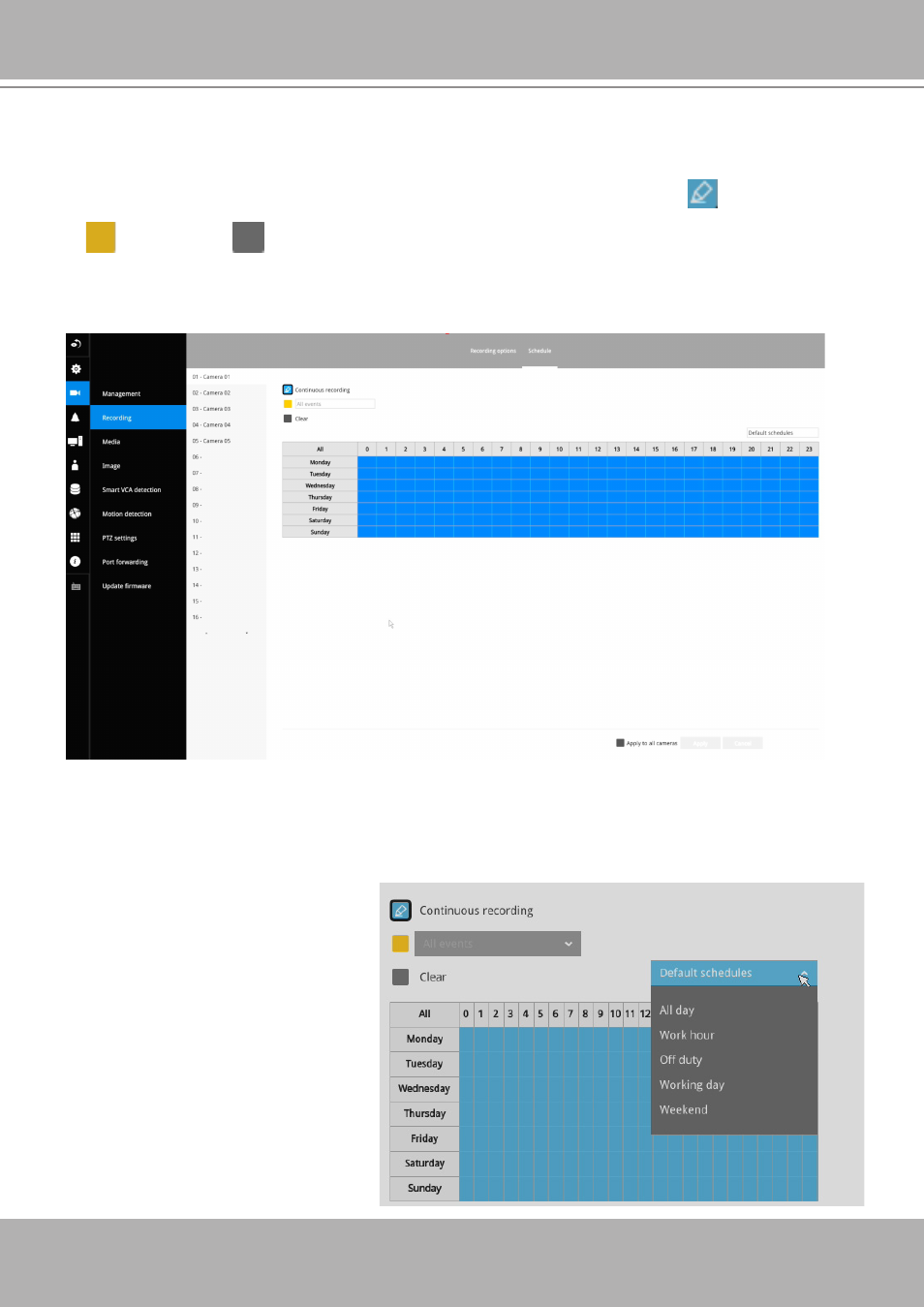
VIVOTEK - Built with Reliability
User's Manual - 107
Recording Schedule
By default, all video feeds from cameras are recorded at all time. You can modify the recording
task using the schedule tool:
1. Click to select a recording condition's checkbox–1. Continuous recording
,
Event
recording
, and 3. Clear
(no recording).
2. Click and drag on the cells on the time table. For example, to stop the recording during a
period of time, select the the Clear checkbox and move the cursor across the time table. The
minimum unit on the table is half an hour.
3. You may also use the scheduler tool on the right to facilitate the process. You can select a
condition checkbox, and then select the All day, Work hour, Off duty, Working day, Weekend
options to apply a time selection.
4. Repeat the process on individual cameras or select the
Apply to all
checkbox if the schedule
can apply to all cameras.
5. When done with the configuration,
click on the Apply button.
Note that Event-triggered recording
and continuous recording can not
be taking place at the same time.