Vivotek ND9542P 32-Channel 4K UHD NVR (No HDD) User Manual
Page 74
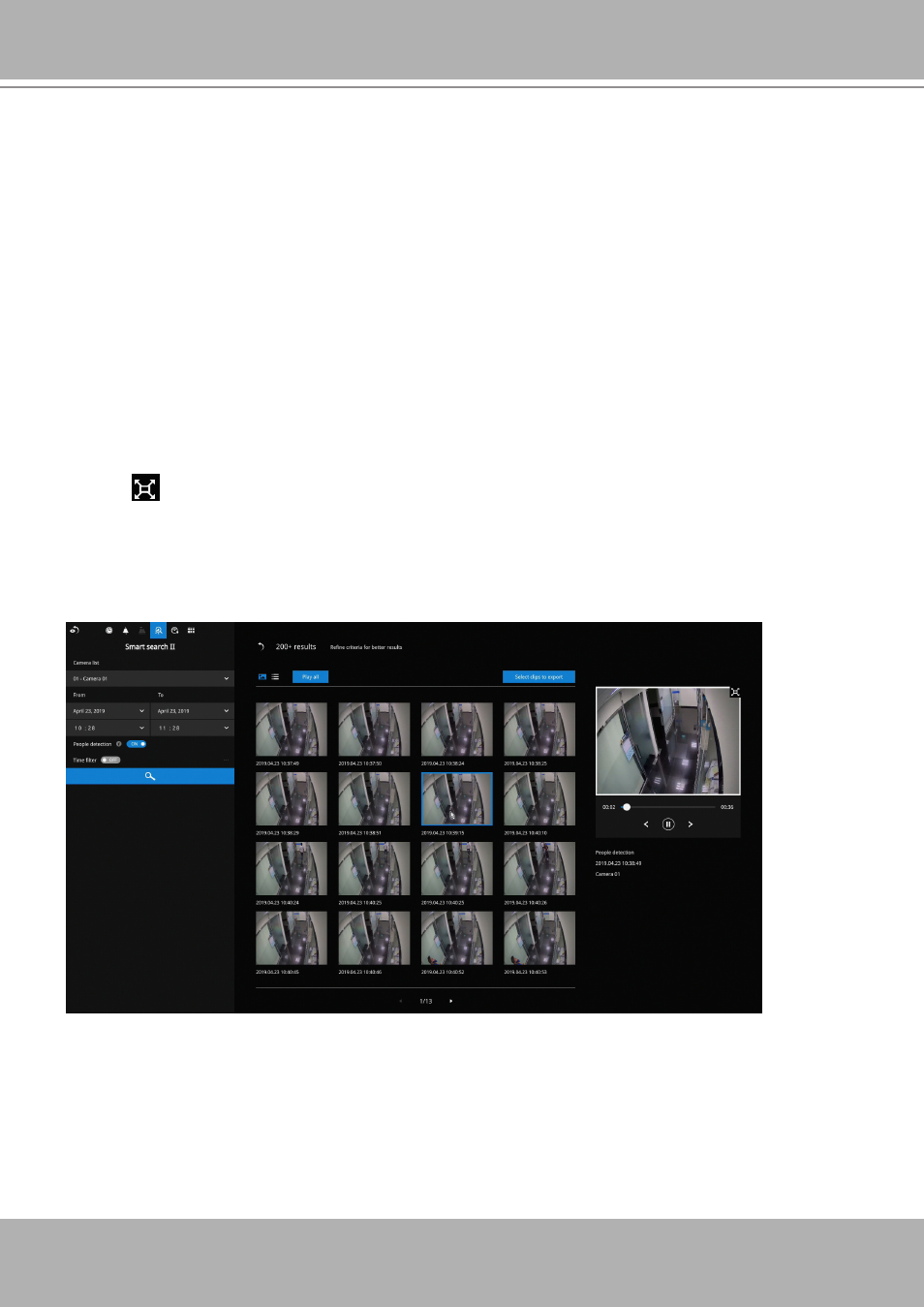
VIVOTEK - Built with Reliability
74 - User's Manual
You can then click to open any clip of your interest. Each marked event clip will be
indicated by a lighter color on the time line. You may then select clips of your interest
and click the "Select clips to export" button. The associated clips can be exported to a
USB thumb drive.
The playback video window is located on the right. Click on the Expand/Shrink button
to watch the video in a full screen.
You can use the Esc button to leave the full screen. Click to select another thumbnail, or
use the < or > buttons to view the previous or successive clips.
If you find important events, use the Export function to mark the start and end points on
the timeline to export a video clip. By default, the export length varies depending on the
appearance of moving objects.
Click the Search button to begin the search. Depending on the scale of the search (how
many cameras involved, and the span of recordings in search), the search should be
completed in a few minutes.
The search results will display as thumbnail images. To view each short video clip, click
on the thumbnail. You can also select to display the results in a list view.