5-7. settings–camera–motion detection – Vivotek ND9542P 32-Channel 4K UHD NVR (No HDD) User Manual
Page 123
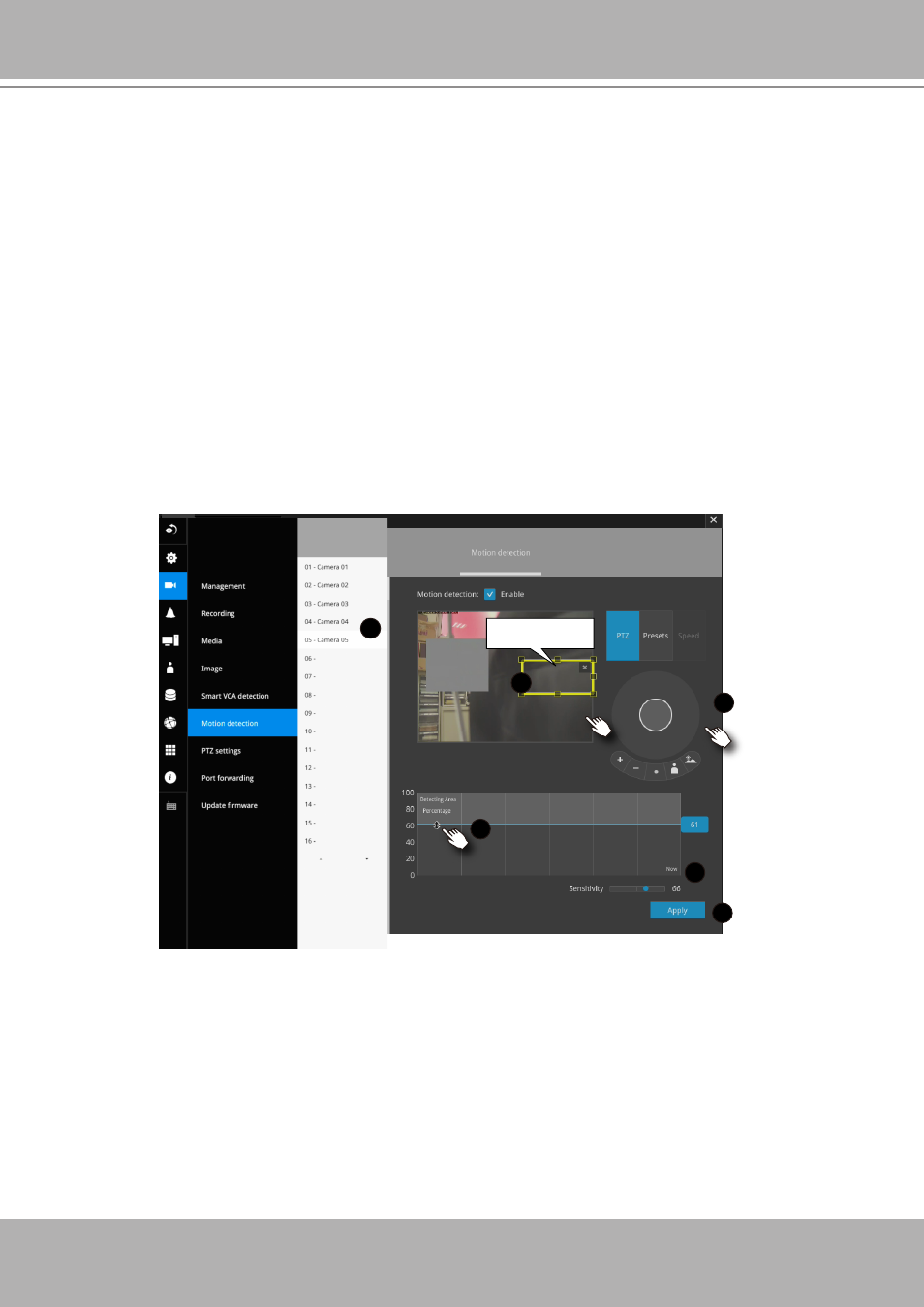
VIVOTEK - Built with Reliability
User's Manual - 123
Motion Detection
To set up a detection window:
1. Select a camera by a single click.
2. Use the PTZ panel to move to a field of view where you want to place a detection
window.
3. Click and drag to draw a rectangular detection window.
4. Pull the detection area level up to a preferred position. An object must be larger
than the detection area to trigger an alarm.
5. Select a Sensitivity level using the slide bar.
6. Click the
Apply
button for the configuration to take effect.
The sample screen shows a connection with a speed dome camera.
If you already configured Preset positions, expand its menu and click on the
presets to move to a position.
3-5-7. Settings–Camera–Motion Detection
Detection window
2
3
5
6
4
1