2. graphical layout and screen elements - liveview – Vivotek ND9542P 32-Channel 4K UHD NVR (No HDD) User Manual
Page 176
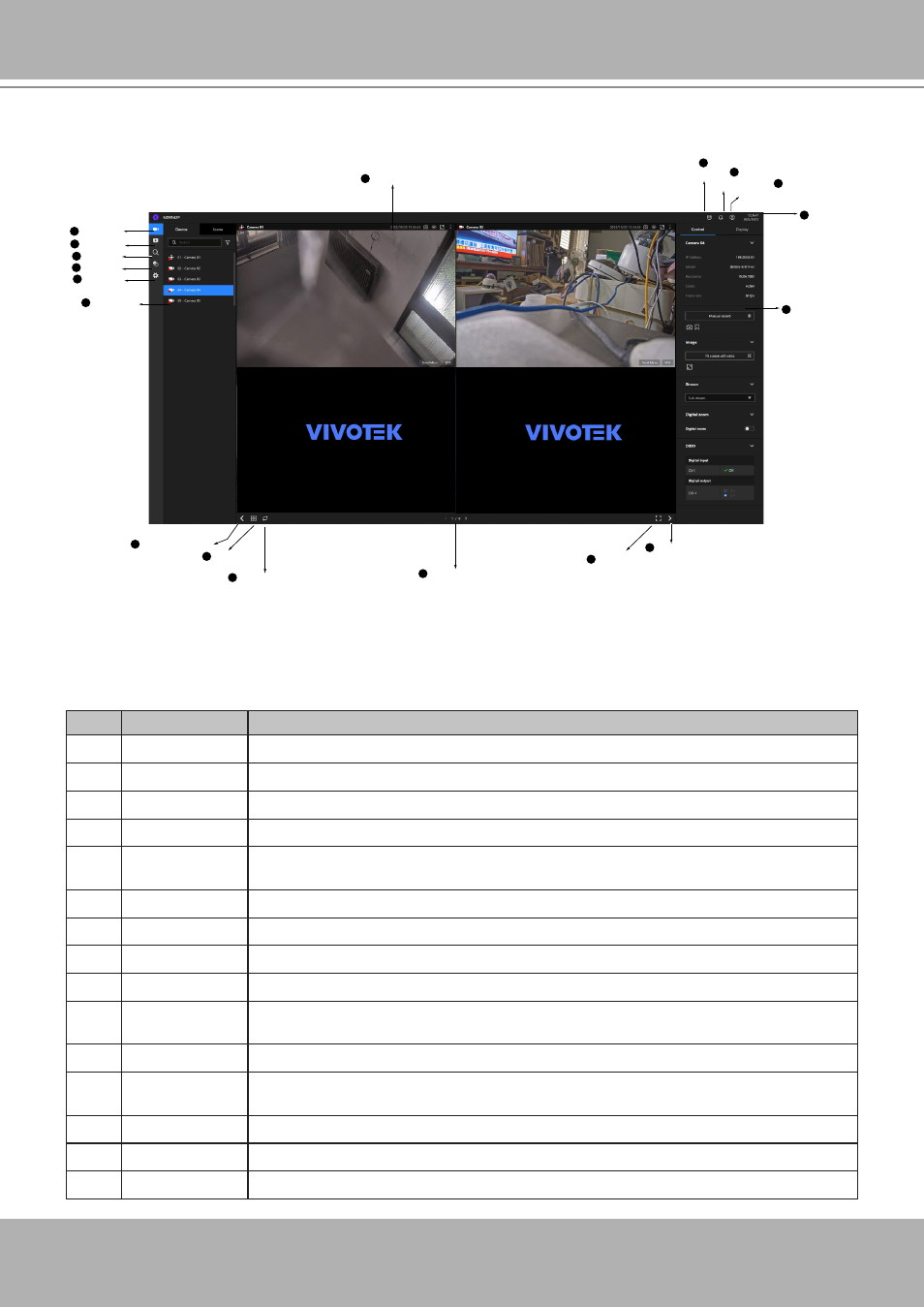
VIVOTEK - Built with Reliability
176 - User's Manual
Rotation mode
16
Page changer
17
Viewcell panel
7
Layout
15
Shrink/Expand
14
Full screen
18
Shrink/Expand
13
Storage
8
Notification
9
Login / Log out
10
Date &
Time
11
Control &
Display Pane
12
Device list
6
Live view
1
Playback
2
Search
3
Settings
5
AI
4
4-2. Graphical Layout and Screen Elements - Liveview
Once you log in, the system defaults to the Liveview page, which provides access to other
configuration utilities, live view screen, and other functional panels. The screen elements are
described as follows:
Item
Name
Description
1
Live view
Provides a glimpse of all cameras inserted into your configuration.
2
Playback
Provides access to camera recordings.
3
Search
Provides access to the Alarm search panel.
4
AI Search
Provides access to the AI metadata search panel.
5
Device list
All devices (cameras / video servers) that have been recruited into the
configuration will be listed.
6
Settings
Provides access to system settings.
7
View cell panel The video feeds from cameras will be placed into view cells.
8
Storage
Provides a glimpse of current storage usage.
9
Notification
System notifications including system events and alarm notifications.
10
Login/Log out
You can log out and log in again using another user role. You can switch to the
original interface from here, too.
11
Date & Time
Displays date and time. You can click to enter the date and time setting page.
12
Control &
Display pane
When a view cell is selected, the camera-specific control (such as PTZ) and
display options will be available here.
13
Shrink / Expand You can display or hide the side panes.
14
Layout
Provides functions to extend, rotate, and redo the layout.
15
Rotation mode
Click to enter the Rotation mode.
Item
Name
Description
16
Page changer Cick to move to the other layout page when your live views are distributed over
many pages.
17
Full screen
Enters the full screen with only the live views.