Using an application, Setup utility for rightfax 4-8 – Konica Minolta bizhub 751 User Manual
Page 22
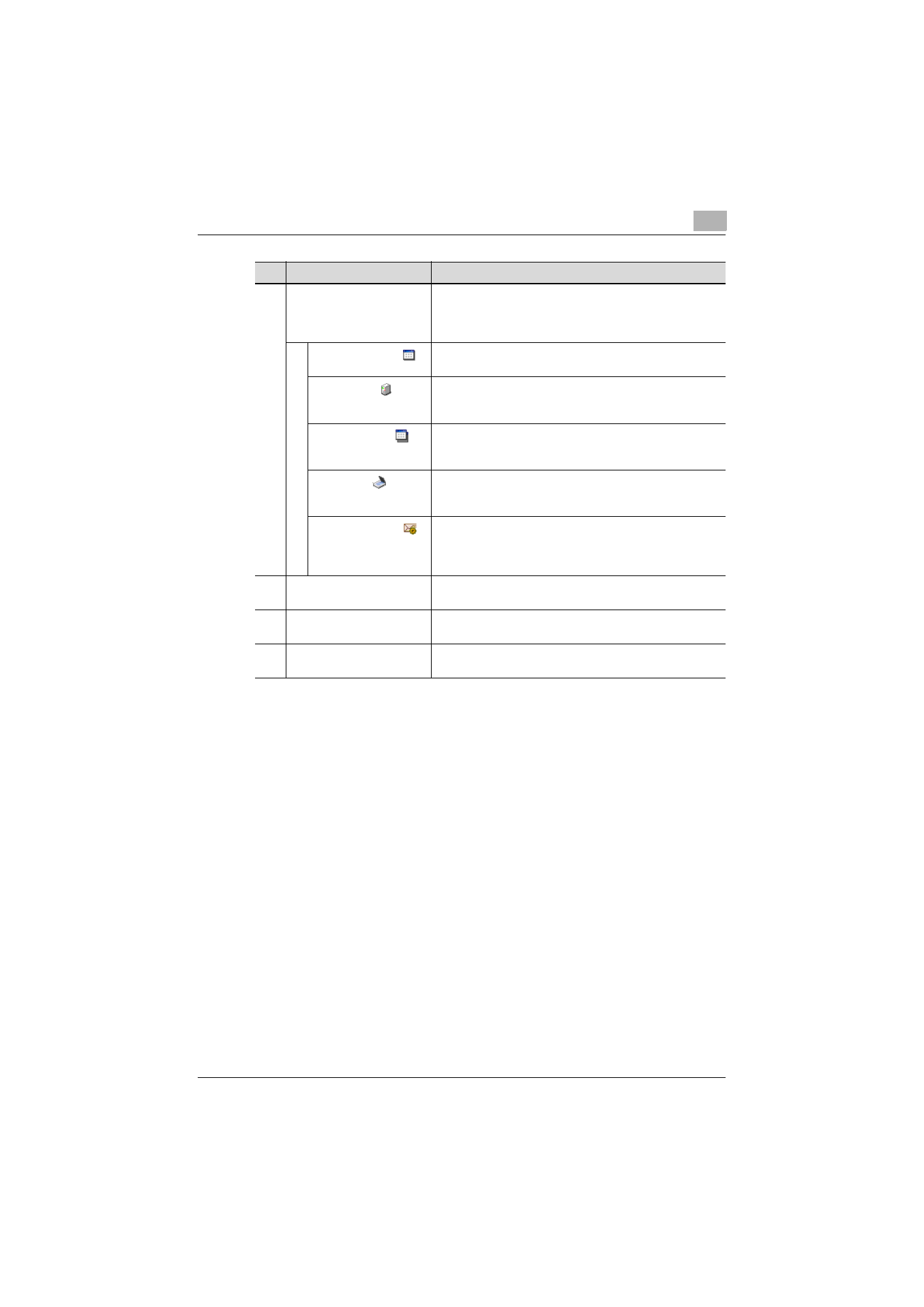
Using an application
4
Setup Utility for RightFax
4-8
3
Applications
The settings that can be specified for an application are
displayed.
Click an icon to display the available settings in the settings
pane on the right side of the window.
Application icon (
)
Click this icon to display the Application Information page.
• “Application Information page” on page 4-10
Server icon (
)
Click this icon to display the Server Setting page. The infor-
mation for the linked RightFax server can be specified.
• “Server Setting page” on page 4-11
Extension icon (
)
Click this icon to display the Extension Setting page. Exten-
sion settings can be specified.
• “Extension Setting page” on page 4-13
Scan icon (
)
Click this icon to display the Scan Setting page. Scanning
settings can be specified.
• “Scan Setting page” on page 4-20
Notification icon (
)
Click this icon to display the Notification Setting page. The
method of receiving notifications from the RightFax server
can be specified.
• “Notification Setting page” on page 4-22
4
Settings pane
The settings page for the item selected in the tree pane is
displayed.
5
[Write] button
Click this button to write the new settings to the multifunc-
tional peripheral.
6
[Close] button
Click this button to close the Application Registration win-
dow.
No.
Item
Description
- bizhub C654 bizhub C250 bizhub C754 bizhub 552 bizhub 601 bizhub 421 bizhub 652 bizhub 500 bizhub 361 bizhub 420 bizhub C451 bizhub C650 bizhub 501 BIZHUB C360 BIZHUB C652DS bizhub 750 BIZHUB C552 bizhub C550 bizhub 360 BIZHUB C280 bizhub C353 BIZHUB C220 BIZHUB C652 BIZHUB C253 BIZHUB 223 BIZHUB C203 BIZHUB C452 BIZHUB 423 BIZHUB 363 BIZHUB 283 bizhub 600 BIZHUB C552DS bizhub C300 BIZHUB C450 bizhub C352 BIZHUB C351 BIZHUB C252