Evoko Room Manager System Administrators Guide User Manual
Page 26
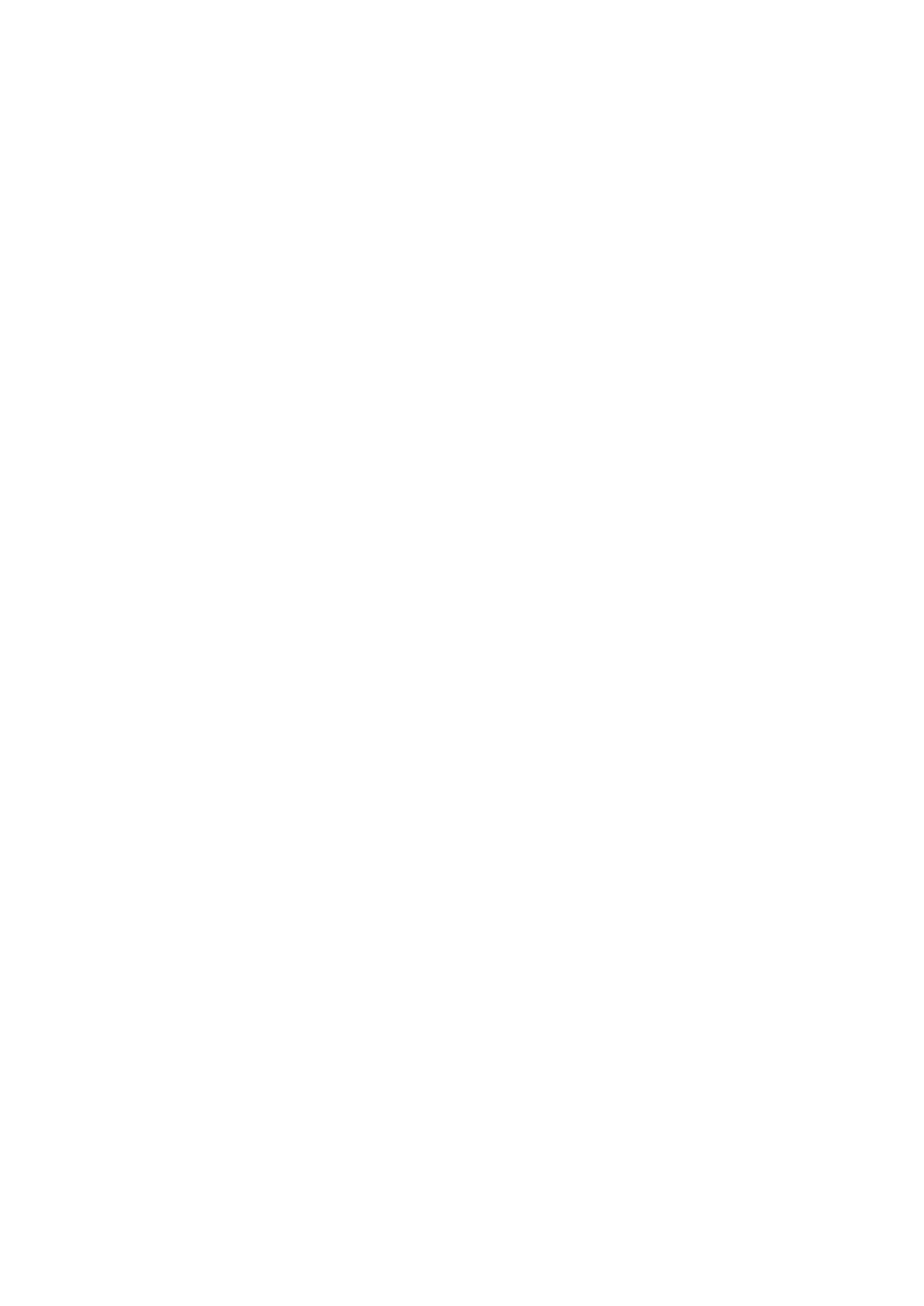
Ver 8.0 – 2014-03-31
26
In order to upgrade the software, follow these instructions:
1. First go to www.evoko.se/support and download the latest software version of
Evoko Room Manager to your computer to upgrade your copy with the latest
version.
2. Follow the instructions in previous on exporting the configuration.
3. Use “Admin Log in” on the device and enter the administrator PIN code.
4. Choose the “Upgrade” button and follow the instructions.
Once the upgrade is complete (after a few seconds), select the room to which the device
should be connected.
Congratulations! The Evoko Room Manager system should now be upgraded and ready
for further use.
5.9.3 Add a new Evoko Room Manager to an old installation
After adding a new Evoko Room Manager to an old installation and in order to ensure full
functionality of the “find free room” feature between all Evoko Room Managers running in
the same office or location, you need to update the settings on your old installation.
Your old Evoko Room Manager will not automatically find the new Evoko Room Manager;
therefore, it is necessary to update their settings in order to find this new room.
In order to make the old rooms (Evoko Room Managers) suggest the new room once it is
available. Please upgrade all your Evoko Room Managers with the same numbers of
rooms in the Evoko Control Panel. Then click «Export» in the Evoko Control Panel and
then «Upgrade» in Sys Admin menu on the Evoko Room Manager.
Exit application
Evoko Room Manager is a customized device running only one application. Normally
there should be no need to exit the application and this should therefore be avoided.
If, for some reason, something needs to be done with the operating system, it is possible
for the System Manager to exit the application by clicking on the “Exit Application” button
in the System Manager menu.