Installation, Softkey and animation sequences – Gasboy CFN Site Controller User Manual
Page 25
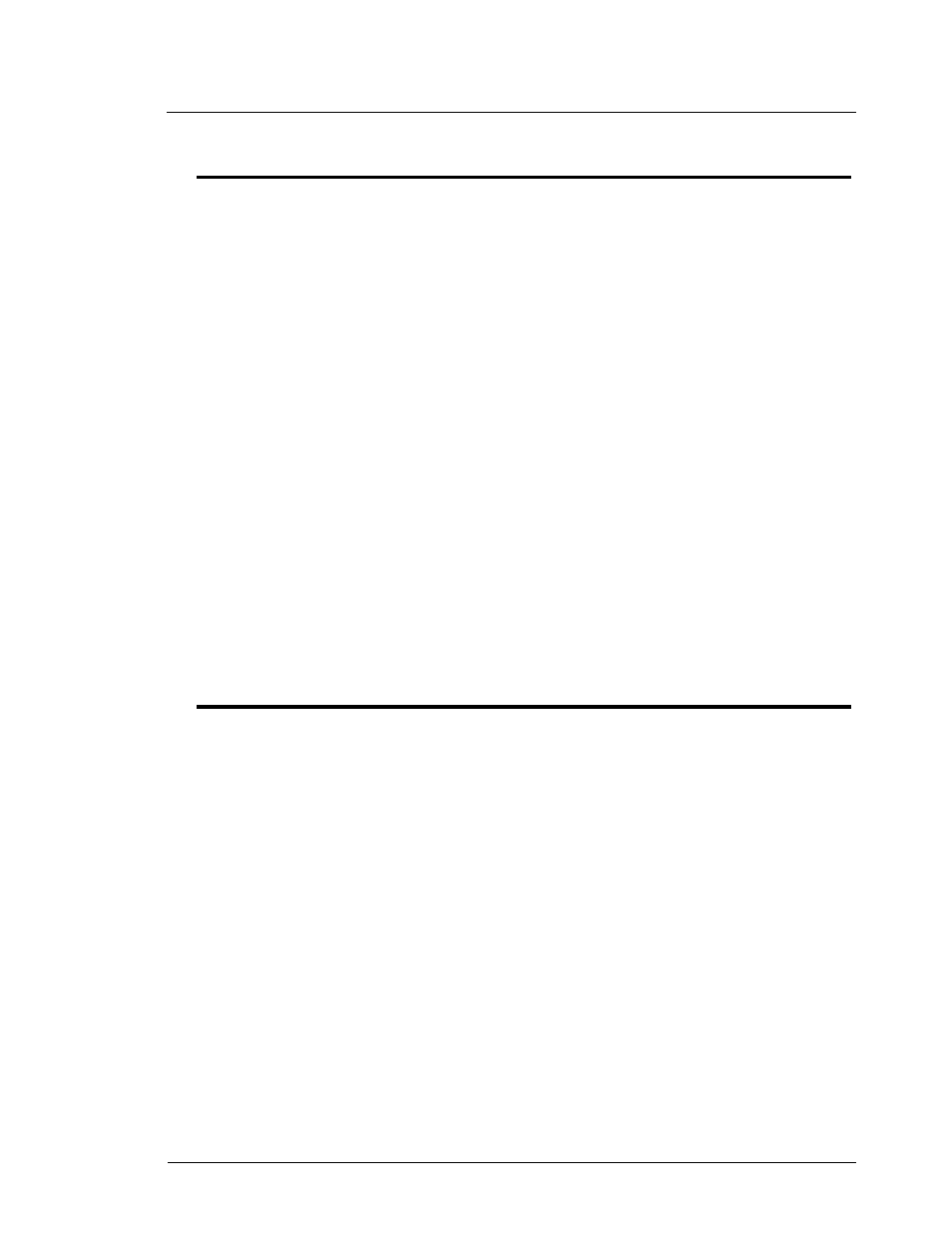
Pump Interface Manual v1.3
Insight Interface - CFN3 only
17
03/20/03
Gasboy CFN Series
Installation
To install:
1.
If SC3 is running, shut down the site using ALT-X to end the session.
2.
Place the Insight diskette into the disk drive.
3.
Run a:install from the Insight release disk. In the Taskbar select:
Start->Run->A:\install
4.
Answer “y” for yes when responding to the question “Are you connecting Tokheim
Insights to any comm ports?”.
5.
Enter the comm port number when prompted.
6.
Edit the parameter file to match your site setup when prompted by the Install pro-
gram. You can edit this file later if necessary in the XBIN directory.
7.
If you have multiple comm ports for Insights, enter the next comm port number
when prompted or press ENTER to end the program.
When SC3 is started, it will automatically start the Insight program on the selected ports. The
session title will be “Insight session on COM 1’ or “Insight session on COM 2”.
For COM 1, the parameter file is C:SC3\XBIN\insight.A01. For COM 2, the file is
C:SC3\XBIN\insight.A02. These files can be edited with any text editor.
Start the SC3 program. If the Insights don’t come up, switch to the ‘Insight session’ window and
press ‘1’. If there are communication problems, error messages should display on the screen. A
message should display at least once every 10 seconds. Press ‘2’ to show all messages,
successful or not. If no Insights come up, check the number of site polls. If it is 0 then the site is
not polling for any Insights in the range specified in the parameter file. If some come up but
others do not, make sure those addresses are in the range shown in the parameter file.
Softkey and animation sequences
The Insight is capable of several softkey screens and several animation sequences. To use them,
embed the specified ~ sequence in the text or prompt. Any display message (or prompt) may
contain graphic animation sequences. The fixed DPT messages already have these (site
V3.0B+), but you may want to add to the messages loaded in the reader configuration.
Examples
If you want to use the card animation sequence with the ‘Insert Card’ prompt, use the sequence
“Insert Card~C”.
You may use a softkey and 1 animation sequence together. For example, “Insert Card~C~c”
uses both the card animation AND ‘cancel/help’ softkeys.
Softkeys
~s = start/cancel/help
~p = payment type
~c = cancel/help
~q = Yes/No
~h = enter/cancel/help
~d = dollar preset (use with “enter amount” step in reader configuration)
~M = merchandise
~m = show softkeys for CASH, CREDIT, CANCEL, and HELP.