Audio, Schedule – Rugged Cams Rugged Vision DVR User Manual
Page 45
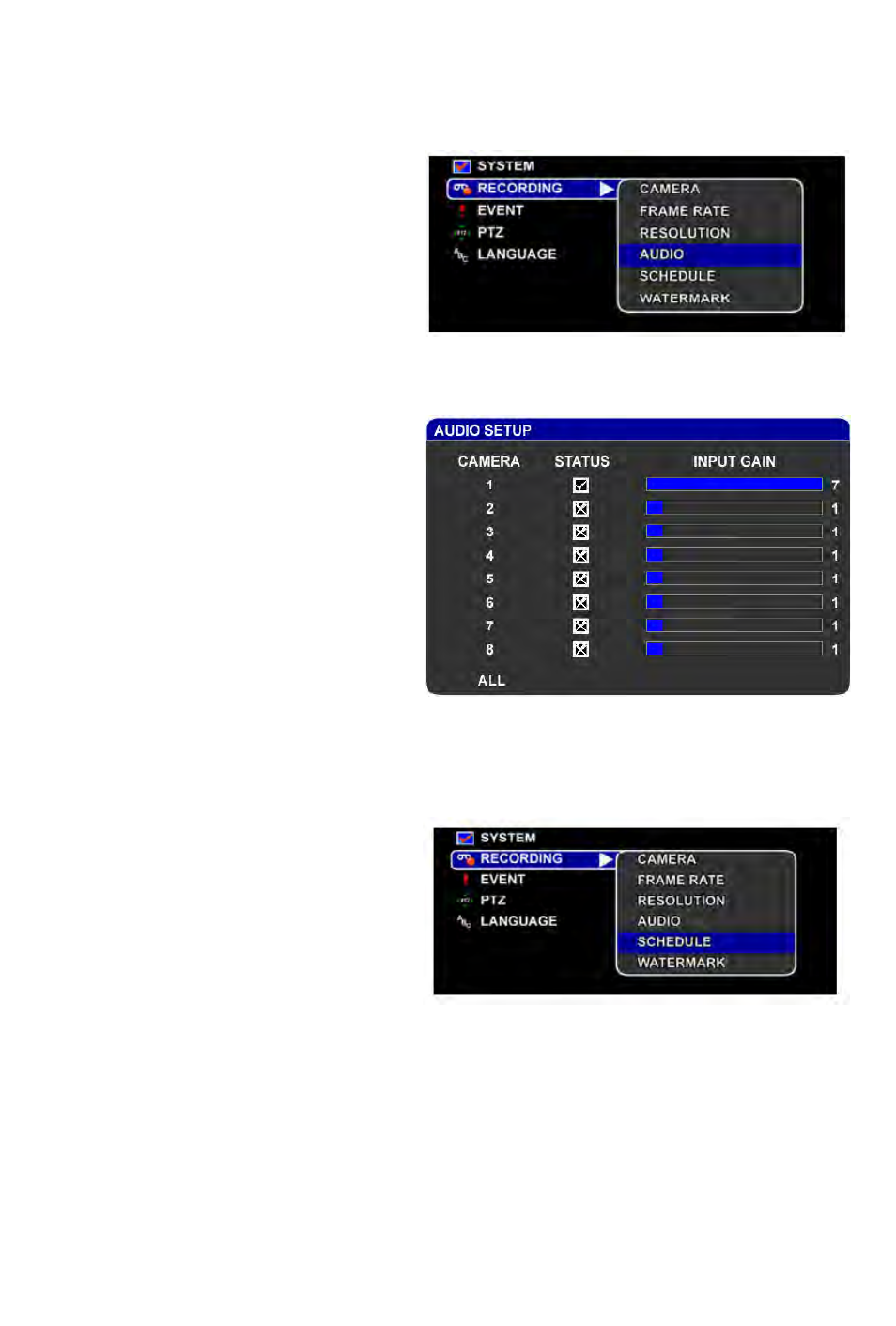
Audio
The Audio Setup menu sets the status of
audio recording for the DVR. Check the
status of the audio if you want audio re-
cording. Uncheck it if you want to disable
audio recording.
Use the Input Gain settings to increase or
decrease the volume of the input audio
signal.
Procedure Using the Remote Controller or Control Panel:
1.
In SETUP, select Recording->Audio.
2.
In Audio Setup, use [UP],
[DOWN], [LEFT] or [RIGHT] to navigate
through the menu.
3.
Use [ENTER], [SELECT], [+] or
[-] to change the value of the status. Use
[LEFT] or [RIGHT], [+] or [-] to change the
value of the input gain. Note that all
changes you make are always saved.
4.
When you are done, press
[SETUP] or [BACK].
Schedule
You can set the recording policy of the DVR
per camera, by time of day, day of week and
by type of event. For each hour of the week,
you can choose from CONTINUOUS,
MOTION, SENSOR or EVENT recording.
In CONTINUOUS mode, the DVR will record all the time. In MOTION mode, the DVR will record only
when there is motion. In SENSOR mode, the DVR will record only when a sensor is triggered. In EVENT
mode, the DVR will record when either there is motion or a sensor is triggered.
45