Wi-fi settings: wps push, Help guide – Sony BRAVIA XR A90K 42" HDR 4K UHD OLED TV User Manual
Page 251
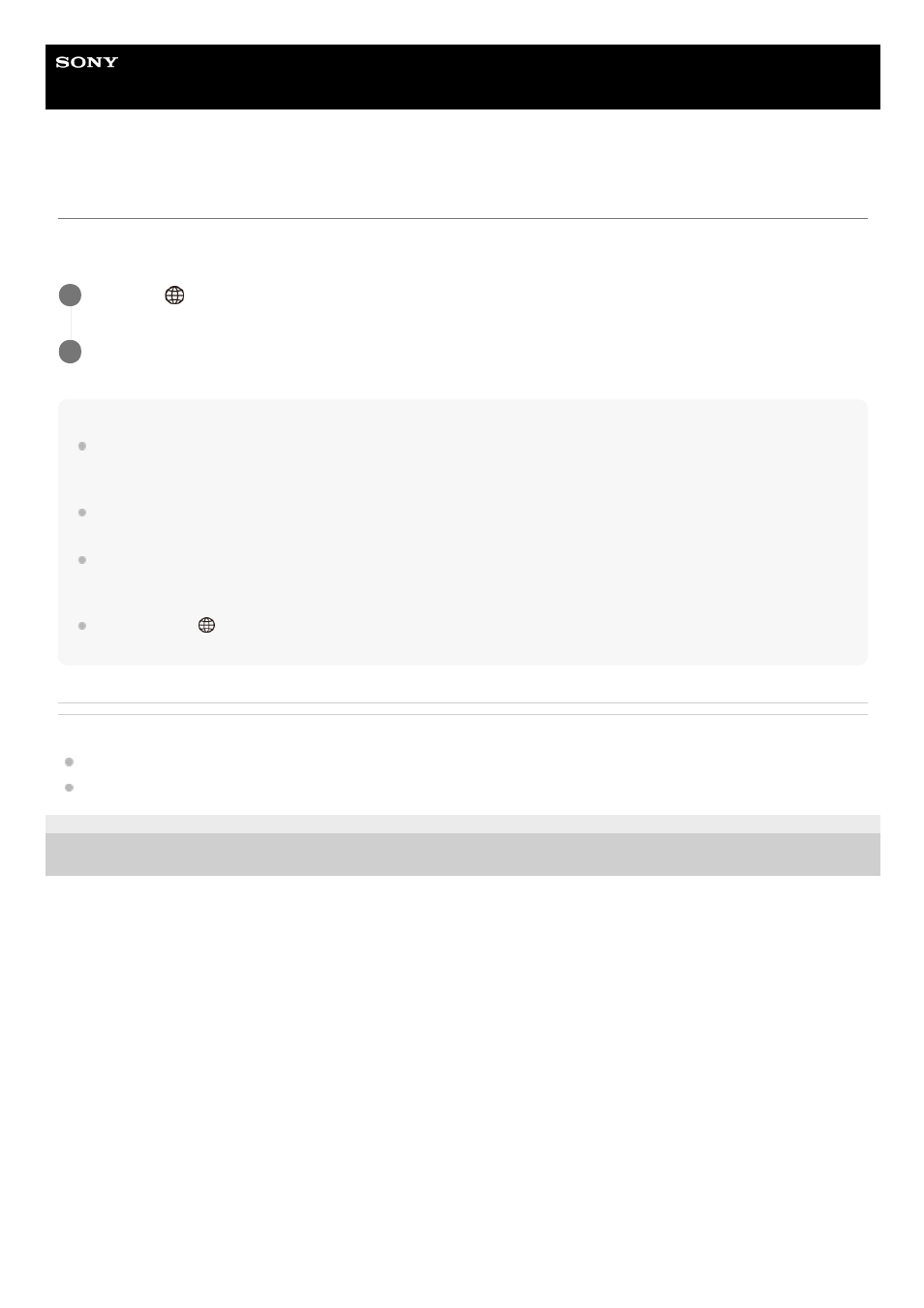
Digital Still Camera
DSC-RX0M2
Wi-Fi Settings: WPS Push
If your access point has the Wi-Fi Protected Setup (WPS) button, you can register the access point to this product easily
by pushing the Wi-Fi Protected Setup (WPS) button.
Note
[WPS Push] works only if the security setting of your access point is set to WPA or WPA2 and your access point supports the Wi-
Fi Protected Setup (WPS) button method. If the security setting is set to WEP or your access point does not support the Wi-Fi
Protected Setup (WPS) button method, perform [Access Point Set.].
For details about the available functions and settings of your access point, see the access point operating instructions or contact
the administrator of the access point.
A connection may not be possible or the communication distance may be shorter depending on the surrounding conditions, such
as the type of wall material and the presence of obstructions or radio waves between the product and access point. In this case,
change the location of the product or move the product closer to the access point.
Select MENU →
(Network) → [Ctrl w/ Smartphone] → [Access Point(Client)] to set an access point for multiple connections in
which cameras are controlled from a smartphone.
Related Topic
Wi-Fi Settings: Access Point Set.
4-748-164-11(1) Copyright 2019 Sony Corporation
MENU →
(Network) → [Wi-Fi Settings] → [WPS Push].
1
Press the WPS button on the access point you want to register.
2
251