Superior auto (still image), Help guide – Sony BRAVIA XR A90K 42" HDR 4K UHD OLED TV User Manual
Page 56
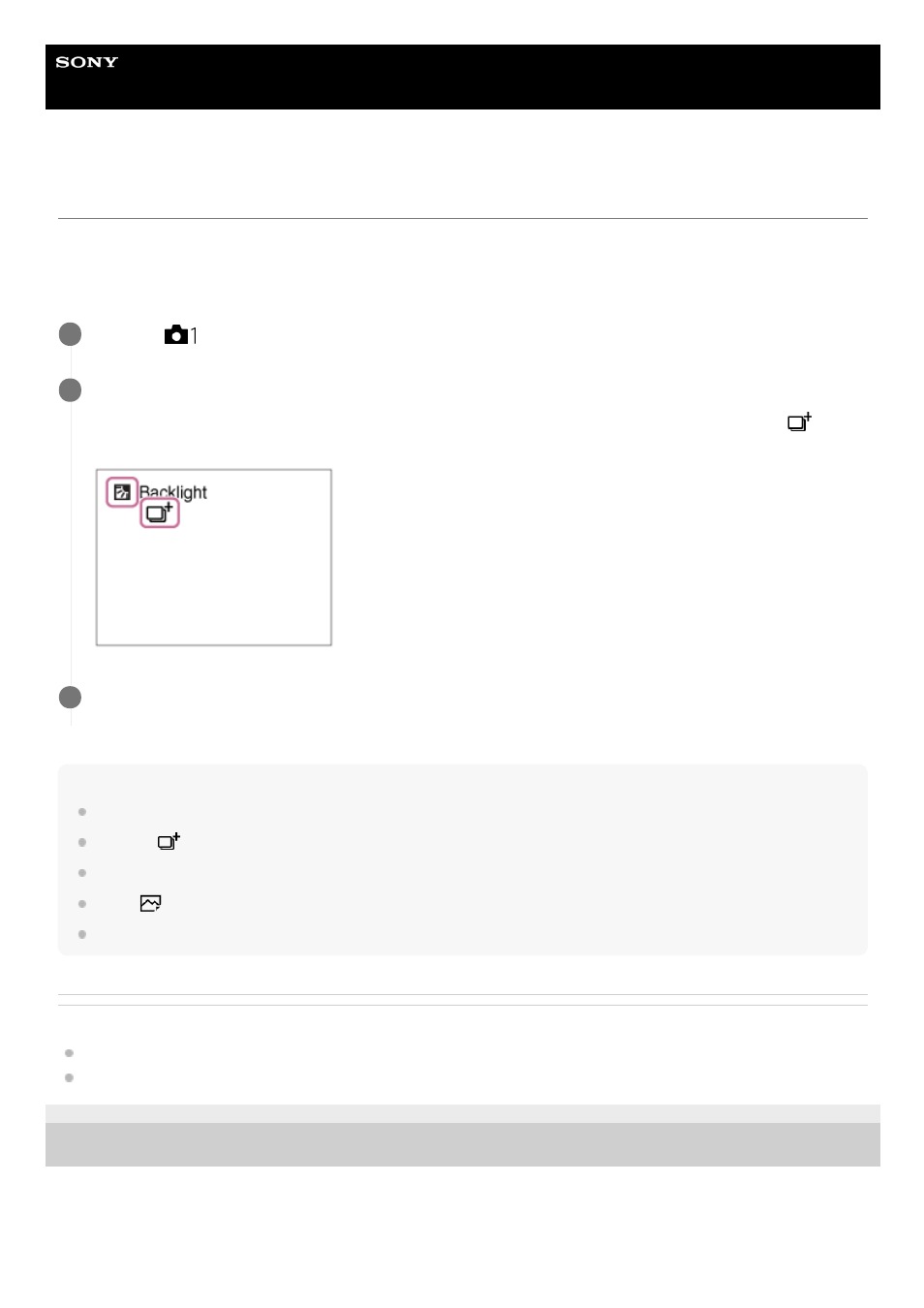
Digital Still Camera
DSC-RX0M2
Superior Auto (still image)
The camera shoots with automatic scene recognition. This mode takes clear images of dark or backlit scenes.
For low-lit or backlit scenes, if necessary the camera may shoot multiple images and create a composite image, etc., to
record higher quality images than in Intelligent Auto mode.
Note
When the product is used to create composite images, the recording process takes longer than usual.
When the
(overlay icon) is displayed, be sure not to move the camera before the multiple shots are recorded.
The product may not properly recognize a scene under some shooting conditions.
When [
File Format] is set to [RAW] or [RAW & JPEG], the product cannot create a composite image.
For [Superior Auto] mode, most of the functions are set automatically, and you cannot adjust the settings on your own.
Related Topic
The advantages of automatic shooting
About Scene Recognition
4-748-164-11(1) Copyright 2019 Sony Corporation
MENU →
(Camera Settings1) → [Shoot Mode] → [Superior Auto].
1
Point the camera to the subject.
When the camera recognizes a scene, the scene recognition icon appears on the screen. If necessary,
(overlay icon) may appear.
2
Press the SHUTTER/MOVIE button halfway down to focus, and then press the SHUTTER/MOVIE button fully
down to take the picture.
3
56