Genee World ClassComm User Manual
Page 32
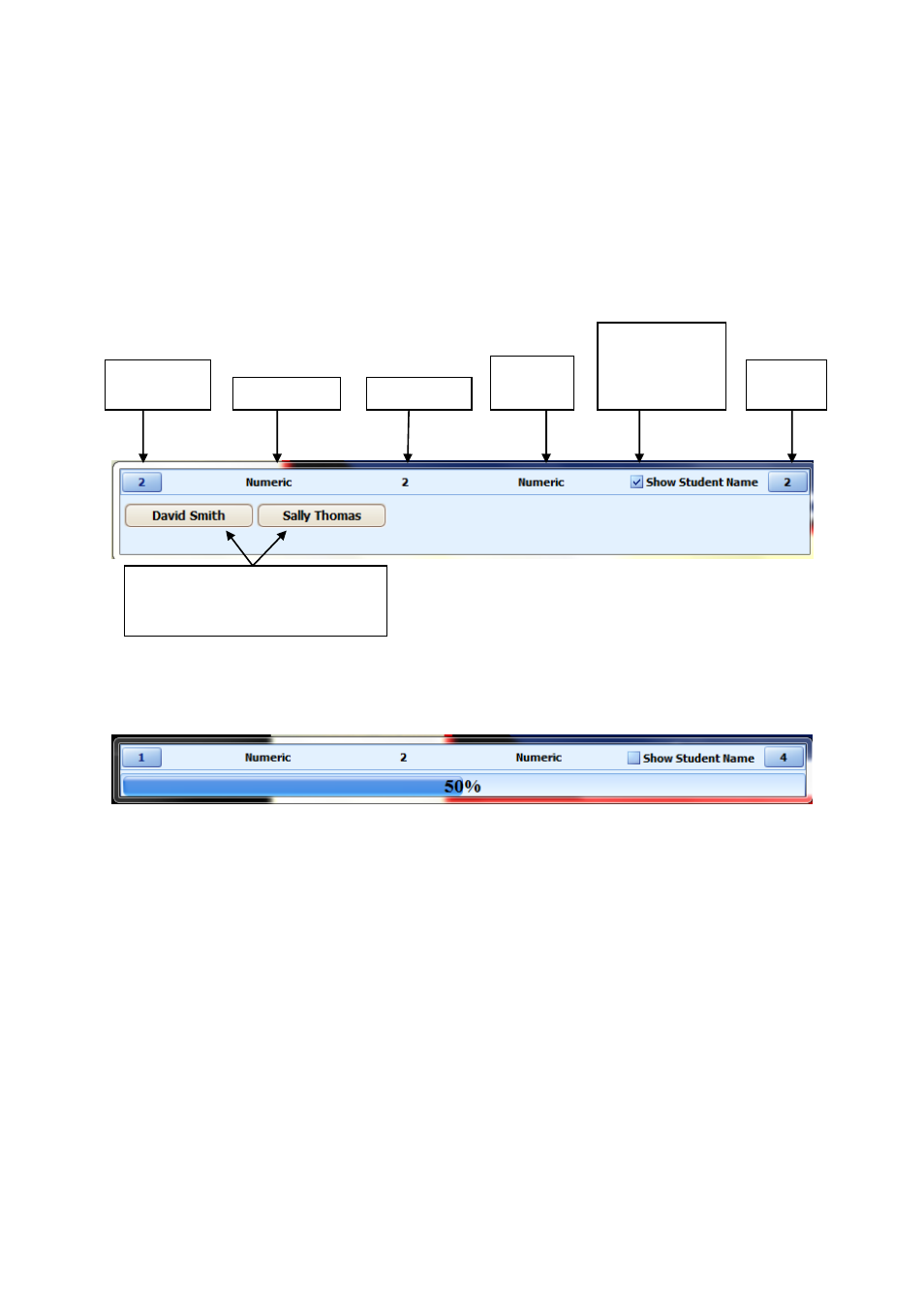
32
The response bar gives the presenter a snapshot of the responses received from the handset. It can
be manually re-sized and also docked to different sides of the screen by dragging it to the edges of
the screen. Pressing the “5” key on the teacher handset changes the response bar view to
percentage of responses received.
Percentage Response Bar view
During a presentation, the receiver will send a signal to the student handsets’ setting them to the
correct mode to match the question mapping. The mode of the student handset can give certain
keys on the handset additional functionality.
True/False and Yes/No Questions: Simply Press the green True/Yes key or the false/No key to send
the response. No need to press the Send key.
Multiple Choice – Press the relevant key on the handset and the response will be sent immediately.
Multiple Mark – Requires the Send button to be pressed after entering the answer as more than 1
keystroke will make up the answer.
Sequence - Requires the Send button to be pressed after entering the answer as more than 1
keystroke will make up the answer.
Question Type
Response’
Received
Toggle Student
Name/Handset ID
view.
Question No.
Response
Type
Active
Handsets
Cells light up when a valid response is
sent. Click on individual cells to view
responses.