Genee World ClassComm User Manual
Page 94
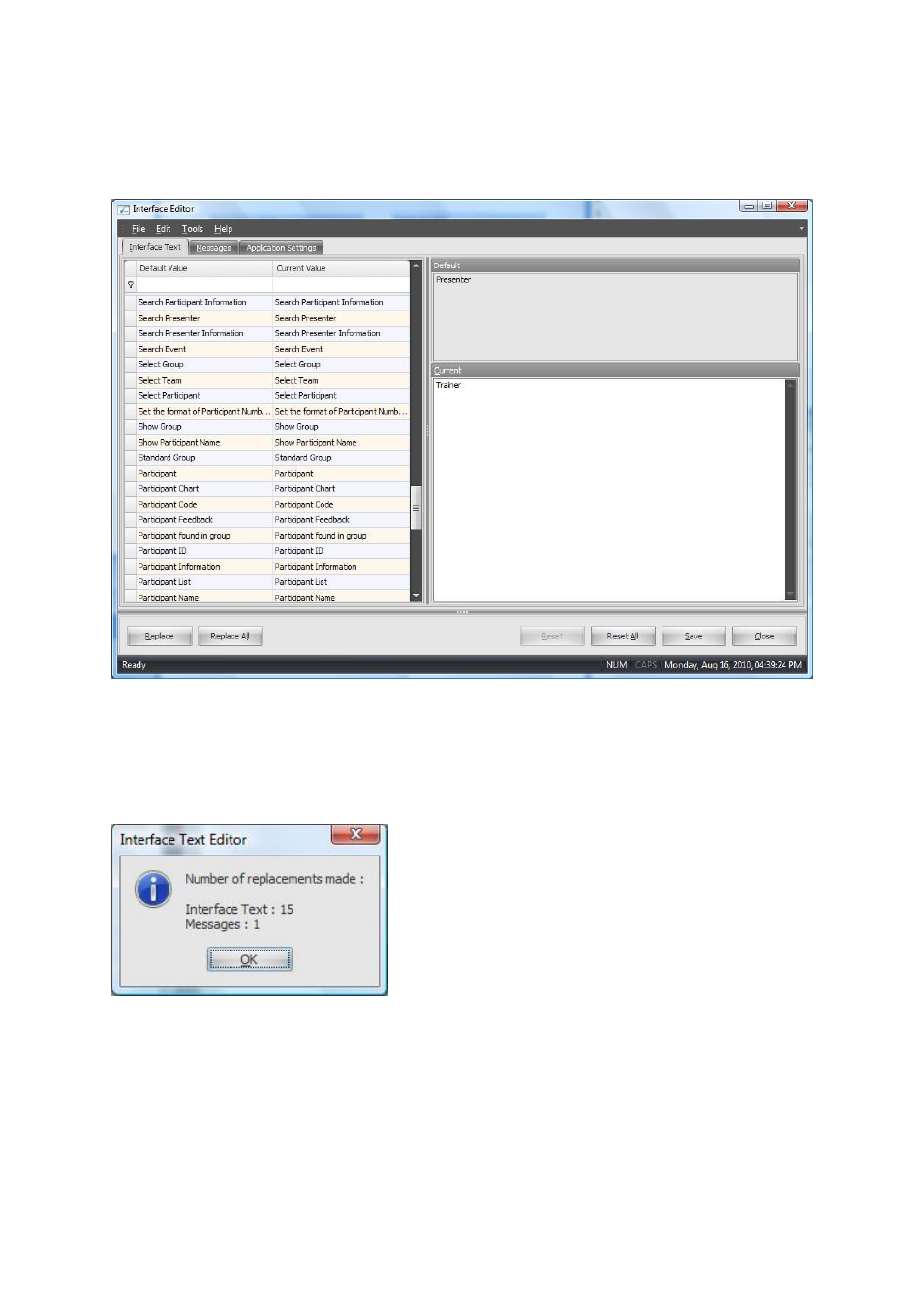
94
1 – Double-click the value to be customised from the left pane. In this example, we will change
Presenter to Trainer. The Default value and Current value will appear in the respective panes on the
right of the Interface Editor.
2 – Make the changes required to the text string in the “Current” area in the right pane. In the
example above, Presenter has been changed to Trainer.
3 – Press “Replace” to change only this string or “Replace All” to change all instances of the Default
string.
4 – The confirmation message shown informs you how many strings, labels and/or messages will be
affected by the changed. Click OK to make the changes.
5 – To undo a change, double-click the string you wish to undo from the left-pane and press the
“Reset” button to return the string to its original text.
6 – To reset all changes made to the default settings, select the “Reset All” button and press Yes on
the confirmation message.