Genee World ClassComm User Manual
Page 9
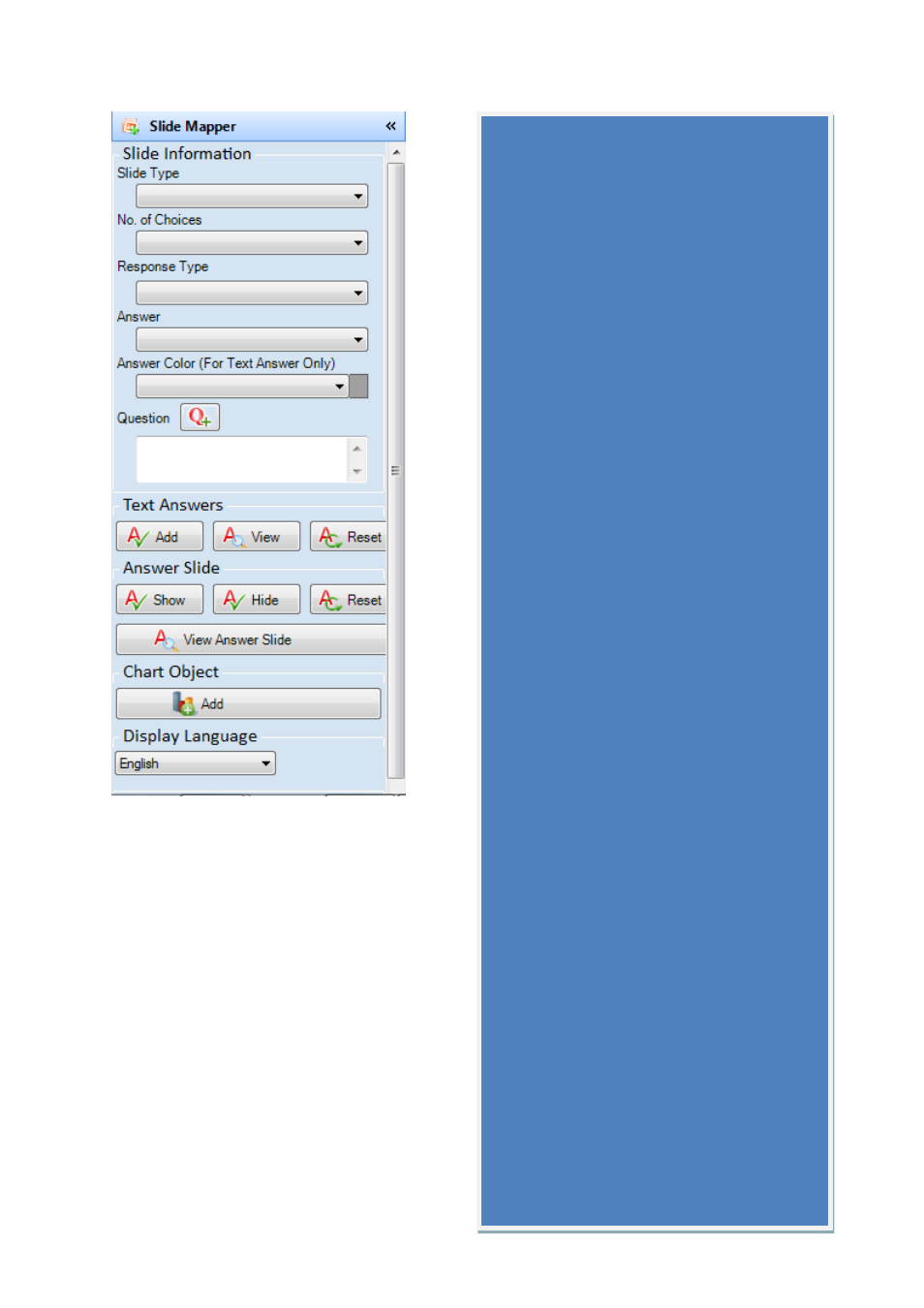
9
The slide Mapper is a convenient way to map
your slides within PowerPoint. Follow the steps
below to map a presentation slide:
1 – Select the Slide Type.
2 – Select the No. Of Choices if the slide Type is
Multiple Choice/Mark or Sequence. For other
slide types this option will not be available or set
by default in the case of Likert Scale.
3 – Select Response Type – Option available for
Multiple Choice/Mark and Sequence. Select Text
to label choices with alpha characters and
Numeric to label choices as numbers. (Max 6
choices available i.e. A-F or 1-6).
4 – Enter the correct answer – (optional in Plug-
in 2.0.0 and above for SURVEY presentations
where right/wrong answers are not needed)
5- Highlight the question text from the
PowerPoint slide and click the Q+ button to add
the question. This will then appear on the
reports in ClassComm.
6 – The Text Answers option allows you to
highlight the correct answer in a different colour
when running a presentation/quiz in ClassComm.
First choose the answer colour from the Answer
Colour (For Text Answer Only) drop-down box.
Now highlight the correct answer on the slide
and press the “Add” button under Text
Answers”. Press reset to revert back to no
answer colour.
7 – The “Answer Slide” option allows object’s
e.g. image, text box to be revealed and/or
hidden when the presenter shows the answer.
Once an object has been added, select it and
then press the “Show” or “Hide” button to show
an object or hide an object when the answer is
revealed. The Reset button will cancel the
show/hide effect.
8 – The “Chart Object” option adds a chart
container to the slide. This container can be
used to embed charts during a live presentation
for review later whilst viewing the instant charts.
Repeat the above steps for each slide in the
presentation. SAVE the changes before closing
PowerPoint and re-entering ClassComm.