Dell UltraSharp 32" 6K HDR Video Conferencing Monitor User Manual
Page 110
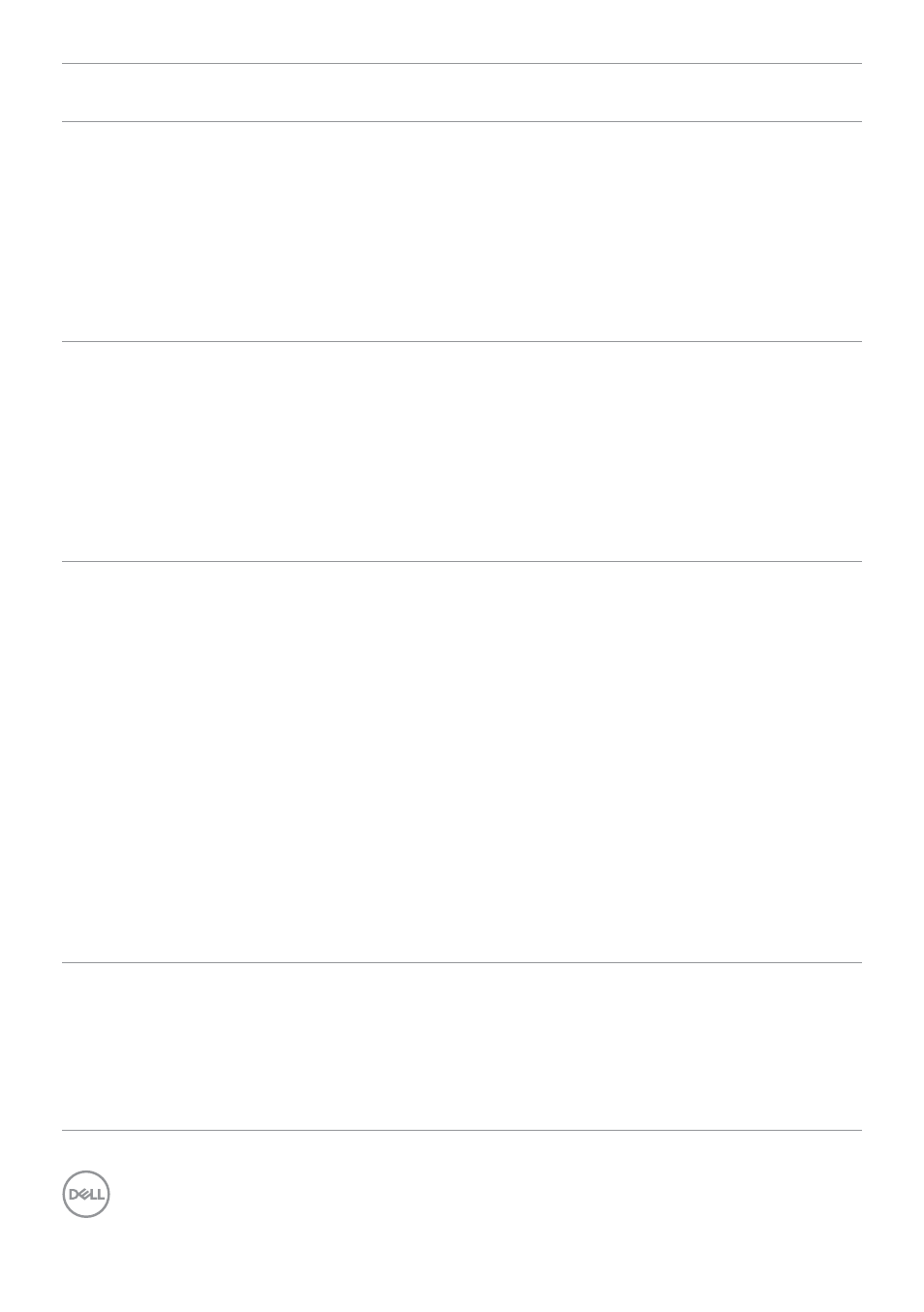
110
| Troubleshooting
Common
Symptoms
What you
experience
Possible solutions
Mic/Webcam
does not work
• USB cable not
plugged in or
correct USB source
not selected
• Monitor Mic/
webcam is not
set as the default
device
• Plug in the USB Cable (Type-A to Type-C or
Thunderbolt
TM
4), and if you connect both
USB-C port, please switch the USB source
in the OSD menu.
• Select the monitor Mic/webcam as the
default in the PC side.
• Touch the Mic button and make sure the
Mic mute LED is dark.
TBT cannot
display
TBT out port
connect the 2nd
Monitor cannot
display but the
display setting can
recognize 2 monitor
• Open the display setting in NB/PC,if you
can see both monitor,then you can reduce
the 2nd Monitor resolution.
• Open OSD in Monitor,Go to OSD menu,
under Input Source selection, press and
hold TBT select joystick key for 8 seconds
to change the monitor setting from HBR3
to HBR2.
Webcam Video
flickering
Experience a visible
webcam video
flickering
• In some situations, you may experience
a visible webcam video flickering that
is caused by interference from some
conventional fluorescent lamps.
• If you experience this issue, please
download
Dell Peripheral Manager (for
PC) / Dell Display & Peripheral Manager
(for Mac)
software. In
Dell Display &
Peripheral Manager / Dell Peripheral
Manager
, go to “
Color and Image > Anti
Flicker
” and select the frequency option,
50Hz or 60Hz, that presents no flickering.
• You can also adjust the tilt or placement
of the webcam away from any fluorescent
lamp.
Power DVD
can’t play
normally when
using mDP
port
Connect mDP cable
with source and
monitor, play power
DVD, and power
DVD can’t play and
display error
• Go to OSD menu under input source
selection, press and hold mDP joystick
middle key for 8 seconds to switch DP1.4.