Product specific, Problems –no image when using thunderbolt, 4 daisy chain – Dell UltraSharp 32" 6K HDR Video Conferencing Monitor User Manual
Page 114
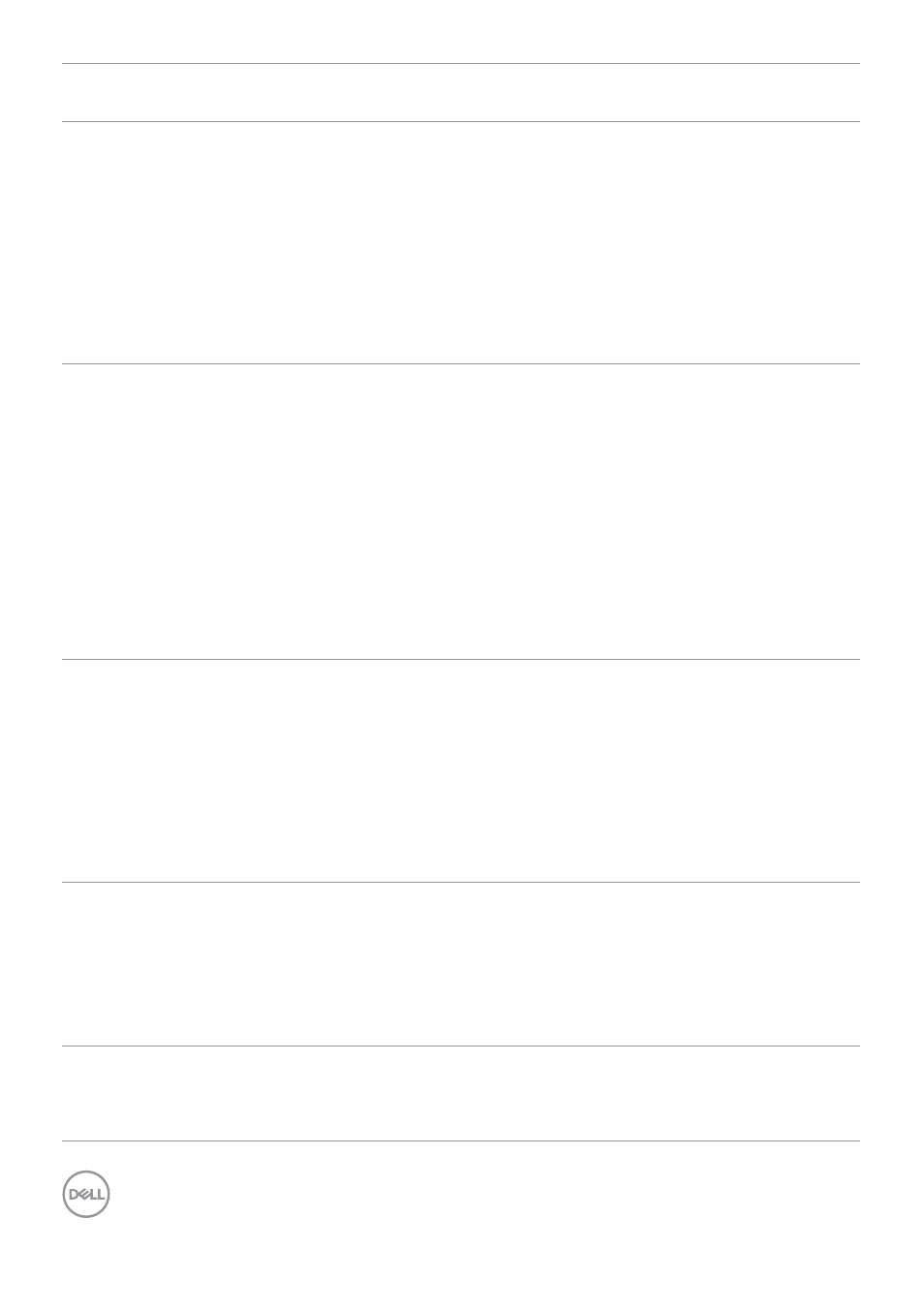
114
| Troubleshooting
Problem
What you
experience
Possible solutions
No image
when using
Thunderbolt
TM
4 connection
to computer,
laptop, and so
on
Blank screen
• Verify if the Thunderbolt
TM
4 interface of the
device can support DP alternate mode.
• Verify if the device required more than EPR
140W power charging.
• Thunderbolt
TM
4 interface of device cannot
support DP alternate mode.
• Set Windows to Projection mode.
• Ensure that the Thunderbolt
TM
4 cable is not
damaged.
No charging
when using
Thunderbolt
TM
4 connection
to computer,
laptop, and so
on
No charging
• Verify if the device can support one of 5 V/9
V/15 V/20 V/28 V charging profiles.
• Verify if the Notebook requires a >EPR 140W
power adaptor.
• If the Notebook requires a >EPR 140W
power adaptor, it may not charge with the
Thunderbolt
TM
4 connection.
• Ensure that you use only Dell approved adapter
or the adapter that comes with the product.
• Ensure that the Thunderbolt
TM
4 cable is not
damaged.
Intermittent
charging
when using
Thunderbolt
TM
4 connection to
computer,
laptop, and so
on
Intermittent
charging
• Check if the maximum power consumption of
device is over EPR 140W.
• Ensure that you use only Dell approved adapter
or the adapter that comes with the product.
• Ensure that the Thunderbolt
TM
4 cable is not
damaged.
No image when
using TBT
Blank screen or
2nd DUT is not
Prime mode
• Thunderbolt
TM
4 input, Go to OSD menu,
under Input Source selection, press and hold
Thunderbolt(140W) select joystick key for 8
seconds to change the monitor setting from
HBR3 to HBR2. The two monitor need do this
setting.
No network
connection
Network
dropped or
Intermittent
• Do not toggle Off/On the power button when
network is connected, keeps the power button
On.