Setting the maximum resolution – Dell UltraSharp 32" 6K HDR Video Conferencing Monitor User Manual
Page 93
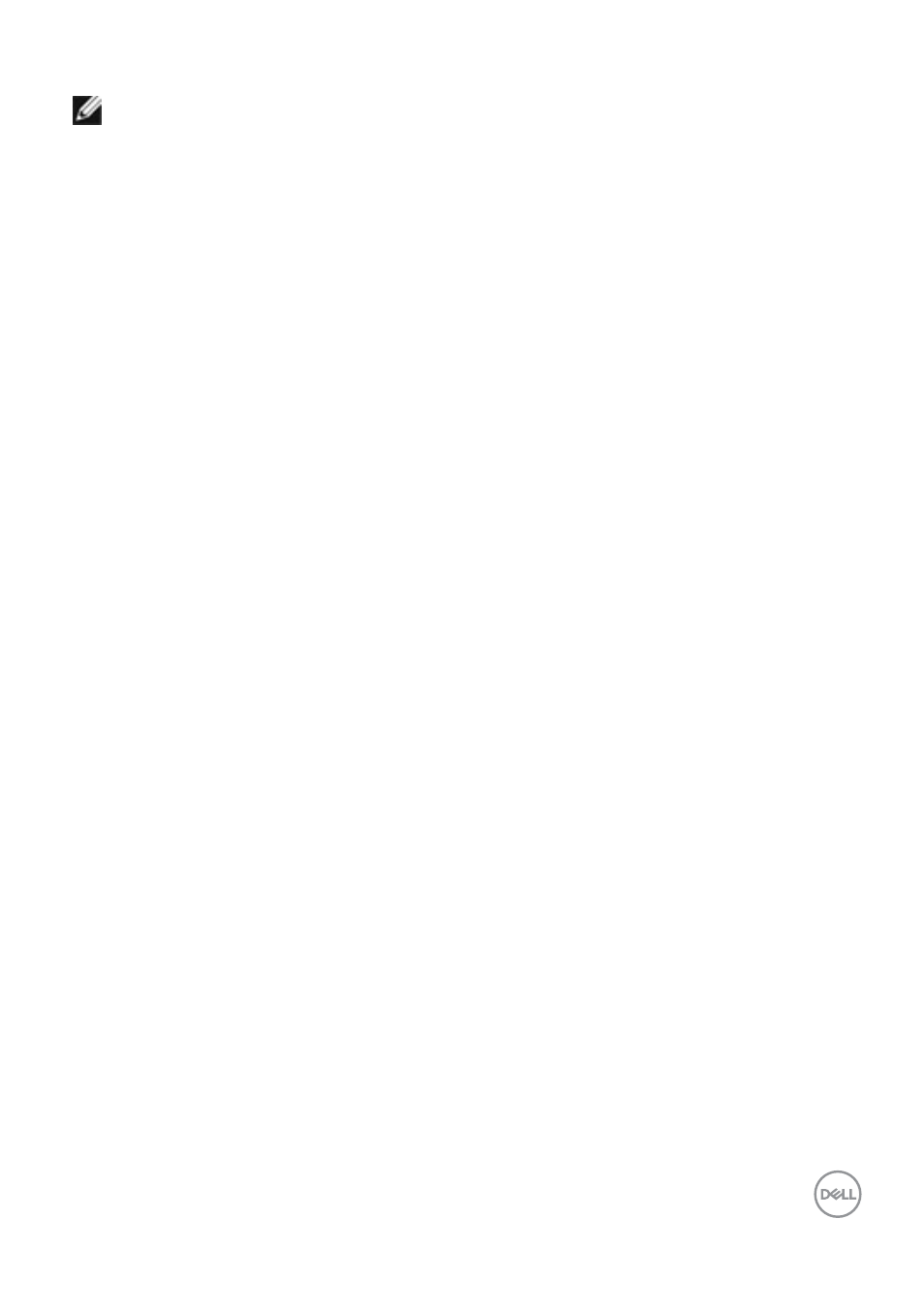
Operating the monitor
|
93
Setting the maximum resolution
NOTE:
The steps may vary slightly depending on the version of Windows you
have.
To set the maximum resolution for the monitor:
In Windows 8.1:
1.
For Windows 8.1, select the Desktop tile to switch to classic desktop.
2.
Right-click on the desktop and click
Screen Resolution
.
3.
If you have more than one monitor connected, ensure that you select
U3224KB
.
4.
Click the
Screen Resolution
dropdown list and select
6144 x 3456
.
5.
Click
OK
.
In Windows 10 and Windows 11:
1.
Right-click on the desktop and click
Display Settings
.
2.
If you have more than one monitor connected, ensure that you select
U3224KB
.
3.
Click the
Display
Resolution
dropdown list and select
6144 x 3456
.
4.
Click
Keep changes
.
If you do not see
6144 x 3456
as an option, you must update your graphics driver
to the latest version. Depending on your computer, complete one of the following
procedures:
If you have a Dell desktop or laptop:
• Go t
enter your service tag, and download
the latest driver for your graphics card.
If you are using a non-Dell computer (laptop or desktop):
• Go to the support site for your computer and download the latest graphic drivers.
• Go to your graphics card website and download the latest graphic drivers.