Camera and wifi reset, Firmware upgrade – Vuze 4K 3D 360 Spherical VR Camera (Yellow) User Manual
Page 15
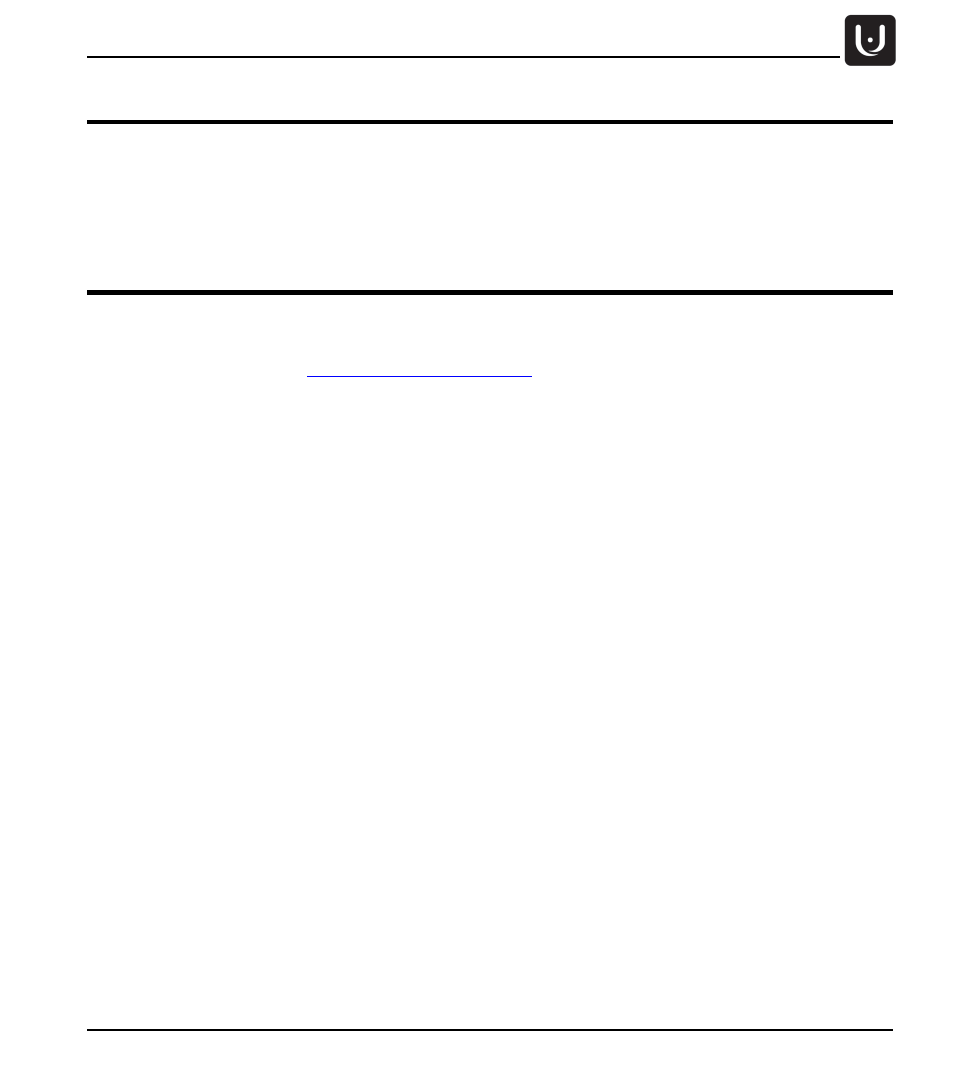
Operation
Proprietary. Humaneyes
Technologies
15
Camera and WiFi Reset
Press and hold the On/Off button for 16 seconds when the camera is on. This can be used in a situation
where the camera is not responding.
To reset the camera’s WiFi to the default password and SSID press and hold the WiFi button for 3 seconds.
Firmware Upgrade
See our support page for updates regarding Firmware updates. www.vuze.camera/support.
1. Turn the camera off.
2. Download firmware from
3. Copy the firmware.bin file to the SD card root folder.
4. Insert the SD card into the camera’s micro SD slot and press it into place.
5. Turn the camera on.
6. The camera will boot normally.
7. The Firmware upgrade starts when the orange LED starts to blink.
8. When Firmware upgrade is complete the camera will reboot and go into standby mode.
9. You can check your camera’s firmware version through the Vuze Camera App’s settings.