Tutorial #3: how to configure a display, Figure 179: display configuration window, Figure 180: sett – Daktronics Venus 1500 Ver 3.x User Manual
Page 163: Ing the display’s enhanced rtd display
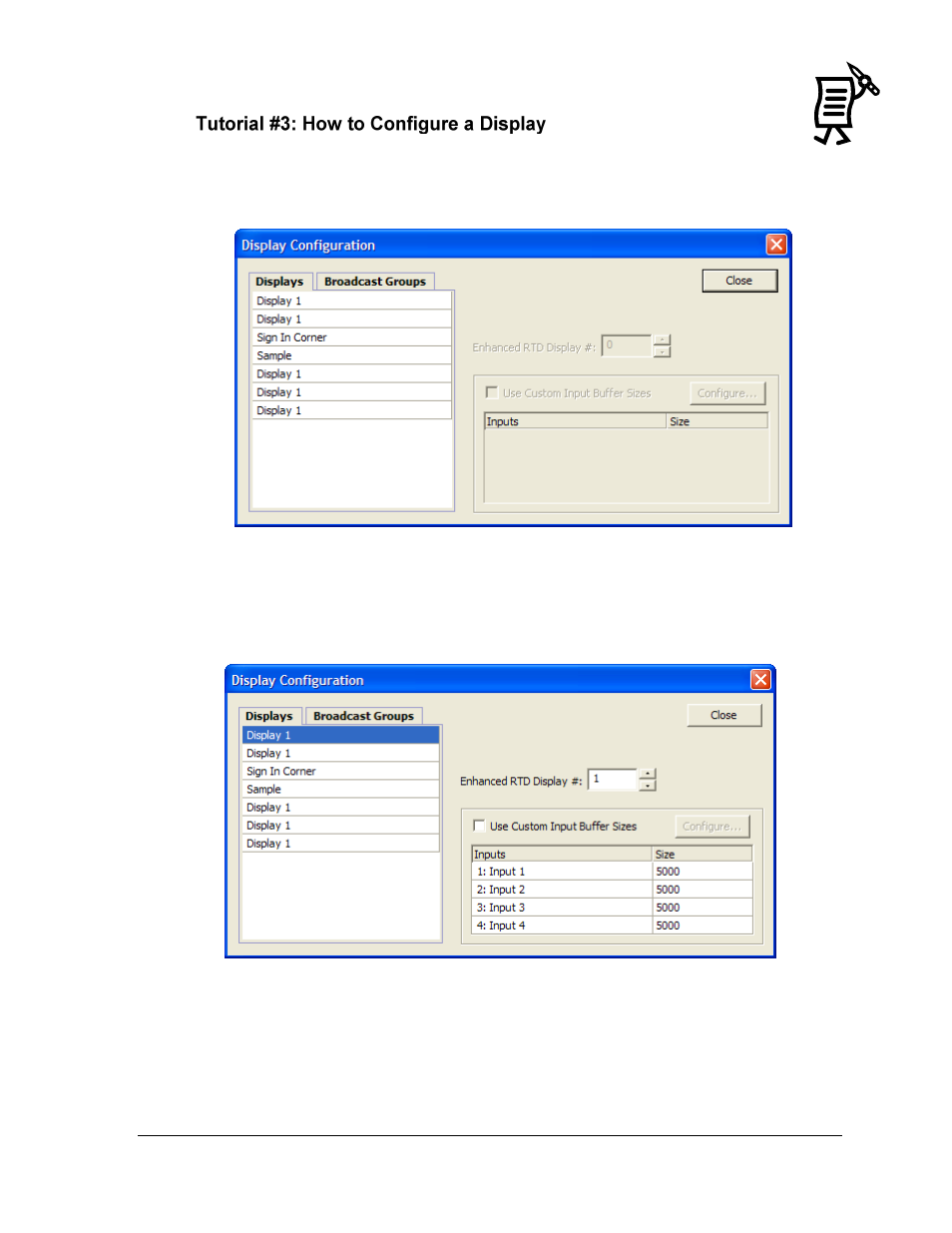
Venus 1500 Real-Time
149
Tutorial
Follow the instructions below to configure a display:
1.
Open the Edit menu.
2.
Select Displays. The Display Configuration window will open. Refer to Figure 179.
3.
Highlight the display (or broadcast group) to be configured.
4.
Set the display’s Enhanced RTD Display # by either clicking in the field and typing in
the address number or by scrolling up or down with the arrows to the right of the field.
Refer to Figure 180.
5.
Determine the size of each of the inputs. The default setting keeps all of the inputs
equal. Any changes made to inputs on the display configuration screen will apply only
to the specified display or group. Use the default size unless otherwise specified.
6.
Click Close to save the settings.
Figure 179: Display Configuration Window
Figure 180:
Setting the Display’s Enhanced RTD Display #