Microsoft paint, Figure 95: attributes window, Figure 96: stretch and skew window – Daktronics Venus 1500 Ver 3.x User Manual
Page 83
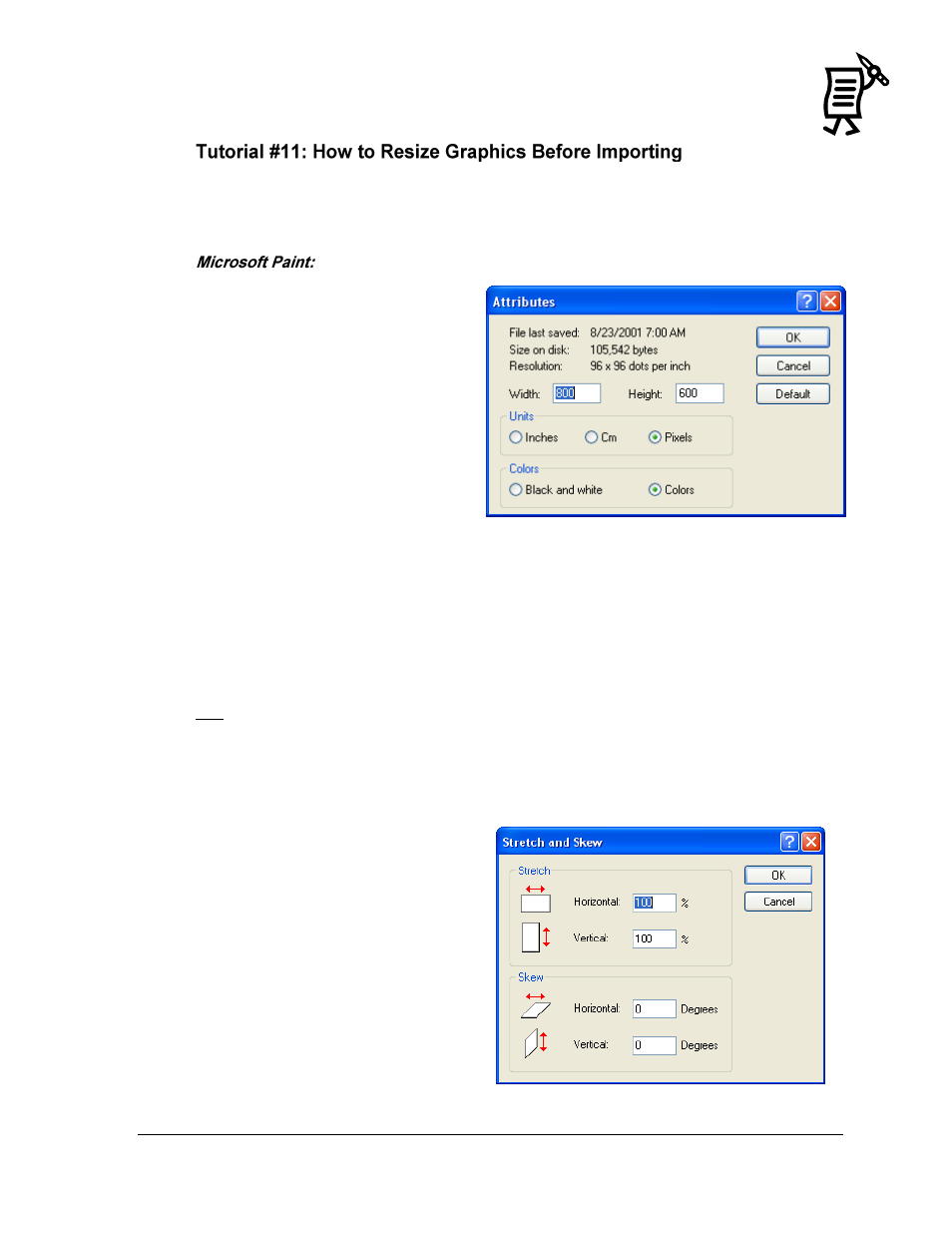
The Venus 1500 Message Studio
Tutorial
69
To import and scroll an image that is too big or too small for the display, ideally resize it to fit
the pixel dimensions (width and height) of the display size with Microsoft Paint or Adobe
Photoshop.
1.
Open the original image.
2.
Open the Image menu and select
Attributes to find out the size of
the original image. Refer to
Figure 95.
3.
Remember the height/width that
is listed because it will determine
the amount of change to the
original image.
4.
In order to make the image fit
into the display size, the image
needs to be resized to a certain
percentage based on the image’s
original size. For example, if the
original image is 300 pixels wide and the display is 144 pixels wide, divide 144 by 300
to get the percentage (48%). Both the original image width and the display width
percentage are needed to resize the image.
5.
Open the Image menu.
6.
Select Stretch and Skew. Refer to Figure 96.
Formula:
x = Image Size x: display width
y
y: image width
7.
Enter the percentage of change in both the Horizontal and Vertical boxes to scale the
image down while constraining the proportions.
8.
Save the image.
NOTE: It is recommended to save the
image with a different name and keep
the original for future use.
Figure 95: Attributes Window
Figure 96: Stretch and Skew Window