Navigating the venus 1500 software, Figure 3: venus 1500 shell, Figure 4: right-click menu – Daktronics Venus 1500 Ver 3.x User Manual
Page 18
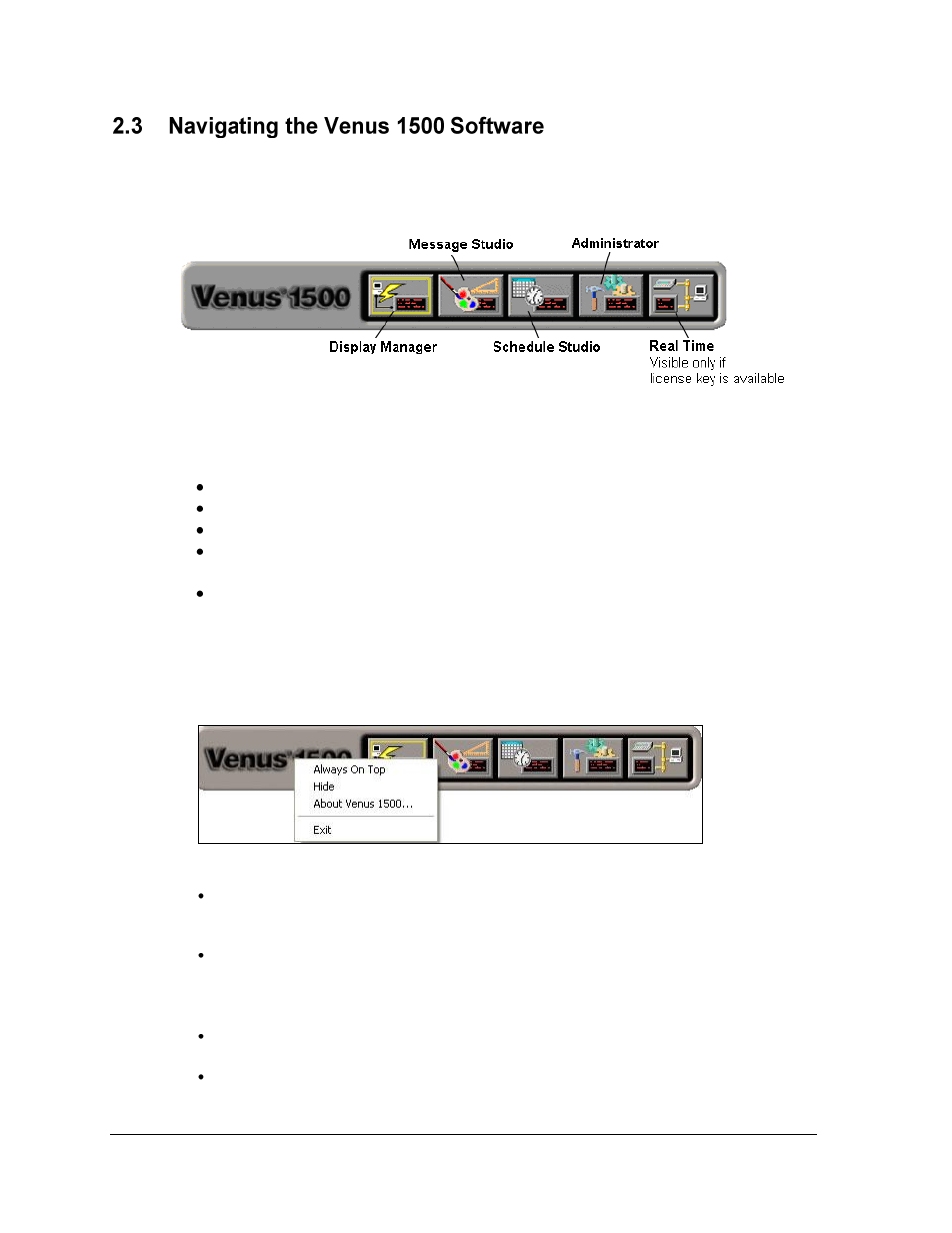
Getting Started
4
When the Venus 1500 software program starts, a ―shell‖ program loads. Refer to Figure 3.
Each component of the software (Message Studio, Schedule Studio, etc.) is launched from this
program. Click on the appropriate shell button to activate the desired component.
The Venus 1500 Shell consists of five buttons:
Display Manager sends content to and from the display.
Message Studio designs text and/or animated messages for the display.
Schedule Studio assigns start and stop dates and times to messages.
Administrator sets up the software to create messages and to communicate with the
sign.
Real Time displays data from external sources that output Daktronics standard real-
time data protocols. Note: Real Time will only appear if the software key is present
and is installed on Windows 2000 or XP Home/Professional.
Right-clicking the left side of the Venus 1500 Shell program brings up a menu with four
selections: Always On Top, Hide, About Venus 1500…, and Exit. Refer to Figure 4.
Always On Top places the Venus 1500 Shell program on top of all other programs
when navigating the desktop. The shell will always be visible when this menu item is
checked. Click this item to uncheck it and turn this feature off.
Hide completely hides the shell program when it is running (it is similar to
minimizing). The Venus 1500 Shell program has an icon in the system tray. To see the
program when the shell is hidden, double-click the shell icon, or right-click the icon
and select Restore on the menu that appears.
About Venus 1500… shows the About Venus 1500 dialog (Figure 2). Click OK to exit
this dialog.
Exit closes the Venus 1500 Shell program but will not close any other Venus 1500
program that may be running.
Figure 3: Venus 1500 Shell
Figure 4: Right-click Menu