Adding an outline or shadow, Undo/redo, Adding effects to the message – Daktronics Venus 1500 Ver 3.x User Manual
Page 68: Previewing the message, Figure 71: outline text example, Figure 72: shadow text example
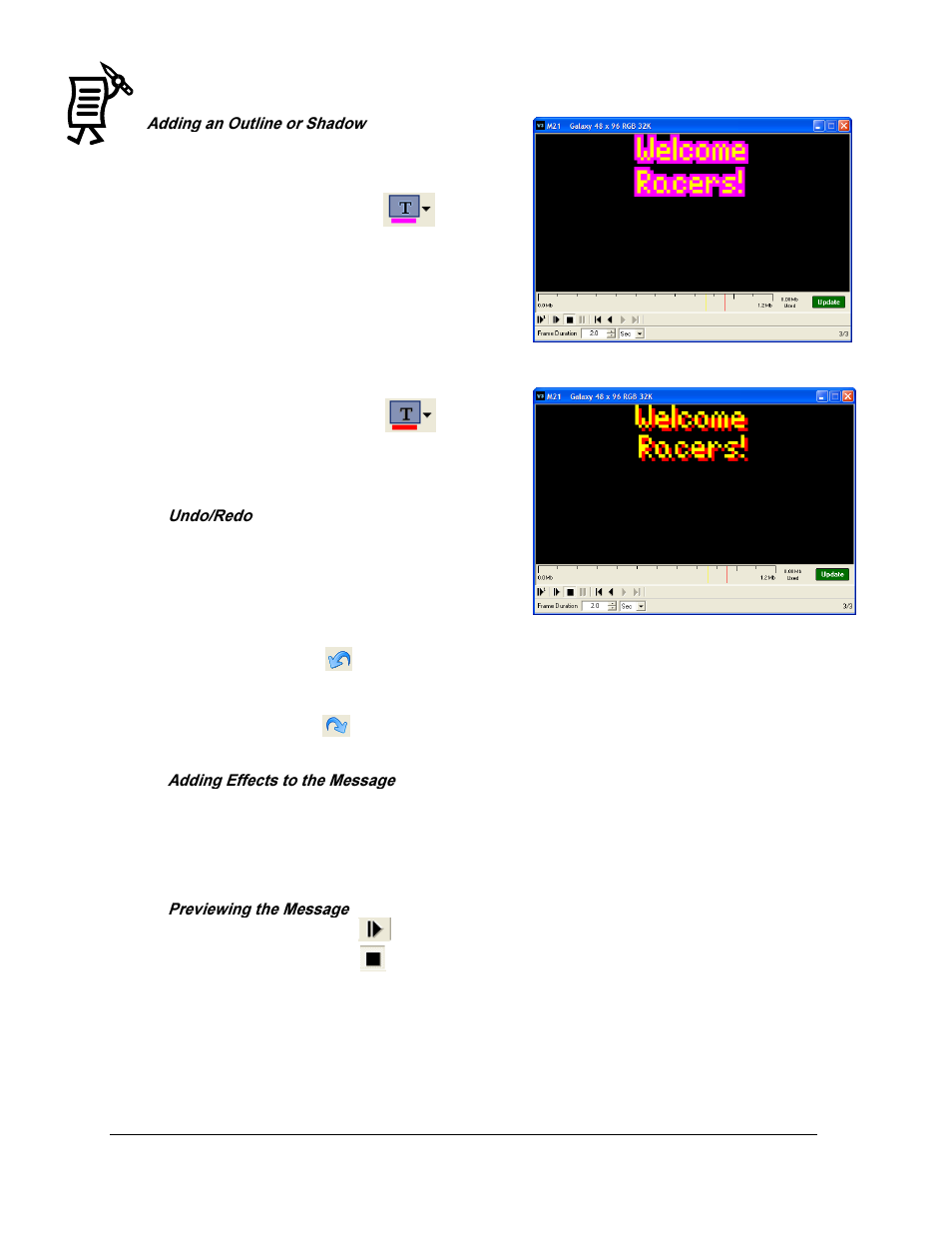
The Venus 1500 Message Studio
Tutorial
54
To add an outline (Figure 71):
1.
Highlight the text.
2.
Click the Outline button
.
3.
Click the down arrow next to the Outline
button to choose an outline color.
4.
To inactivate the outline, highlight the text
and click the Outline button.
To add a shadow (see Figure 72):
1.
Highlight the text.
2.
Click the Shadow button
.
3.
Click the down arrow next to the Shadow
button to choose a shadow color.
The Undo button can be used during the creation
of a message to quickly undo an action up to the
last ten steps. The Redo button can be used to
reapply a step up to ten steps.
To undo an action:
Click the Undo button
or select Edit > Undo.
To redo an action:
Click the Redo button
or select Edit > Redo.
1.
See Tutorial #20 for more details. Click the Properties button.
2.
Add the entry, hold, and exit effects desired.
3.
Click Apply.
4.
Click OK.
1.
Click the Play button
to see how the message would look on the display.
2.
Click the Stop button
to stop the preview.
Figure 71: Outline Text Example
Figure 72: Shadow Text Example