QuickLabel Kiaro! User Manual
Page 121
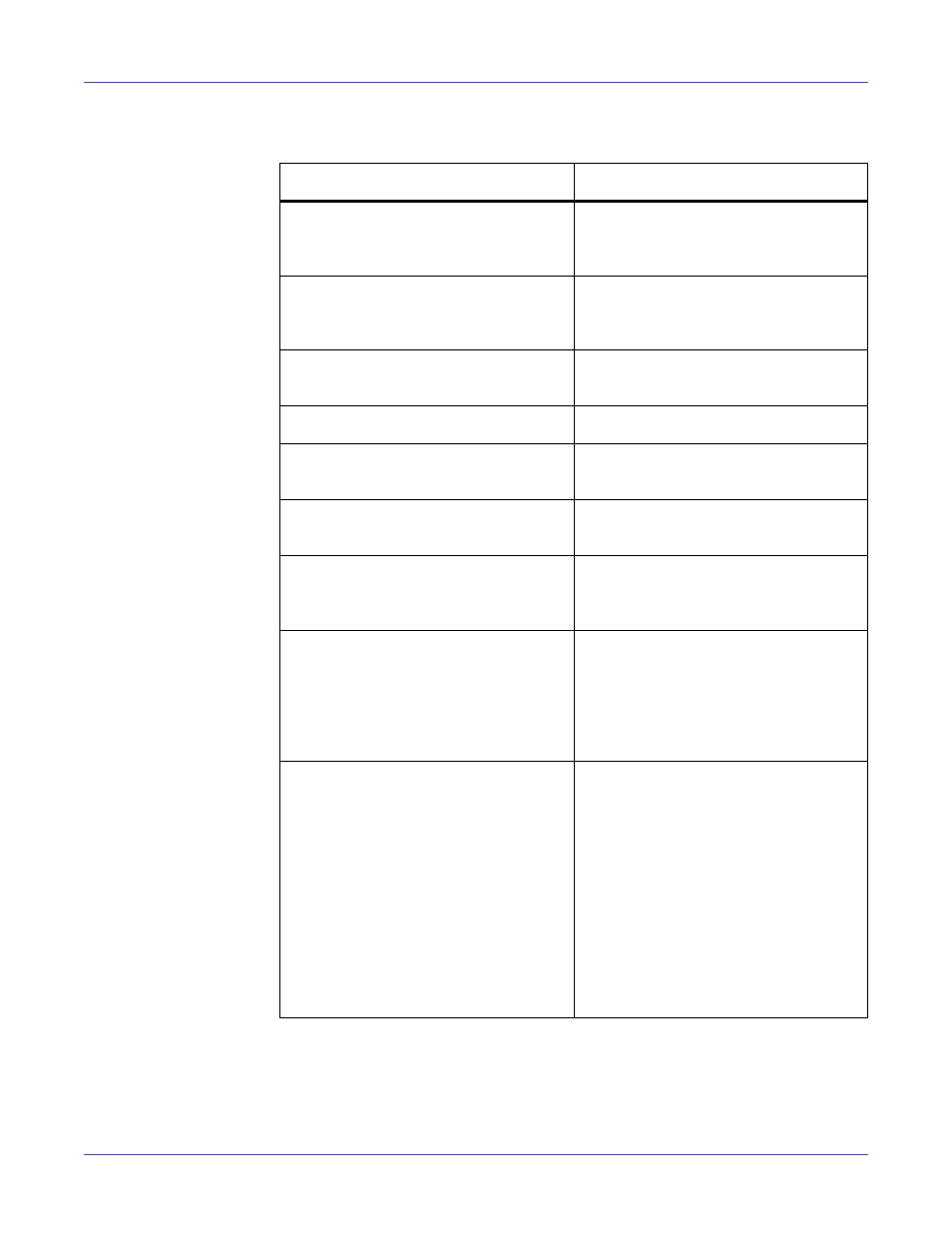
Troubleshooting
Kiaro! User Guide
105
Printer Does Not Start or Printer Stops During Print Jobs
Check Point
Solution
Upper unit, ink tank door, or mainte-
nance cartridge door open.
Close the upper unit, ink tank door, or
maintenance cartridge door and ensure
it is closed tightly.
Printer is not connected to the com-
puter.
Check the USB cable and make sure that
it is connected to the printer and the
computer.
The USB cable is too long.
Avoid using USB cables longer than 16.4
feet (5 meters).
Media is not loaded correctly.
Load media correctly.
The ink tanks are not installed correctly.
Check the ink tanks and make sure that
they are installed correctly.
The printer driver is not selected on the
computer.
Make sure that the Kiaro! printer is
selected when you start the print job.
Print data contains an image with a
large capacity.
If you see the STATUS LED flashing,
this means data is processing. Wait for
the processing to finish.
The printer has been printing for a long
period.
If the printer prints for a long period the
printhead may overheat. To protect the
printhead, the Status Monitor will dis-
play a printhead overheated message
and stop the print job. Just wait for the
printhead to cool down.
The print destination port setting is
wrong.
Open the printer driver Properties and
make sure that the port setting is cor-
rect. If the port setting is not correct,
shut down Windows, switch off the
computer, then reconnect to the selected
port. Follow the procedure below to
check the port setting.
Open the printer driver Properties win-
dow and then click the Ports tab. If you
are using a USB connection, make sure
that USBnnn (nnn represents numbers)
is selected for the port setting.