Priming the printheads, Converting to magenta+ ink, Priming the printheads converting to magenta+ ink – QuickLabel Kiaro! User Manual
Page 92
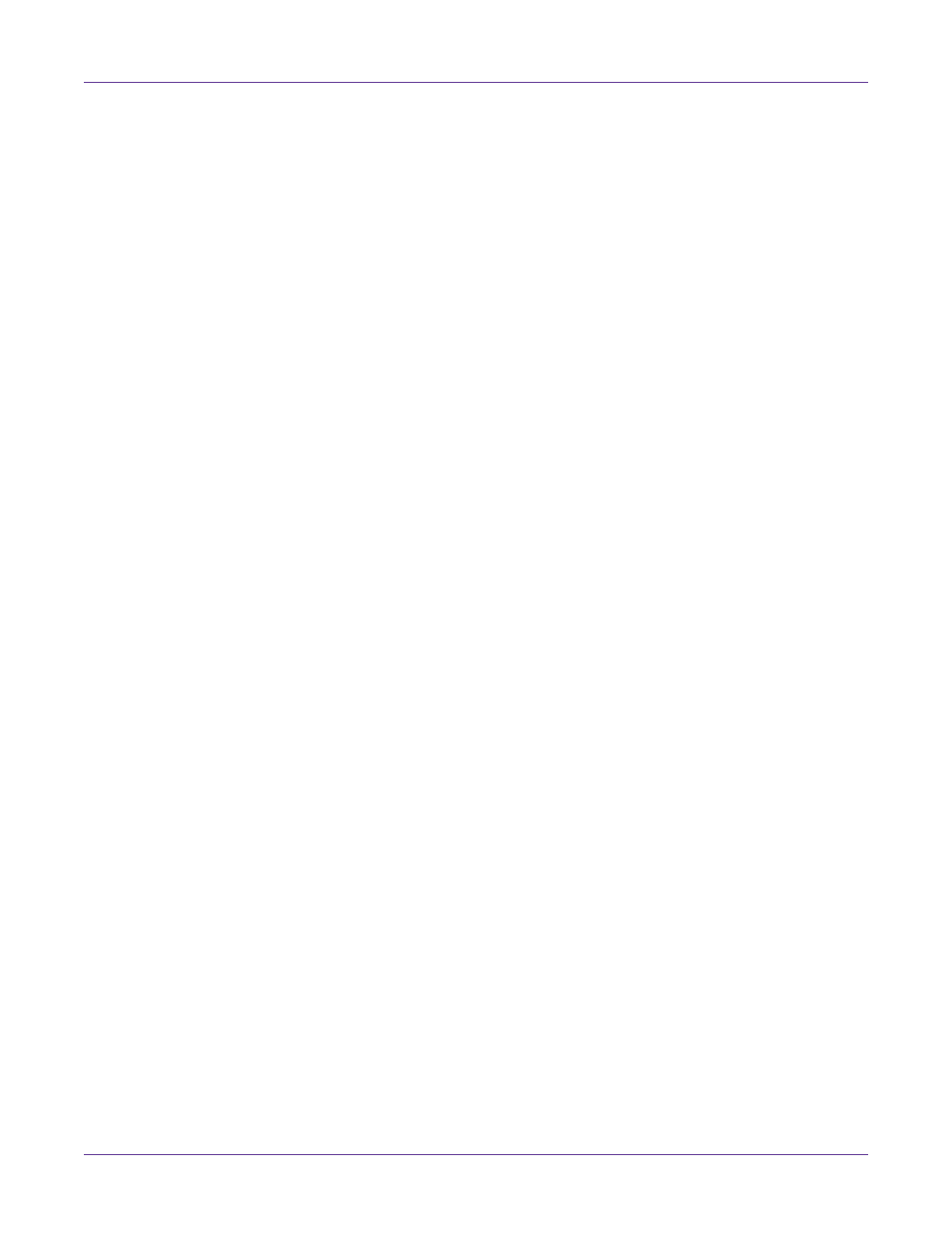
Kiaro! Maintenance Utility
76
Kiaro! User Guide
6
Power off the printer.
7
Pack the printer in its original packing material for shipping.
Priming the Printheads
Priming fills the printhead with ink when a heavy cleaning does not resolve a severe
ink non-discharge problem.
1
Launch the Kiaro! Maintenance Utility.
From the Windows Start Menu, choose
Start > All Programs > QuickLabel
Kiaro! > Kiaro! Maintenance Utility
. A language and printer prompt will open.
Select a display language and the Kiaro! printer you want to connect to. Choose
OK
.
2
Choose the
Cleaning
tab.
3
Choose
Prime
. Follow the on-screen instructions to complete this procedure.
Converting to Magenta+ Ink
Magenta+ ink is a new and improved formulation that extends the magenta color
gamut of your Kiaro! label printer.
The original magenta ink has been discontinued and replaced by the new magenta+
formulation. When you are ready to start using magenta+ ink, use the following
procedure to convert the printer.
The conversion procedure purges existing magenta ink from the system and prepares
the printer for accepting a new magenta+ ink tank.
Caution: After converting to magenta+ ink, your printer cannot be configured to use the
original magenta ink formulation. Use only magenta+ ink tanks when replacing magenta color
ink in the future.
Note: If the Convert to Magenta+ button is disabled in the Cleaning tab, magenta+ ink is
already in use and this conversion procedure is not necessary.
1
Launch the Kiaro! Maintenance Utility.
From the Windows Start Menu, choose
Start > All Programs > QuickLabel
Kiaro! > Kiaro! Maintenance Utility
. A language and printer prompt will open.
Select a display language and the Kiaro! printer you want to connect to. Choose
OK
.
2
Choose the
Cleaning
tab.
3
Choose
Convert to Magenta+
. Follow the on-screen instructions to complete this
procedure.