Grass Valley Kayenne XL Package v.7.0.4 User Manual
Page 541
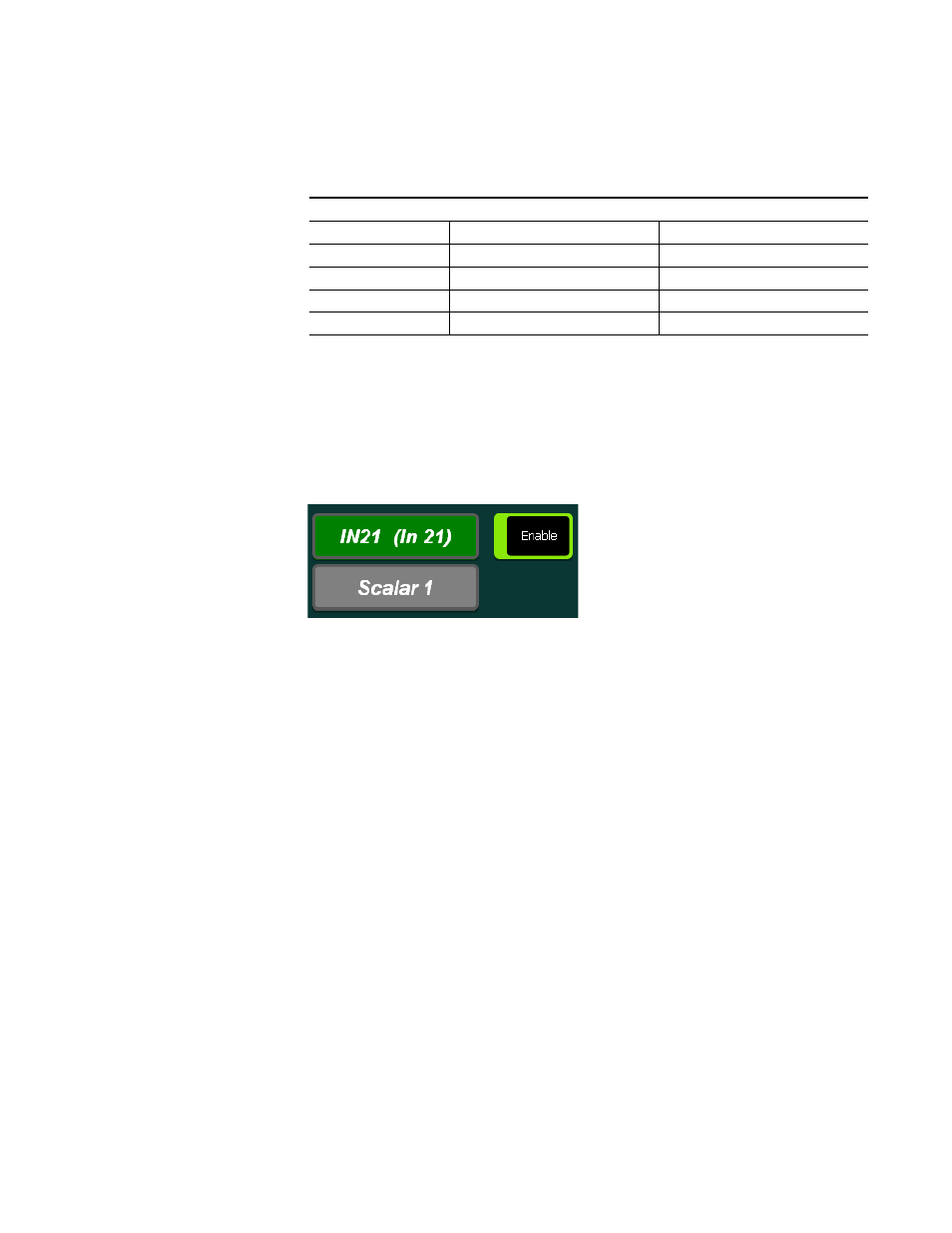
Kayenne XL Package — User Manual
539
Scaler Menu
Enabled scalar inputs start at the lowest number of BNC connectors for the
inputs as shown in the following table.
•
Touch the Delegate button to select the Scalar Input or touch Input field
to toggle between the Scalar Inputs.
•
Selecting Enable tells the switcher to use the Scalar input so the signal
can be converted up or down to the Input Format selected.
Figure 444. Input Scaler enable
Additional the following settings can be configured for the Input Scalar:
•
Aspect Ratio Conversion: Can be set as Fit to Fill, Pillarbox, Letterbox and
Centercut. Details on Aspect Ration Conversion and the relation to the
different video standards are described at the end of this section.
•
Background Matte: Insert a matte color to replace black in the cropped /
letter boxed / pillared region. Choose a predefined color and / or
adjust the color by using the control knobs at the right of the control
panel menu.
•
Crop: Crop the edges to remove / mask any unwanted artifacts that
appear around the edges.
•
Set to Default: Sets the default background matte to black, the crop
values to zero and the aspect ratio to the related default setting.
Table 7. Scaler Input Connections/Requirements
Scaler Inputs
M/E
Enabled Scaler Input
Installed M/E Board
M/E 0
21, 22, 23, 24
PP board
M/E 1
45, 46, 47, 48
M/E1 board
M/E 2
69, 70, 71, 72
M/E2 board
M/E3
93, 94, 95, 96
M/E3 board