Creating a file system – Grass Valley PROFILE FAMILY v.2.5 User Manual
Page 204
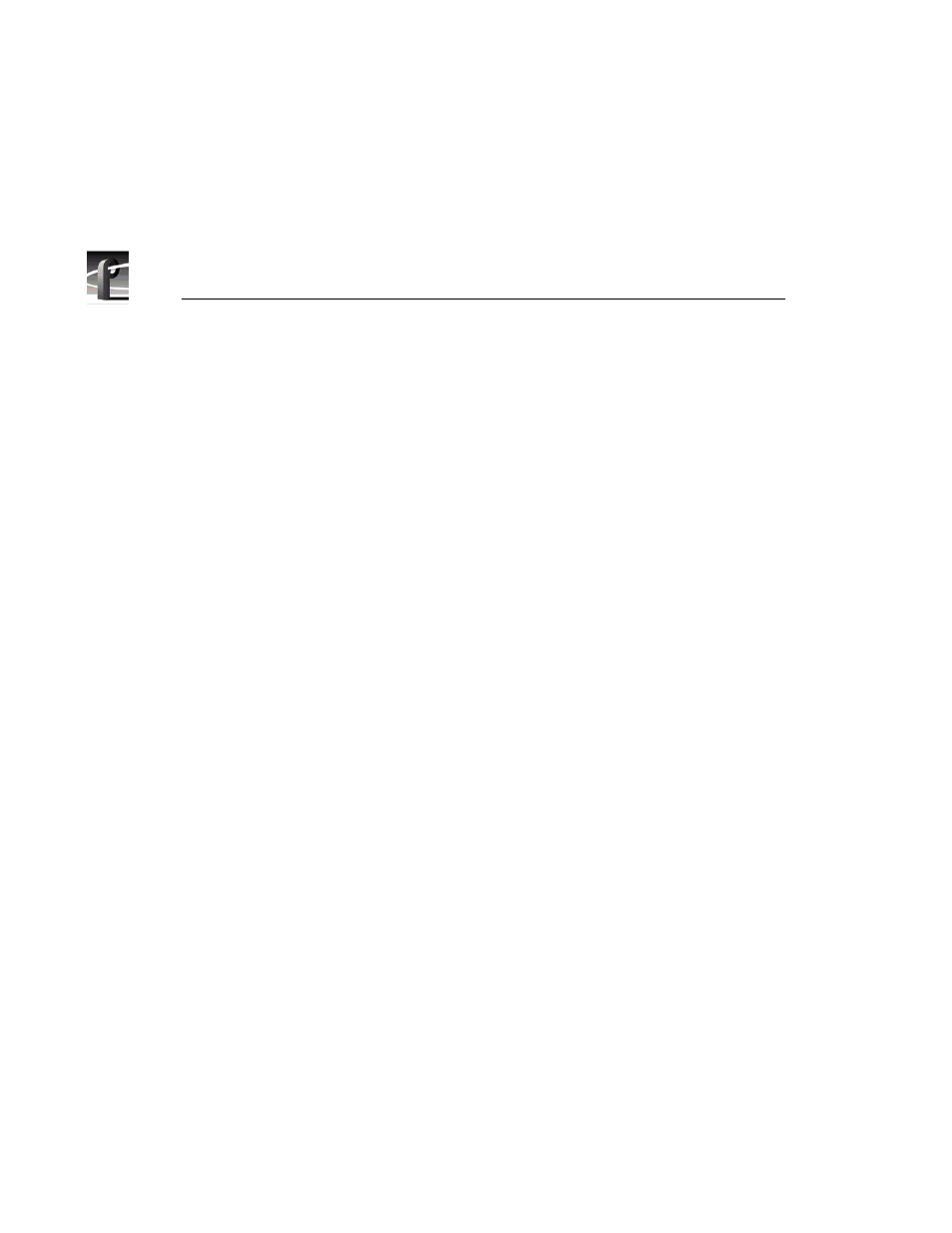
Chapter 5
Using the Profile Disk Utility
204
Profile Family
NOTE: If you use the PDX103 Disk Expansion Unit with a PDR200 or
PDR300, the 9 gigabyte hard drives in the video disk recorder are limited
to the storage size of the 4 gigabyte hard drives in the PDX103.
Creating a File System
A file system is created for all media disks before a Profile disk recorder is
shipped from the factory. You can set up a file system any time you need to
build or rebuild your system.
NOTE: If you are upgrading a PDR100 to version 2.1 or later of system
software from version 1.4.XX or earlier, you must rebuild your file system.
Information on the disks is shown in the upper-left panel of the Profile Disk
Utility window—information such as physical volumes, data sets, number of
disks, and disk size. Additional information is shown in the lower pane: SCSI
IDs of each disk, serial numbers, vendor names, number of blocks, block sizes,
model numbers, revision numbers, bad blocks, medium errors, read errors, and
write errors.
A volume consists of a set of physical disks, such as an array of eight internal
disks in a Profile disk recorder or in a PDX 208 Disk Expansion Chassis. A data
set is a group of disks that can consist of one or more volumes. The data set
name is the name that appears in VdrPanel. Media is striped across all disks in
the data set.
To create a file system:
1. Select a data set from the
Current Data Set
box. For example, Data Set 1 -
int.
2. Select the volumes to be included in the data set from the
Available
Volumes
list and click
Add
. To remove volumes from the data set, select
volumes from the
Selected Volume
s list and click
Remove
.
3. Choose
File | Make Data Set
or click
Make Data Set
.