Manage floating window shortcuts, Toolbox, Use toolbox in game turbo – Xiaomi MIUI 14 User Manual
Page 160
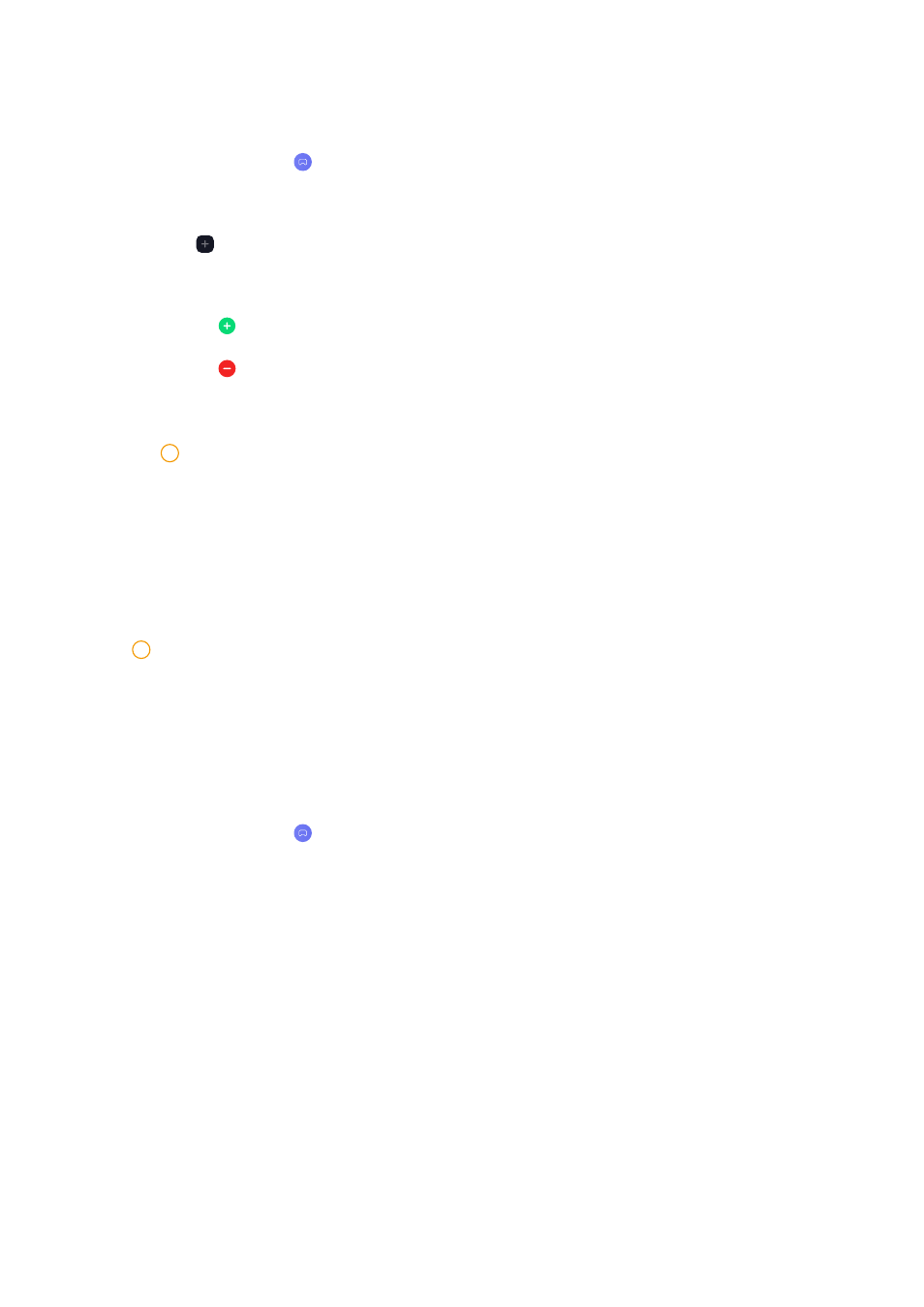
Manage floating window shortcuts
1. Open a game in Game Turbo.
2. Swipe right the sidebar to open Sidebar.
3. Tap in the App list.
4. Manage App floating window shortcuts.
• Tap to add the App to the floating window shortcuts.
• Tap to remove the App from the floating window shortcuts.
5. Tap Done.
!
Note
• You can add up to 10 Apps.
• You can press and hold the App icons to rearrange the positions.
Toolbox
You can use Sidebar when you enter a game or play a video for quick settings.
!
Note
• Some models have more powerful and diverse Sidebar features. You can check whether
the features are available to your models.
• The UI name for the feature may be Sidebar or Toolbox depending on your device.
Use Toolbox in Game Turbo
1. Open a game in Game Turbo.
2. Swipe right the sidebar indicator to open Toolbox.
3. Choose to use toolbox features.
• Tap Clear memory to free up more space for games.
• Tap Free up storage to perform a deep clean.
• Tap Boost to boost game performance.
• Tap DND to restrict floating notifications.
• Tap Screenshot to take a screenshot of games.
• Tap Record to record a screen video of games.
153