Creating other scenes in the maschine software, Choose your own workflow, 1 creating other scenes in the maschine software – Native Instruments MASCHINE MK3 Groove Production Studio (Black) User Manual
Page 128
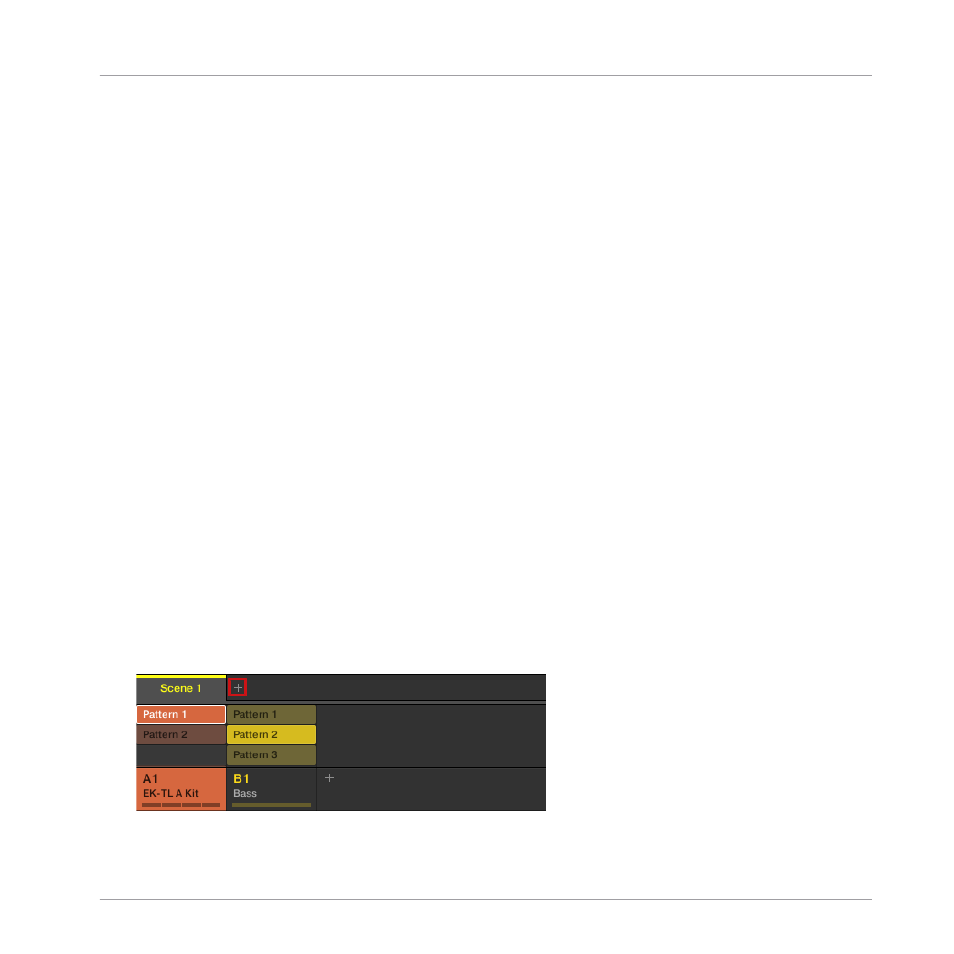
►
Press
PLAY
on your controller or the [Space] bar on your computer keyboard to start the
sequencer. This way, you can directly hear if the various Patterns sound good together.
In previous tutorials, when you pressed
PLAY
the first Scene played because it was selected by
default. This is a general rule: The selected Scene is played in a loop. As an example, we will
now build the second Scene.
Choose Your Own Workflow!
You can follow various workflows when composing Scenes:
▪
In the procedure described in this chapter, we'll compose Scenes one by one (first select-
ing a new Scene, then choosing Patterns to include from the various Groups available, then
selecting the next Scene, etc.). This method allows you to quickly see how well Patterns
from different Groups fit together.
▪
But you could also compose Scenes “Group by Group,” by first selecting a particular Group
(for example, the drum kit), filling a few Scenes with Patterns from that Group, then select-
ing the next Group, etc. This method puts the focus on how well Patterns fit together in the
series of Scenes — notably this can be useful to check your transitions are working.
▪
You could also use any combination of the workflows mentioned above to develop a method
that best fits your own way of making music! For example, you could prepare a series of
rhythmic Patterns for a number of Scenes, and then go on filling Scenes one by one for the
other more melodic Groups.
9.2.1
Creating other Scenes in the MASCHINE Software
In the software, do the following:
1.
In Ideas view, click the
+
button to the right of the first Scene.
Creating Scenes
Assigning Patterns to Scenes
MASCHINE - Getting Started - 128