Native Instruments MASCHINE MK3 Groove Production Studio (Black) User Manual
Page 53
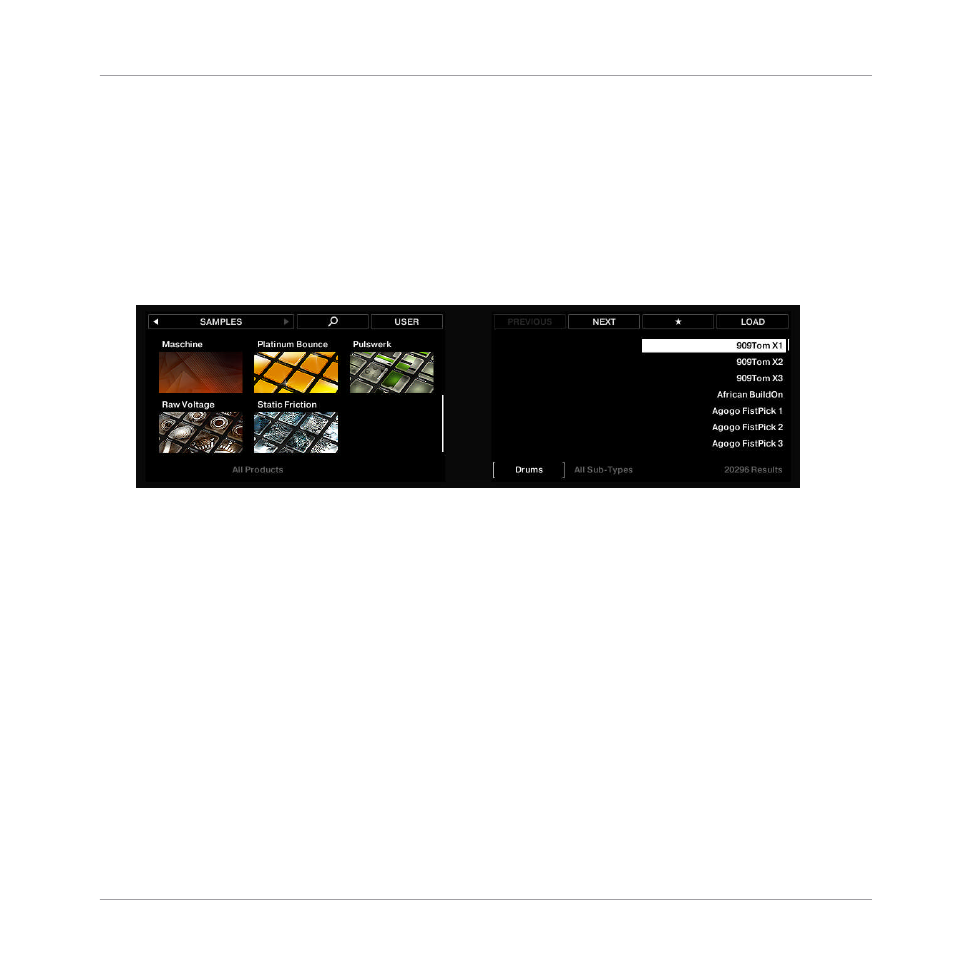
1.
Press
BROWSER
to open the Browser.
2.
Press pad
6
to select its Sound.
3.
Press Button 2 above the displays repeatedly until
SAMPLES
is selected.
4.
Check that Button 4 above the displays is
not
fully lit and that the
USER
label under-
neath is
not
highlighted; if necessary, press Button 4 to disable it.
5.
Move the 4-D encoder to the left or to the right in order to put the focus (indicated by the
brackets) on
All Types
, then turn the encoder to select the
Drums
type, thereby limiting
the results to the drum Samples:
You can also press and hold the 4-D encoder to temporarily display all available types; you
can even turn the encoder while pressing it to see where your selection currently is.
6.
Move the 4-D encoder one step to the right to put the focus (the brackets) on the
All Sub-
Types
label that just appeared, and turn (or press and turn) the encoder to select the
Snare
sub-type.
7.
Move the 4-D encoder one more step to the right to put the focus on the new
All Sub-
Types
label that just appeared, and turn (or press & turn) the encoder to select the
Side
Stick
sub-type.
8.
Move the 4-D encoder another step to the right to put the focus on the
Results
list.
9.
Press and hold
SHIFT
+ Button 8 to activate
PREHEAR
.
10. Turn the 4-D encoder to scroll through all side stick Samples.
11. Once you have found a suitable side stick Sample, press the 4-D encoder to load it into
the Sound slot currently selected (the one triggered by pad
6
).
Building Your Own Drum Kit
Customizing Your Drum Kit
MASCHINE - Getting Started - 53