Control area, 4, control area, Control area (see – Native Instruments MASCHINE MK3 Groove Production Studio (Black) User Manual
Page 184
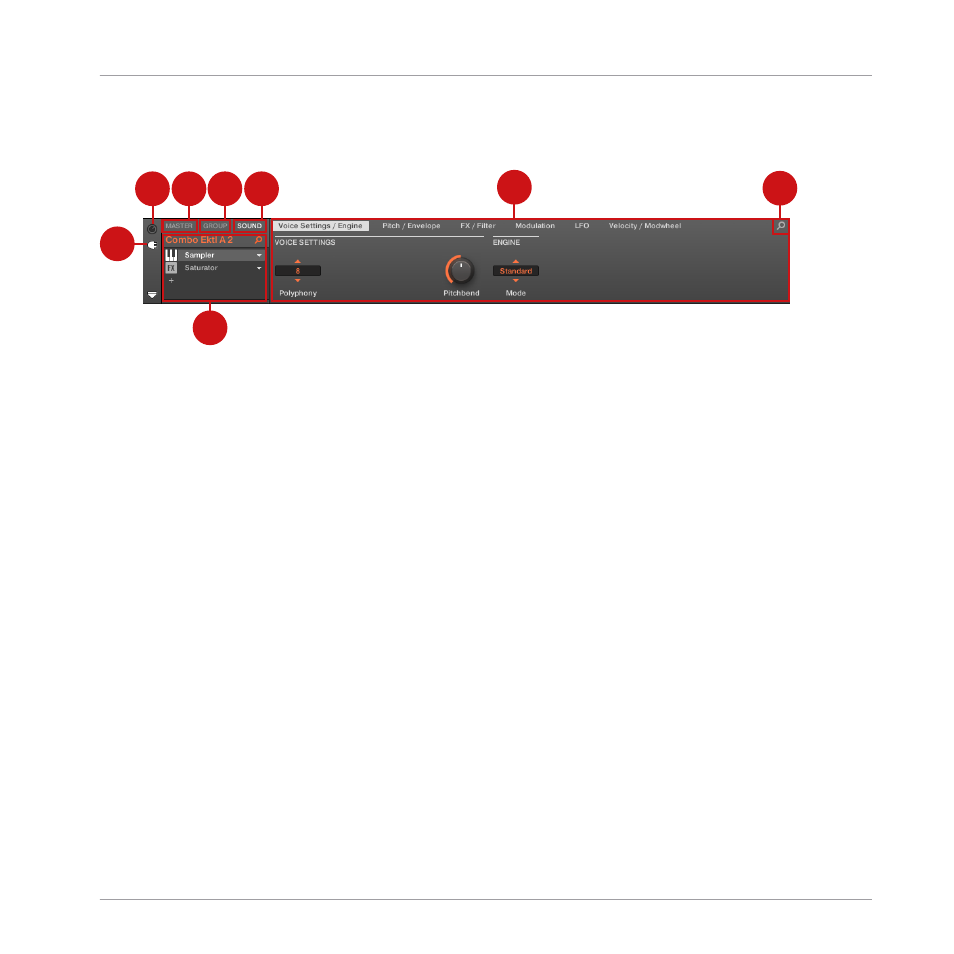
11.4.4 Control Area
2
3
4
5
1
8
6
7
The Control area.
(1) Plug-in icon: Click the Plug-in icon to access Plug-ins and their parameters.
(2) Channel icon: Click the Channel icon to access Channel properties where you can display
and adjust various properties for the selected Sound/Group or Master channel in the Parameter
area.
(3) MASTER tab: Click the
MASTER
tab to control sound at the main outputs of MASCHINE (in-
cluding all Groups and Sounds).
(4) GROUP tab: Click the
GROUP
tab to gain access to Plug-ins and Channel properties of the
Group loaded in the selected Group slot (
A
–
H
).
(5) SOUND tab: Click the
SOUND
tab to gain access to Plug-ins and Channel properties of the
Sound in the selected Sound slot (
1
-
16
).
(6) Parameter area: Displays the parameters for the selected Plug-in or Channel properties. De-
pending on the number of parameters to display, these can be split into several pages. In this
case, click the name of the parameter page to display it.
(7) Quick Browse Icon: Use the Quick Browse icon to recall the search query you performed to
find the currently loaded file/preset.
(8) Plug-in List: There are Plug-in slots on each channel level (Sound, Group and Master). Each
of them can hold one effect Plug-in. The first Plug-in slot of the Sound level can also hold a
plug-in instrument. Select the desired Plug-in to display its parameters in the Parameter area
(6).
Quick Reference
MASCHINE Software Overview
MASCHINE - Getting Started - 184