Accessing the plug-in parameters, 5 accessing the plug-in parameters, Loading and recording another bass – Native Instruments MASCHINE MK3 Groove Production Studio (Black) User Manual
Page 97: Choosing colors for your bass sounds
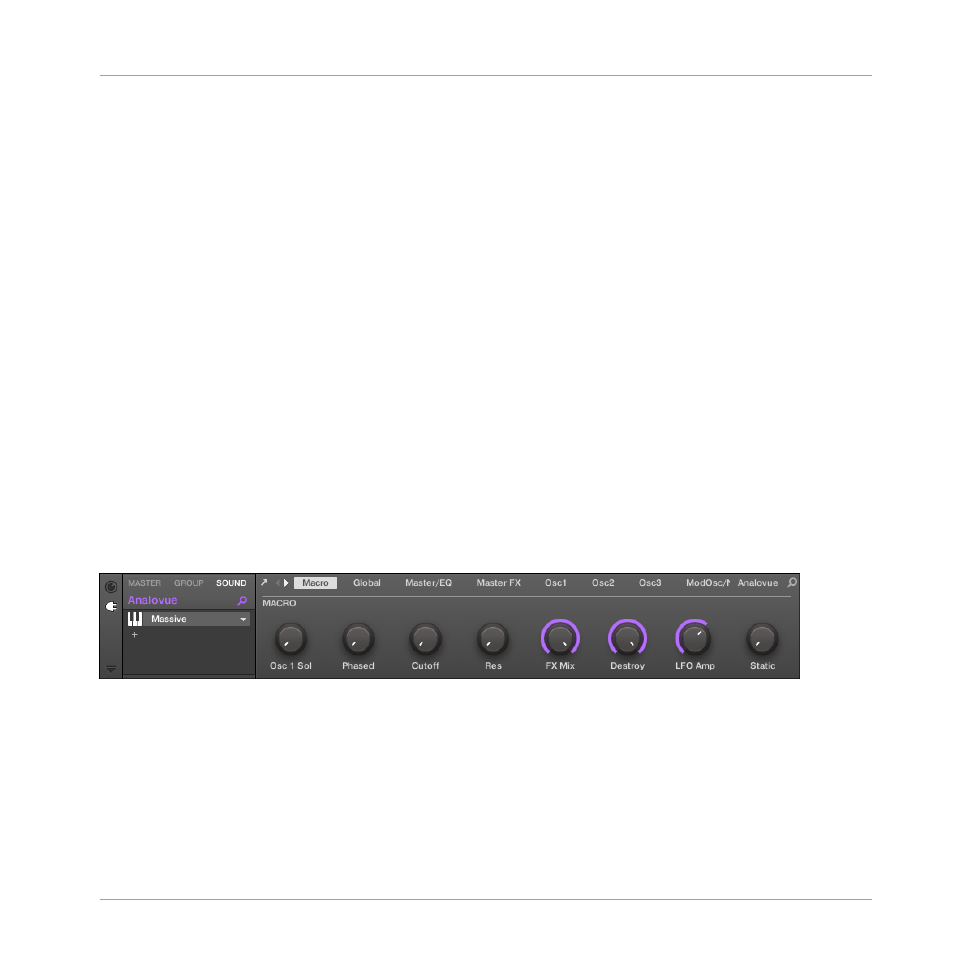
Loading and Recording Another Bass
►
Once Sound slot 2 is selected, repeat the steps described above in this tutorial to load
another bass Sound and to record bass lines with that Sound in the same Patterns 1 and
2 as you did for the first bass. For example, try with the Sound “Ad Voca” as a second
bass.
Choosing Colors for Your Bass Sounds
Now choose different colors for the two bass Sounds as you did for the Sounds of the Group
“EK-TL A Kit”:
►
Right-click each Sound slot, select
Color
in the context menu, and select the desired col-
or.
6.5
Accessing the Plug-in Parameters
Once installed, MASSIVE is fully integrated into MASCHINE. Not only does this mean that its
factory presets are available in the MASCHINE Browser, but also that the MASSIVE parameters
themselves are available from within MASCHINE. Here, you will discover another area of the
MASCHINE software’s user interface: the Control area.
The Control area is located in the middle of the MASCHINE software window.
The Control area showing the MASSIVE plug-in parameters for your bass Sound “Analovue.”
The Control area allows you, among many other things, to adjust the parameters of your Plug-
ins.
Here, you want to display the Plug-in parameters for your first bass Sound “Analovue.”
Adding a Bass Line
Accessing the Plug-in Parameters
MASCHINE - Getting Started - 97