Native Instruments MASCHINE MK3 Groove Production Studio (Black) User Manual
Page 173
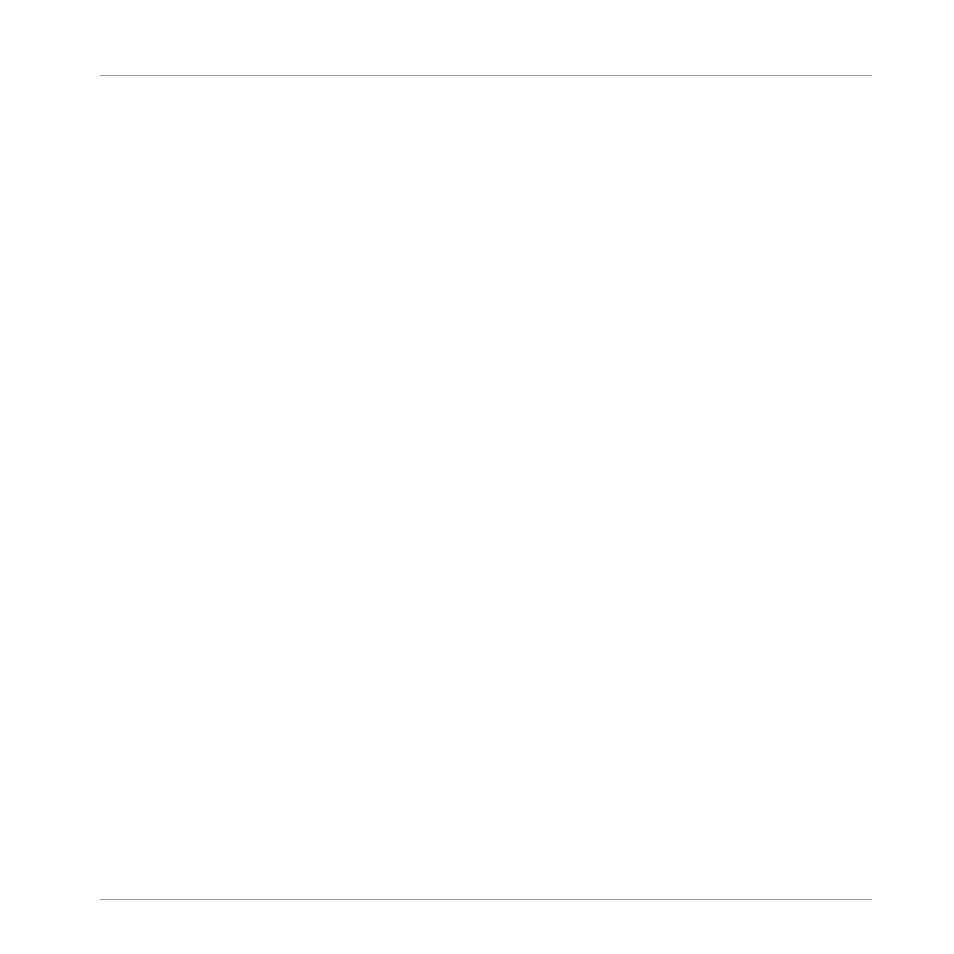
ment. The right display shows you the pitch triggered by each pad. You can use Buttons 5–8 to
adjust the Root Note (triggered by pad
1
), and Knobs 1–4 to configure the Scale engine and
limit the available pitches to a particular scale. By pressing
KEYBOARD
again, you can hide its
parameters from the displays and return to your previous workflow while keeping Keyboard
mode enabled on your pads; as a reminder, the
KEYBOARD
button will stay lit as long as your
pads are in Keyboard mode. Press
SHIFT
+
KEYBOARD
to switch your pads to Keyboard mode
without switching the displays to the mode parameters.
(12) CHORDS button: Press
CHORDS
to switch the pads to Chords mode. The Chords mode is
similar to the Keyboard mode (see the
KEYBOARD
button (11) above) with the difference that
each pad triggers a whole chord instead of a single note. You can use Knob 3 and 4 to config-
ure the chord you want to play. By pressing
CHORDS
again, you can hide its parameters from
the displays and return to your previous workflow while keeping Chords mode enabled on your
pads; as a reminder, the
CHORDS
button will stay lit as long as your pads are in Chords mode.
Press
SHIFT
+
CHORDS
to switch your pads to Chords mode without switching the displays to
the mode parameters.
(13) STEP button: Press
STEP
to switch the pads to Step mode. Step mode turns your MA-
SCHINE controller into a full-featured step sequencer. In this mode, each pad represents one
step of the selected Step Grid resolution. During playback, a running light through the pads
represents the current position of the step sequencer. Pressing the pads creates notes on the
corresponding steps (causing them to light up) or it removes them. For more information on
Step mode, refer to
8, Creating Beats with the Step Sequencer
. By pressing
STEP
again, you
can hide its parameters from the displays and return to your previous workflow while keeping
Step mode enabled on your pads; as a reminder, the
STEP
button will stay lit as long as your
pads are in Step mode. Press
SHIFT
+
STEP
to switch your pads to Step mode without switch-
ing the displays to the mode parameters.
(14) FIXED VEL button: Press
FIXED VEL
to enable/disable the Fixed Velocity option. By default,
the pads are sensitive to velocity: The harder you hit them, the louder the sound will be. With
Fixed Velocity enabled, your pads play at the same volume no matter how hard you hit them.
For example, this can be very handy when you are triggering slices of a loop from your pads
and want to have all slices at the same volume. Fixed Velocity is available in all four pad input
modes: Group, Keyboard, Chords and Step (see above for more info on these). Press
SHIFT
+
FIXED VEL
to enable/disable the 16 Velocities option. In this mode your pads play the same
note (pitch) of the focused Sound but with 16 different velocity values. This can be useful to
Quick Reference
MASCHINE Hardware Overview
MASCHINE - Getting Started - 173