Native Instruments MASCHINE MK3 Groove Production Studio (Black) User Manual
Page 175
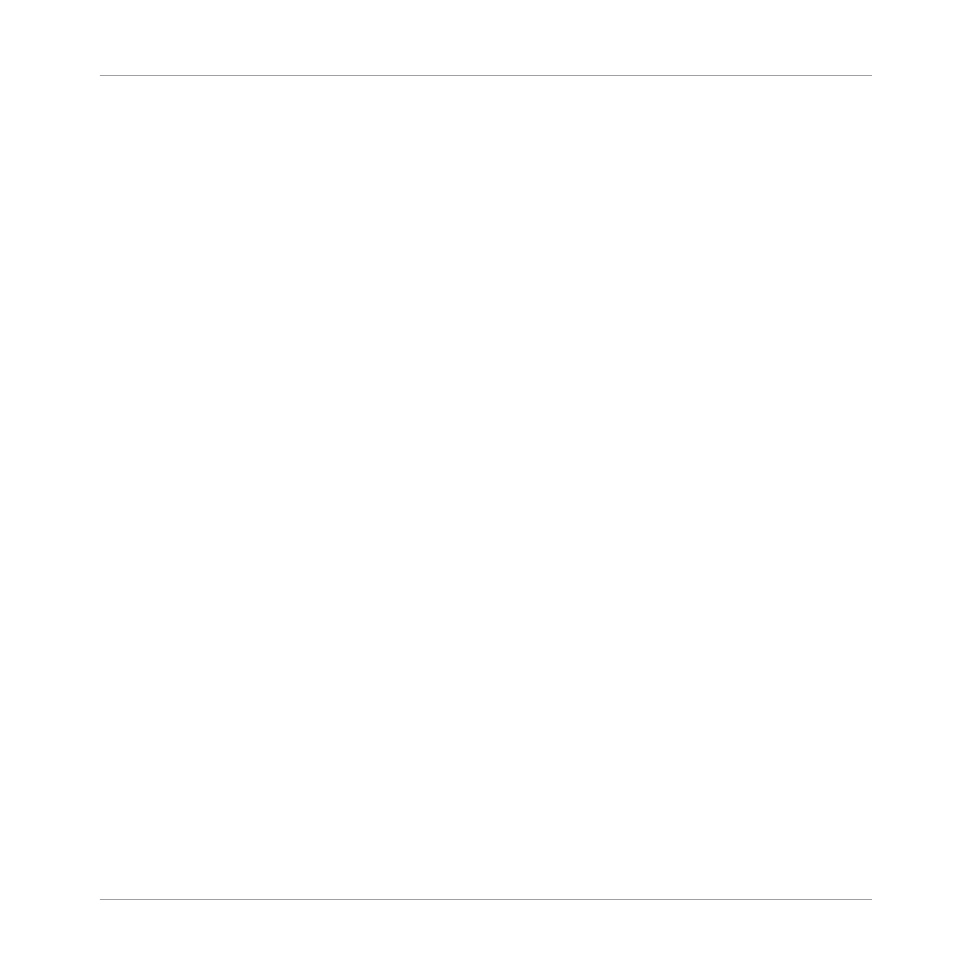
(6) MIC IN socket: Balanced input socket for plugging in dynamic microphones with a 1/4" TRS
jack. When a microphone is plugged into the socket, the
LINE IN 1
and
2
sockets (7) are disa-
bled.
(7) LINE IN 1 and 2 sockets: Pair of balanced 1/4" TRS input sockets accepting any line level
signal (e.g., a synthesizer or mixer output). In your music software they will appear as
1: Input
Left
and
2: Input Right
. If a microphone is plugged in the
MIC IN
socket (6), the
LINE IN 1
and
2
sockets are disabled.
(8) MIDI IN and OUT sockets: The
MIDI
input (
IN
) and output (
OUT
) sockets let you integrate
MASCHINE into your MIDI setup. For example, you can connect a MIDI keyboard to the
MIDI
IN
socket and play melodic Sounds via the keyboard. Connect your favorite hardware synth to
the
MIDI OUT
socket and trigger its sounds from within your MASCHINE Project. You can syn-
chronize MASCHINE with other tempo-related instruments by sending or receiving a MIDI
Clock signal. Please refer to the Manual to discover all details on the various MIDI possibilities
and how to set them up.
(9) PEDAL socket: Allows you to use a footswitch to control the transport in MASCHINE. Note
that this is a stereo socket, allowing you to plug in a double footswitch and control the
PLAY
and the
REC
buttons in MASCHINE. The
PEDAL
socket can also be configured to accept con-
tinuous pedals (“expression pedals”). For more details, please refer to the MASCHINE Manual
available from the
Help
menu.
(10) USB socket: Connects the MASCHINE controller to your computer via USB 2.0/3.0.
(11) Power Supply socket: Connect the included power supply to the socket. Note that the pow-
er supply is not required to operate MASCHINE. Connecting the power supply only adds an ex-
tra brightness to all illuminated elements on your controller, which can be useful in bright en-
vironments.
(12) Power switch: Press the power switch to switch on your MASCHINE controller. Note that
you have to switch on your controller in order to use it, even if you don’t use any power supply.
Quick Reference
MASCHINE Hardware Overview
MASCHINE - Getting Started - 175