Managing network security settings, Fips 140-2, Fips 140-2 802.1x – Xerox VersaLink C500/DN Color Laser Printer User Manual
Page 102
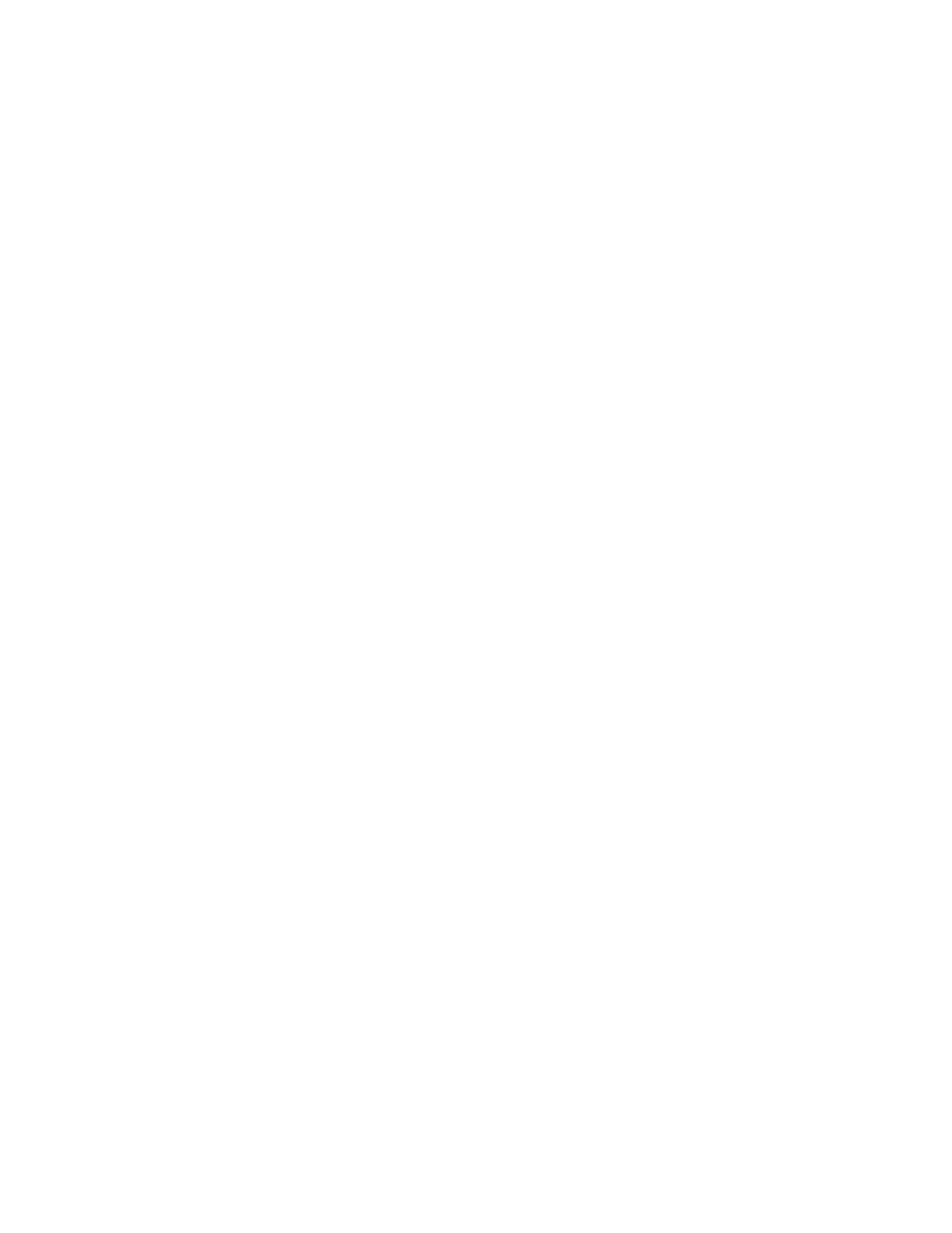
Managing Network Security Settings
FFIIPPSS 114400--22
FIPS 140-2 is a security standard for validating cryptographic solutions for hardware, software, and
firmware solutions.
If FIPS 140-2 encryption is required, all computers, servers, browser software, security certificates, and
applications must comply with the standard or operate in FIPS-compliant mode. Transmitted and
stored data must be encrypted as specified in United States Federal Information Processing Standard
(FIPS) 140-2 (Level 1). You can enable the printer to check that the current configuration ensures the
specified encryption.
Enabling FIPS 140 mode can prevent the printer from communicating with network devices that
communicate using protocols that do not use FIPS-compliant encryption algorithms. To allow non-
FIPS compliant protocols or features when FIPS 140 mode is enabled, acknowledge the notification
of non-compliance during the validation process.
To enable FIPS 140-2:
1. In the Embedded Web Server, log in as administrator, then click
System
→
Security
.
2. In the Network Security area, click
FIPS 140-2
.
3. Select
On
, then click
OK
.
880022..11XX
802.1X is an Institute for Electrical and Electronics Engineers (IEEE) standard that defines a method
for port-based network access control or authentication. In an 802.1X secured network, a central
authority, typically a RADIUS server, authenticates the printer before it accesses the secure network.
To configure 802.1X:
1. In the Embedded Web Server, log in as administrator, then click
Connectivity
.
2. In the Connections area, click
Ethernet
.
3. In the 802.1X area, click
Setup
.
4. For Enable 802.1X, click the toggle button.
5. Click
Authentication Method
, then select an option.
6. For Certificate Verification, click the toggle button.
7. For the login credentials, type values for User Name (Device Name), Password, and Retype
Password.
8. Click
OK
.
102
Xerox
®
VersaLink
®
Series Multifunction and Single Function Printers
System Administrator Guide