Setting logout parameters, Configuring password rules – Xerox VersaLink C500/DN Color Laser Printer User Manual
Page 85
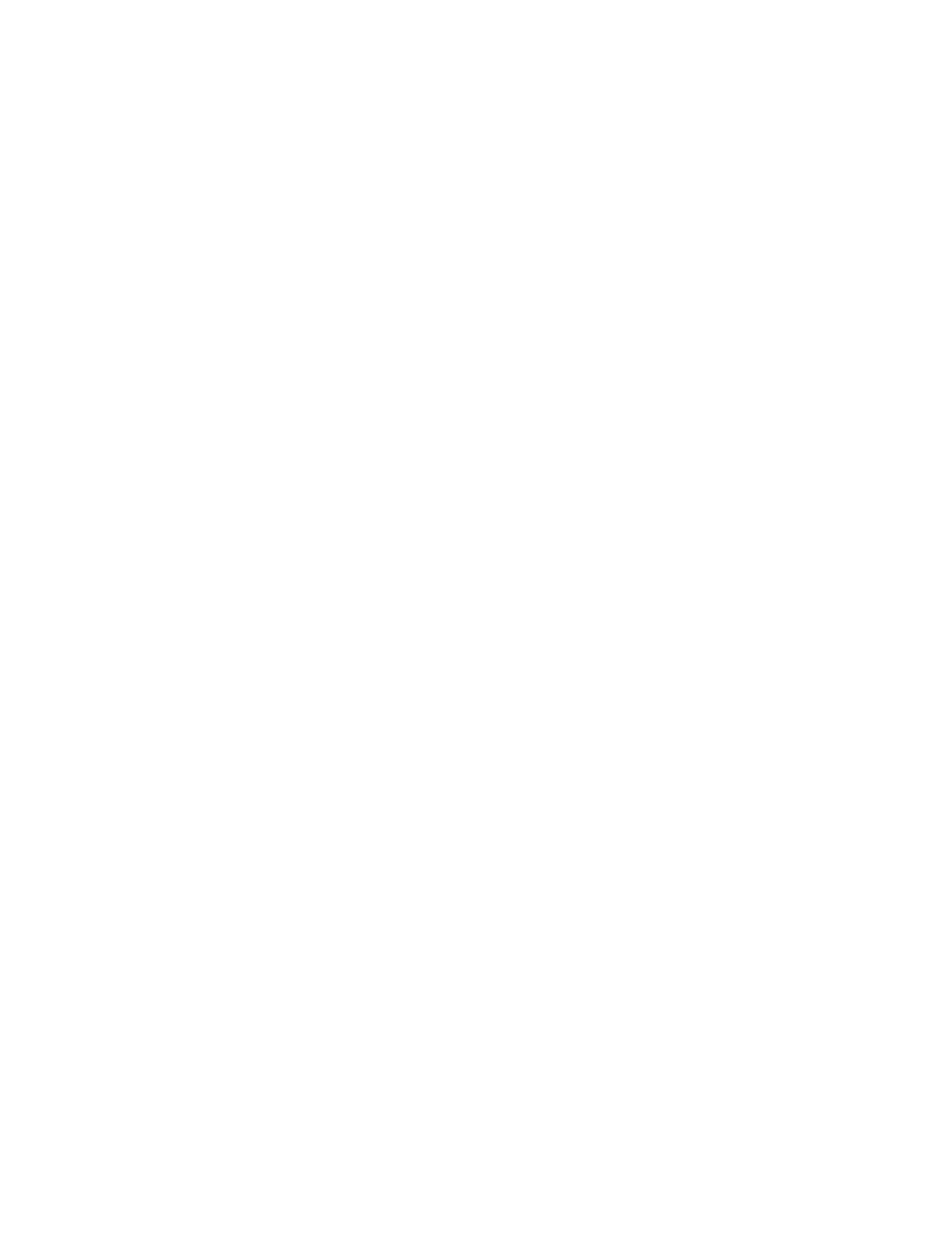
• If the login name appears on the user interface
To select login parameters:
1. In the Embedded Web Server, log in as administrator, then click
Permissions
→
Login/Logout
Settings
.
2. In the Advanced Settings area, click
Edit
.
3. To require a case-sensitive login name, in the Input Settings area, click
Case Sensitive User
Name
, then select
Case Sensitive
.
4. To set a limit on the number of failed login attempts for users:
• In the Authentication Settings area, click
Log Failed Login Attempts
.
• To enable tracking of failed login attempts, for Log Failed Login Attempts, click the
Enable
toggle button.
• If you enabled Log Failed Login Attempts, for Failed Login Attempt Limit, type a number.
• Click
OK
.
5. To set a limit on the number of failed login attempts for system administrators:
• In the Authentication Settings area, click
Limit Failed Login Attempts of System
Administrators
.
• To enable tracking of failed login attempts, for Limit Login Attempts of System
Administrators, click the
Enable
toggle button.
• If you enabled Limit Login Attempts of System Administrators, for Failed Login Attempt Limit,
type a number.
• Click
OK
.
6. To set the visibility of a user name when logging in, click
Display User Name
, then select an
option.
7. Click
OK
.
SSeettttiinngg LLooggoouutt PPaarraam
meetteerrss
You can set the parameters for user account logouts on the printer. You can set an immediate log out,
or you can set the printer to display a confirmation message before logging out users.
To select a logout parameter:
1. In the Embedded Web Server, log in as administrator, then click
Permissions
→
Login/Logout
Settings
.
2. In the Logout Confirmation area, select an option.
C
Coonnffiigguurriinngg PPaassssw
woorrdd RRuulleess
1. In the Embedded Web Server, log in as administrator, then click
Permissions
→
Password Rules
.
2. For Minimum Length, type the minimum number of characters allowed for passwords to access
the printer.
3. For Maximum Length, type the maximum number of characters allowed for passwords to access
the printer.
Xerox
®
VersaLink
®
Series Multifunction and Single Function Printers
System Administrator Guide
85