Xerox VersaLink C500/DN Color Laser Printer User Manual
Page 192
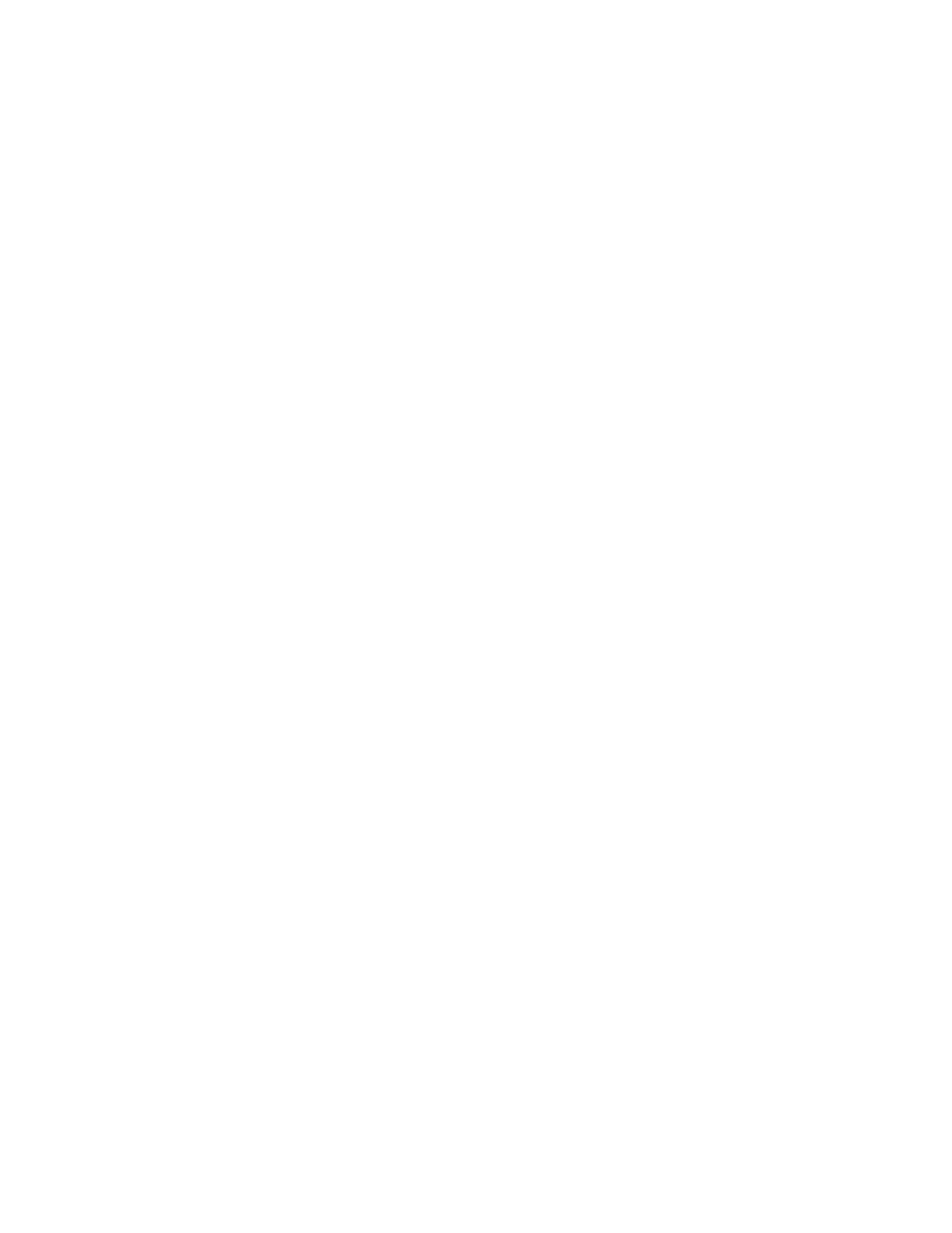
Adjusting Color, Image, and Text Detection
Settings
C
Coonnffiigguurriinngg tthhee C
Coolloorr C
Caalliibbrraattiioonn aatt tthhee C
Coonnttrrooll
PPaanneell
Use Color Calibration to adjust colors that appear incorrect, or for composite grays that look neutral.
To perform a Color Calibration:
1. At the printer control panel, log in as administrator.
2. Press the
Home
button.
3. Touch
Device
→
Support
→
Color Calibration
.
4. To select a screen to use for your calibration, touch
Screen Type
, then select an option.
• To optimize color tones for copy jobs, touch
Copy Job
.
• To optimize color tones for Standard print-quality print jobs, touch
Print Job 1
.
• To optimize color tones for Enhanced print-quality print jobs, touch
Print Job 2
.
5. To select a target job type for your calibration, touch
Target
, then select the type of output that
you want calibrated.
• To optimize color for copy jobs, print jobs, or both, select the appropriate option.
• To reset the printer to factory defaults, touch
None
.
6. To select the source paper tray, touch
Paper Supply
, then touch the desired tray.
7. To begin the color calibration, touch
Start
. Follow the onscreen instructions.
8. When finished, touch
Close
.
9. To exit the menu, touch the Back arrow.
10. To return to the Home screen, press the
Home
button.
PPeerrffoorrm
miinngg aann A
Auuttoom
maattiicc C
Coolloorr RReeggiissttrraattiioonn aatt tthhee
C
Coonnttrrooll PPaanneell
Color registration ensures that all the color sources align correctly on the page.
A color registration adjustment occurs every time a new toner cartridge is installed. You can run this
adjustment at other times as needed.
To perform a color registration adjustment automatically:
1. At the printer control panel, press the
Home
button.
2. Touch
Device
→
Support
→
Color Registration - Automatic
.
3. Touch
Start
.
4. At the prompt for successful completion, touch
Close
.
192
Xerox
®
VersaLink
®
Series Multifunction and Single Function Printers
System Administrator Guide