Xerox VersaLink C500/DN Color Laser Printer User Manual
Page 150
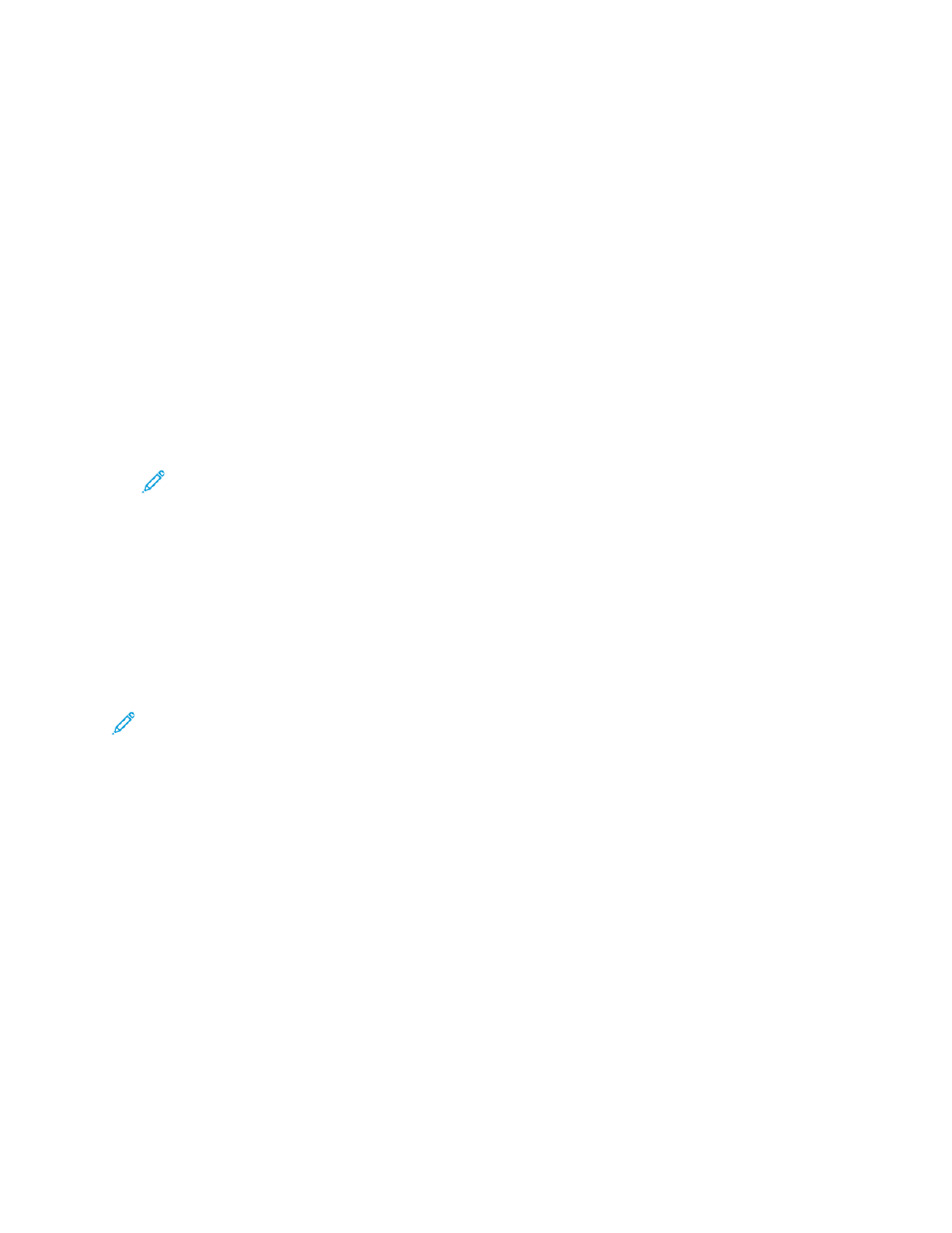
3. To configure Secure Receive:
• Touch
Secure Fax Receive
.
• To toggle Secure Fax Receive from Off to On, touch the
Secure Fax Receive
toggle button.
• Enter a 4-digit passcode, then touch
OK
.
4. To set incoming call handling, select one of the following:
• To set the printer to receive all incoming calls as faxes, touch
Receive Mode
→
Immediately
Auto Answer Fax
, then touch
OK
.
• To answer calls manually, touch
Receive Mode
→
Manually
→
Answer
→
Fax
, then touch
OK
.
5. To configure how faxes are forwarded:
• Touch
Fax Forwarding
→
Fax Forwarding
.
• Select
Receive Only
,
Send Only
, or
Send & Receive
.
• Touch
Add Email
, then use the touch screen keypad to enter an email address, or select a
contact from the
AddressBook
.
• To add a subject line, touch
Subject
, enter your subject line text, then touch
OK
.
• To add a filename for attachments, touch
Attachment
, then enter a file name.
6. To change the file format for attachments, touch the current format extension, then select a new
format.
Note:
The default file format is .pdf.
7. To save the settings, touch
OK
.
C
Coonnffiigguurriinngg SSeettttiinnggss ffoorr FFaaxx SSeenndd iinn tthhee EEm
mbbeeddddeedd W
Weebb SSeerrvveerr
1. In the Embedded Web Server, log in as administrator, then click
Apps
→
Fax
.
2. To display a list of recipients for confirmation on the control panel, in the General Settings and
Policies area, click
Show Recipient Confirmation List at Send
. Select an option, then click
OK
.
3. To override any local settings and force the fax header text to appear on an outgoing fax, click
Force Addition of Header Text
. Select
On
, then click
OK
.
Note:
The Force Addition of Header Text setting overrides the default setting Transmission
Header Text.
1. To include the sender fax number on outgoing faxes, click
Notify of Sender Fax Number
. Select
On
, then click
OK
.
2. To send multiple faxes as a batch, click
Batch Send
. Select
On
, then click
OK
.
C
Coonnffiigguurriinngg SSeettttiinnggss ffoorr FFaaxx RReecceeiivvee iinn tthhee EEm
mbbeeddddeedd W
Weebb SSeerrvveerr
1. In the Embedded Web Server, log in as administrator, then click
Apps
→
Fax
.
2. To configure how the printer answers fax calls, in the General Settings and Policies area, click
Fax
Receive Mode
.
3. Select an option.
• To configure the printer to answer calls automatically, select
Auto Answer Fax
.
• To configure the printer to wait for manual intervention, select
Manually Answer Fax
.
4. Click
OK
.
150
Xerox
®
VersaLink
®
Series Multifunction and Single Function Printers
System Administrator Guide