Xerox VersaLink C500/DN Color Laser Printer User Manual
Page 30
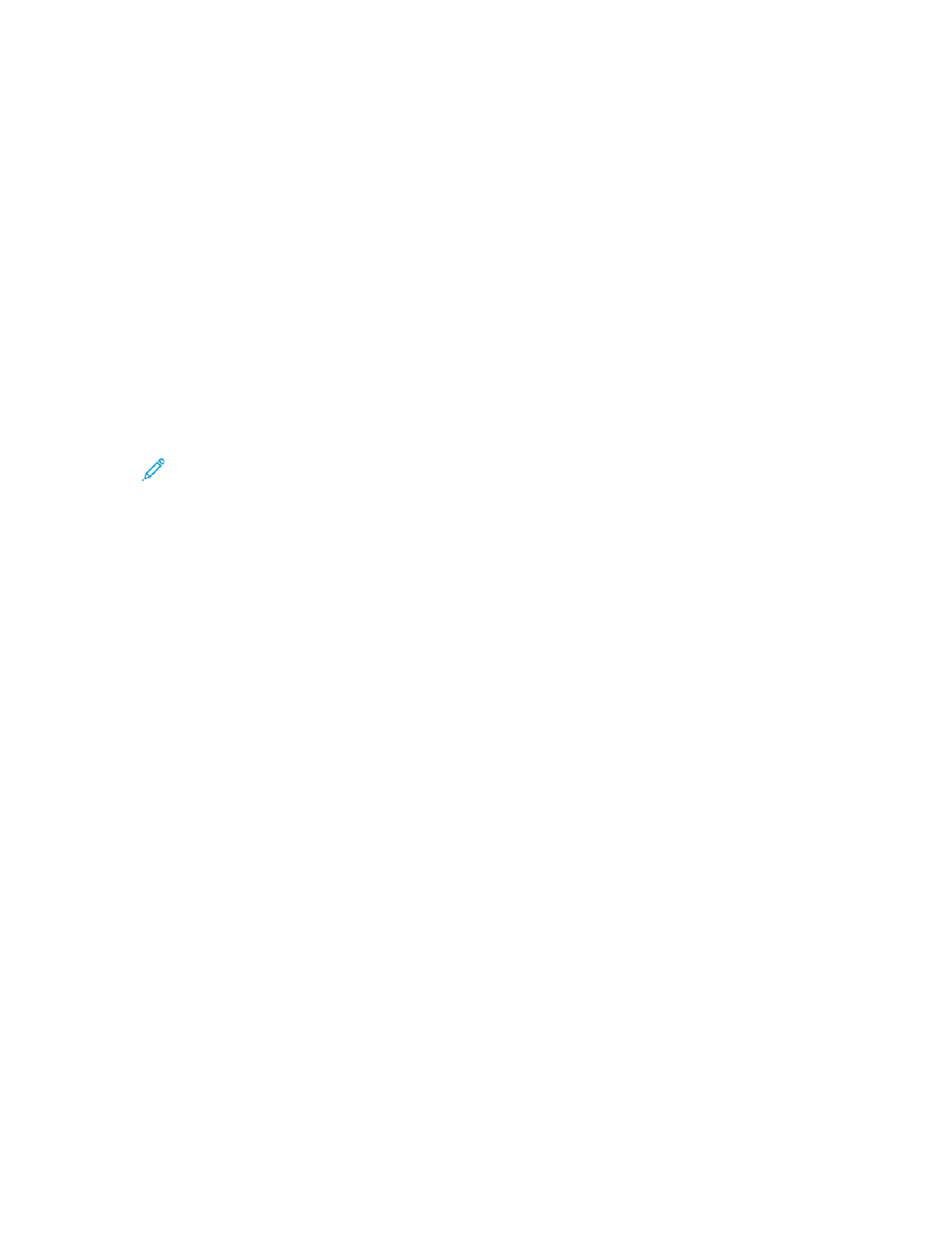
C
Coonnnneeccttiinngg ttoo aa W
Wiirreelleessss N
Neettw
woorrkk U
Ussiinngg tthhee
EEm
mbbeeddddeedd W
Weebb SSeerrvveerr
To enable Wi-Fi:
1. Connect the printer to a wired Ethernet network.
2. At your computer, open a Web browser. In the address field, type the IP address of the printer,
then press
Enter
or
Return
.
3. In the Embedded Web Server, log in as administrator, then click
Connectivity
.
4. For Connections, click
Wi-Fi
.
5. To enable Wi-Fi, for Wi-Fi, select the toggle button.
6. Click
Wi-Fi Band
, then select an option.
7. For SSID, type the network SSID name.
8. Click
Network Type
, then select
Infrastructure
or
Ad hoc
.
Note:
The Infrastructure network type provides the greatest selection of security options.
Ad hoc provides only WEP encryption in most networks.
To configure the TCP/IP common settings:
1. In the TCP/IP Settings area, click
Common
.
2. For Host Name, type the DNS host name of the printer.
3. Click
Primary Network
, then select
Wi-Fi
.
4. Click
IP Mode
, then select an option.
5. To prioritize IPv6 over IPv4, for IPv6 Priority over IPv4 at Domain Name Resolution, select the
toggle button.
6. Click
OK
.
To configure the TCP/IP IP settings:
1. Click
IPv4
:
• For Mode, select an option.
–
If you select Static for Mode, for IP Address, Subnet Mask, and Gateway Address, type the
IP addresses.
–
If you select DHCP with Auto IP or DCHP for Mode, the Release current IP when the
Device is powered off option is available. To use this feature, select the toggle button.
• Click
OK
.
2. Click
IPv6
:
• Click
Purpose
, then select an option.
• To allow a manual address for IPv6, for Manual Address, select the toggle button.
• If you enabled Manual Address, for Manual Address and Gateway Address, type the IP
addresses.
• Click
OK
.
To configure the TCP/IP DNS settings:
30
Xerox
®
VersaLink
®
Series Multifunction and Single Function Printers
System Administrator Guide