HP Z34C G3 34" 21:9 Curved WQHD IPS Monitor User Manual
Page 16
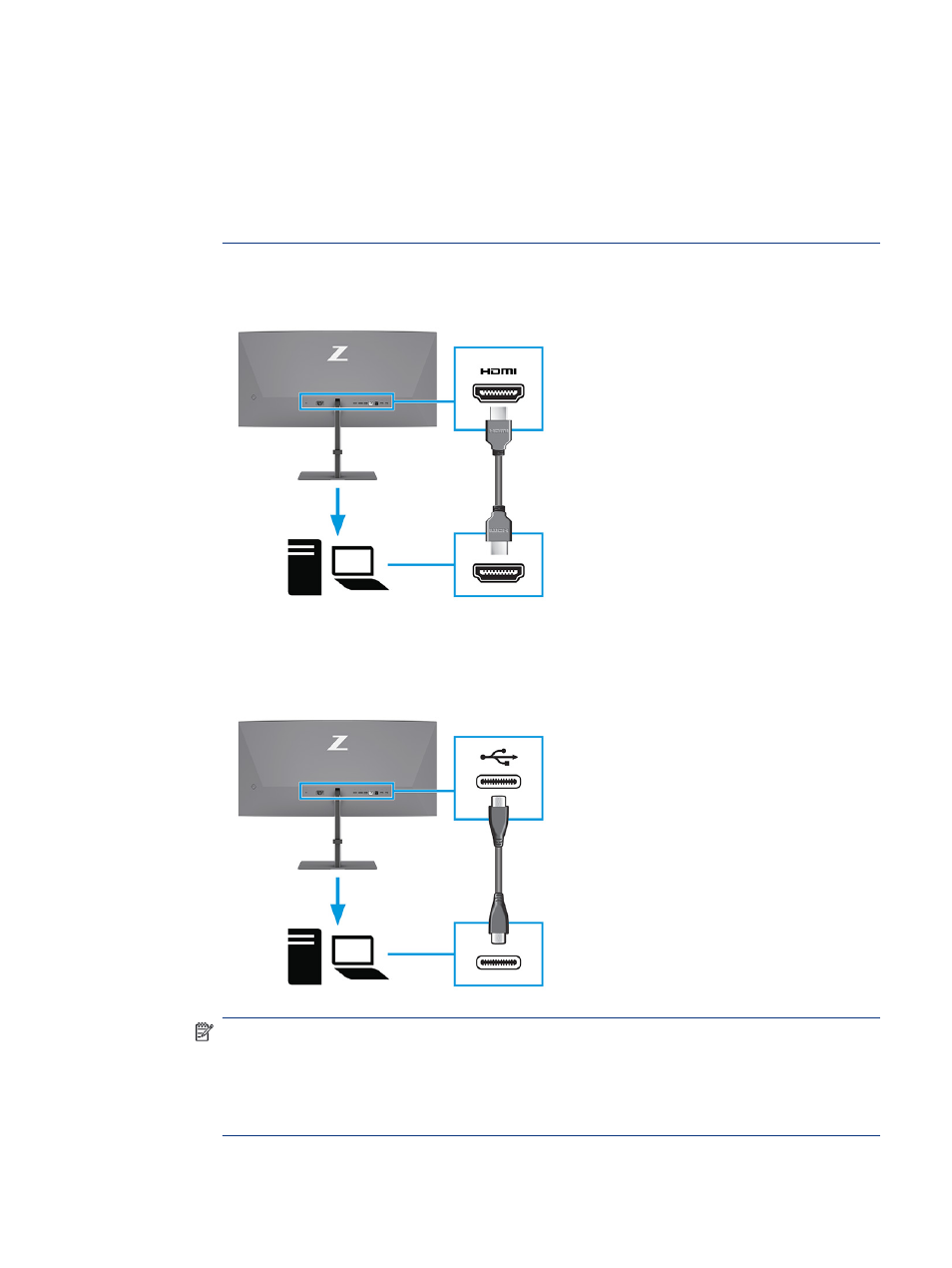
or loses the input signal. When the system wakes from the Sleep state, the monitor automatically
scans to an active input video signal.
If your last video input connection was to DisplayPort, the monitor automatically scans and
switches to USB Type-C video, DisplayPort, or HDMI video input source.
You must reconnect to the correct DisplayPort input using the OSD menu. To reconnect, press the
OSD control on the monitor, select Menu, select Input, and then select a DisplayPort setting.
●
Connect one end of an HDMI cable to the HDMI port on the rear of the monitor and the other end to
the HDMI port on the source device.
●
Connect one end of a USB Type-C cable to the USB Type-C port on the rear of the monitor and the
other end to the USB Type-C port on the source device. (Use only the HP-approved USB Type-C cable
provided with the monitor.)
NOTE:
The monitor’s USB Type-C port provides network, data, video, and power delivery (up to
100 W).
The host device must be able to support DisplayPort Alt Mode (video, charging, and USB) over the
USB Type-C connector. The host device must also be compatible with USB Type-C ports enabled
with Thunderbolt™ .
Connecting the cables
11